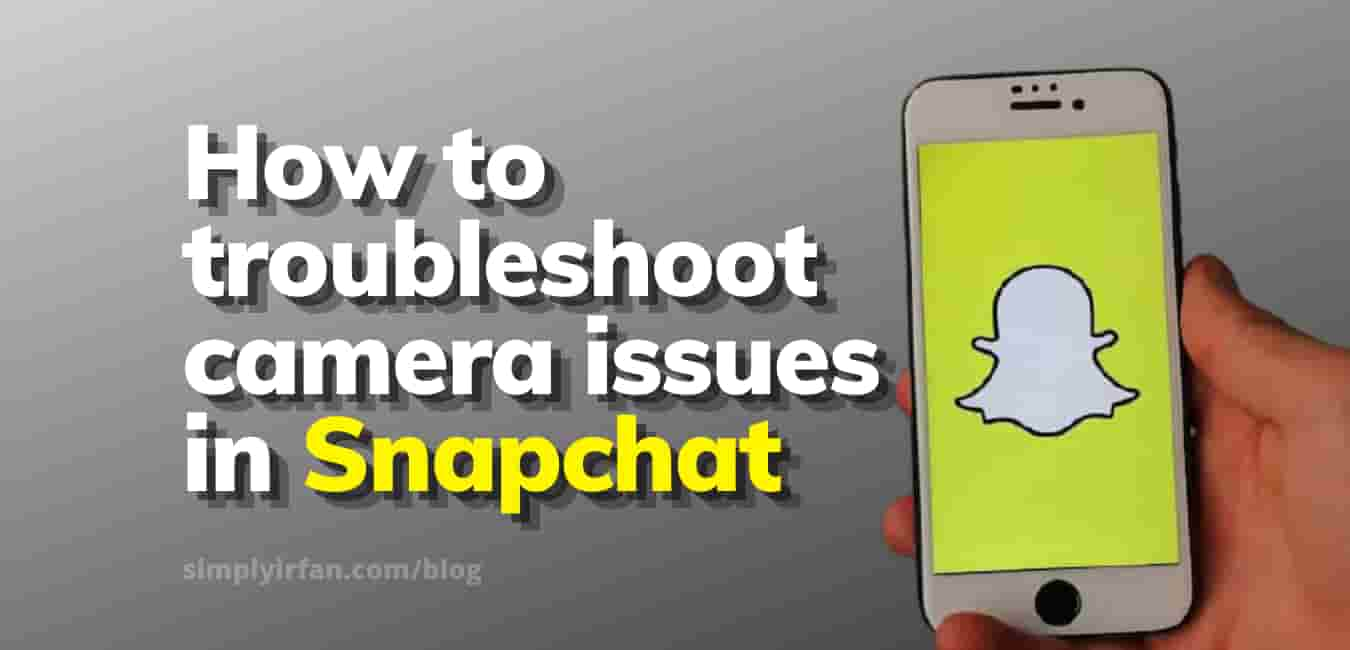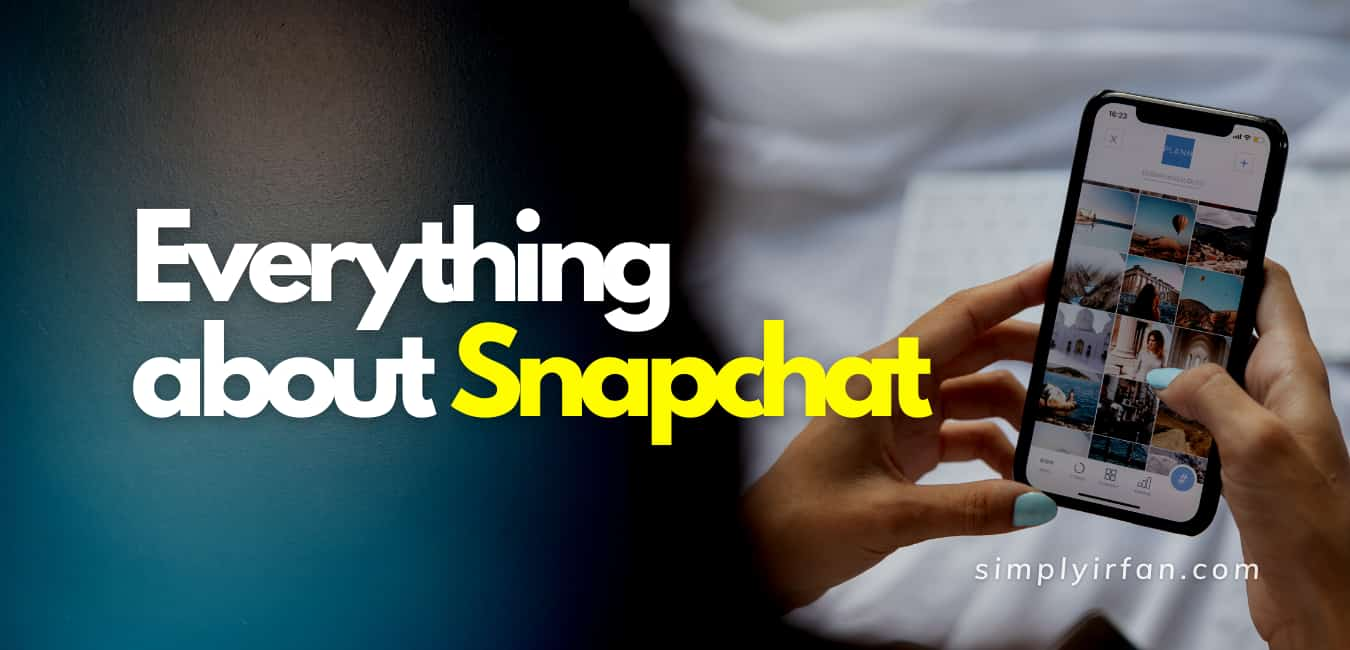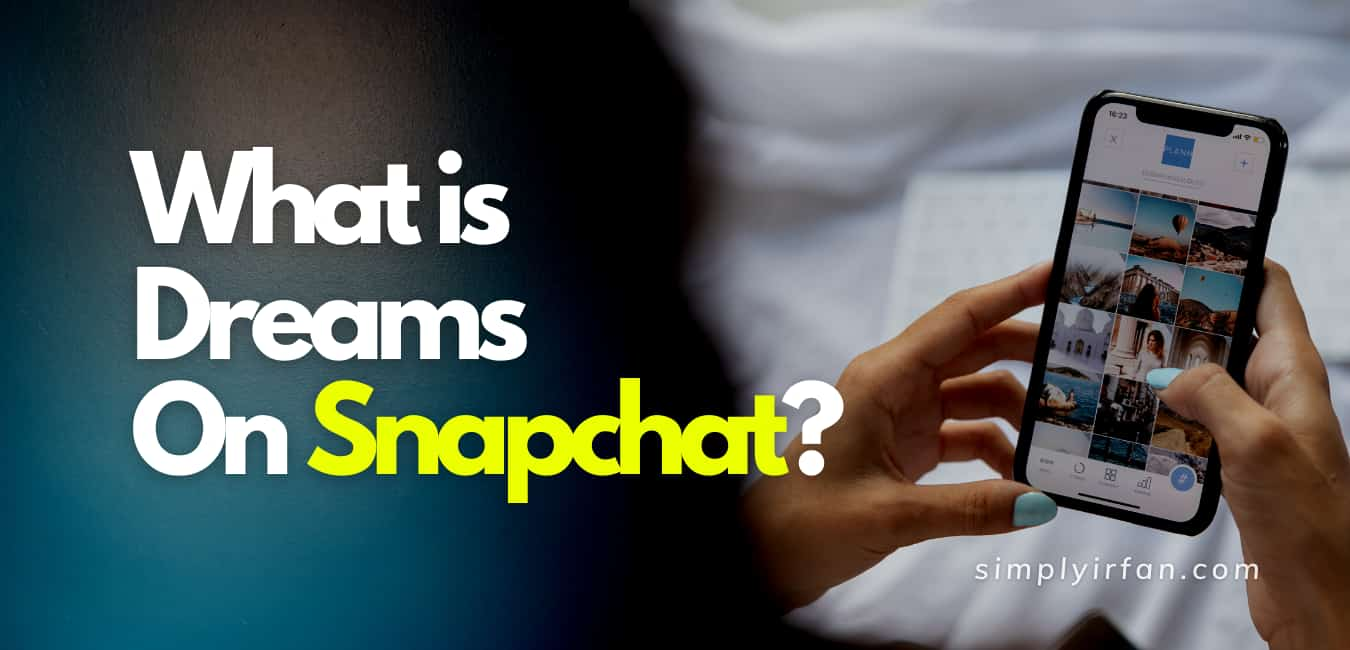If you’re facing snapchat camera issues, continue reading for the fix. Snapchat is a photo-sharing app where you may add friends and followers. You may take photos or videos and share them on your Snapchat story or send them to your pals in a group or private conversation. Snapchat’s camera offers a series of filters. Snapchat can have problems with image quality and sound in the camera. The rise of issues with the Snapchat camera might be due to various of reasons. Learn about the problems and how to address them.
Follow this to get the Snapchat camera to work again.
For Snapchat camera problems, try to
- Change the network you’re on.
- Restart the Snapchat app.
- Restart your mobile.
Steps to troubleshoot Snapchat camera issues:
Check your internet connection first.
Switch between mobile data and Wi-Fi to see whether your internet connection is affecting how the camera behaves. If you notice that switching to Wi-Fi or mobile data solves the problem, you can contact your cell or internet service provider for further details.
2. Close and reopen Snapchat.
Close and reopen the Snapchat app if the problem persists. This might revitalize the app and make it function more smoothly.
3. Stay up to date on Snapchat
Make sure your Snapchat app is up to date by checking the App Store for iOS or the Google Play Store for Android devices.
4. Restart your computer or device
Turn off your device and then turn it back on. This may improve the performance of your apps.
5. There is no sound in video snaps.
If your video Snaps have no sound, try the following:
- Make sure the device isn’t set to quiet mode.
- Make sure the device’s volume isn’t muted.
- By going to the settings, you can see if Snapchat has access to your microphone.
If the sound is still not functioning, use your device’s native camera or voice recording application to capture sound. If the sound does not function in other apps as well, your device may have a problem.
Also Read,