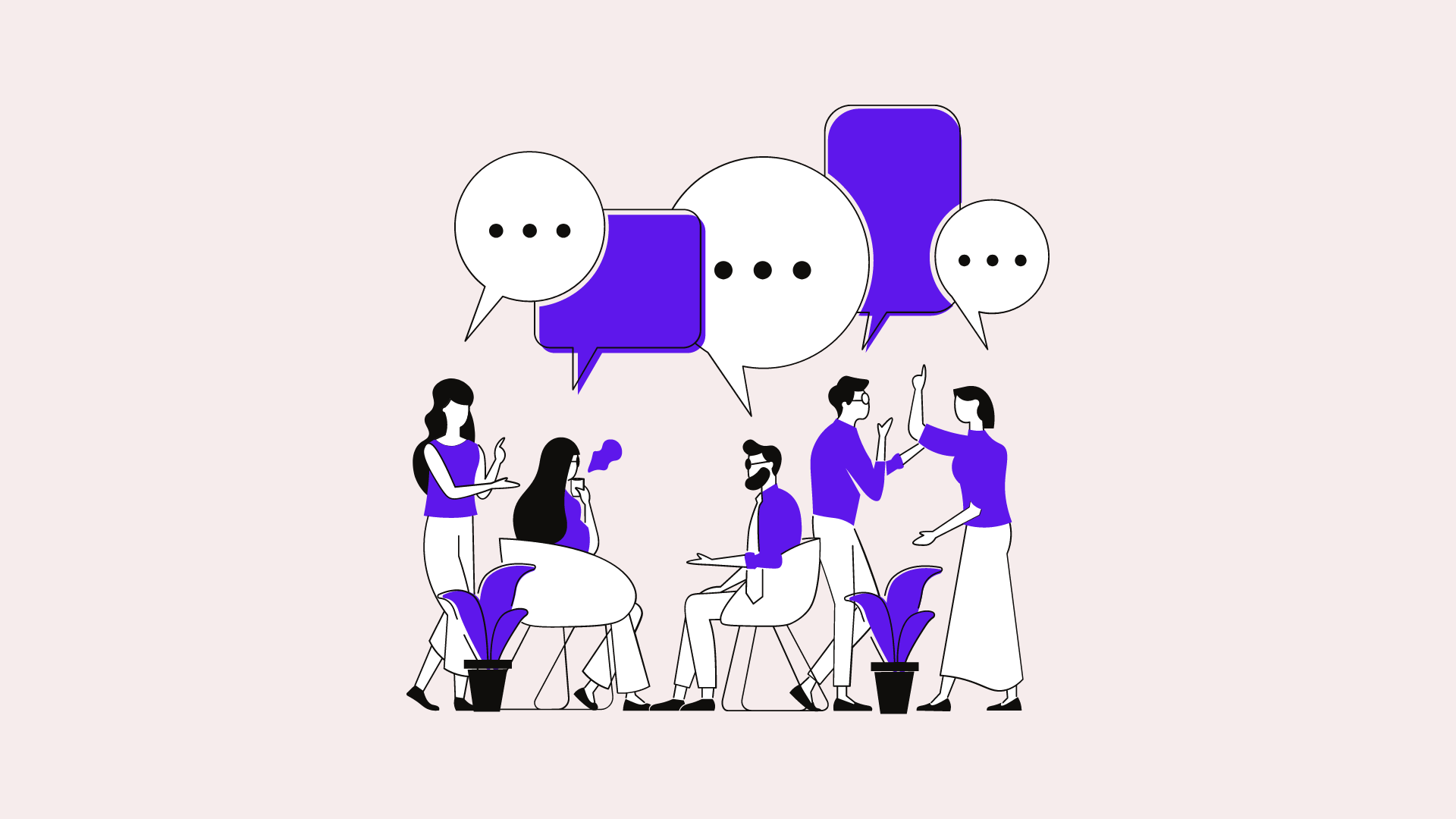Contents
What is What’s App read receipt (blue ticks)?
WhatsApp’s Blue Ticks helps you to know if another person reads your message. It provides you with evidence of the interpretation of the message. You won’t be able to see the blue ticks until they turn them off. It’s because they like to pay attention to their privacy and don’t want people to know when they read a message.
When reading receipts on your WhatsApp account are disabled, It is disabled in every conversation. Although the other individual read receipts in the chat has enabled it.
Here is How to turn off read receipts on WhatsApp for Android:
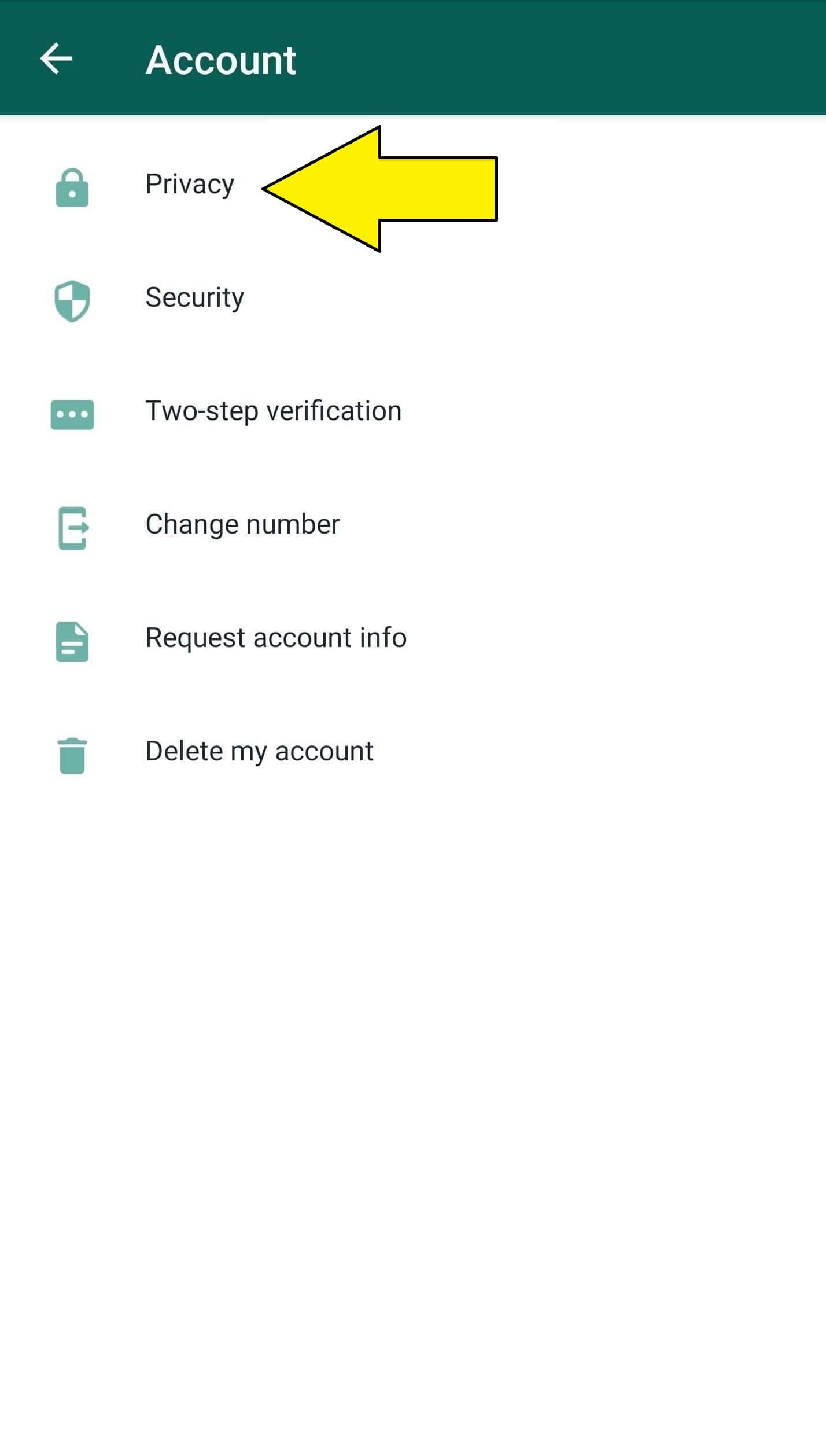
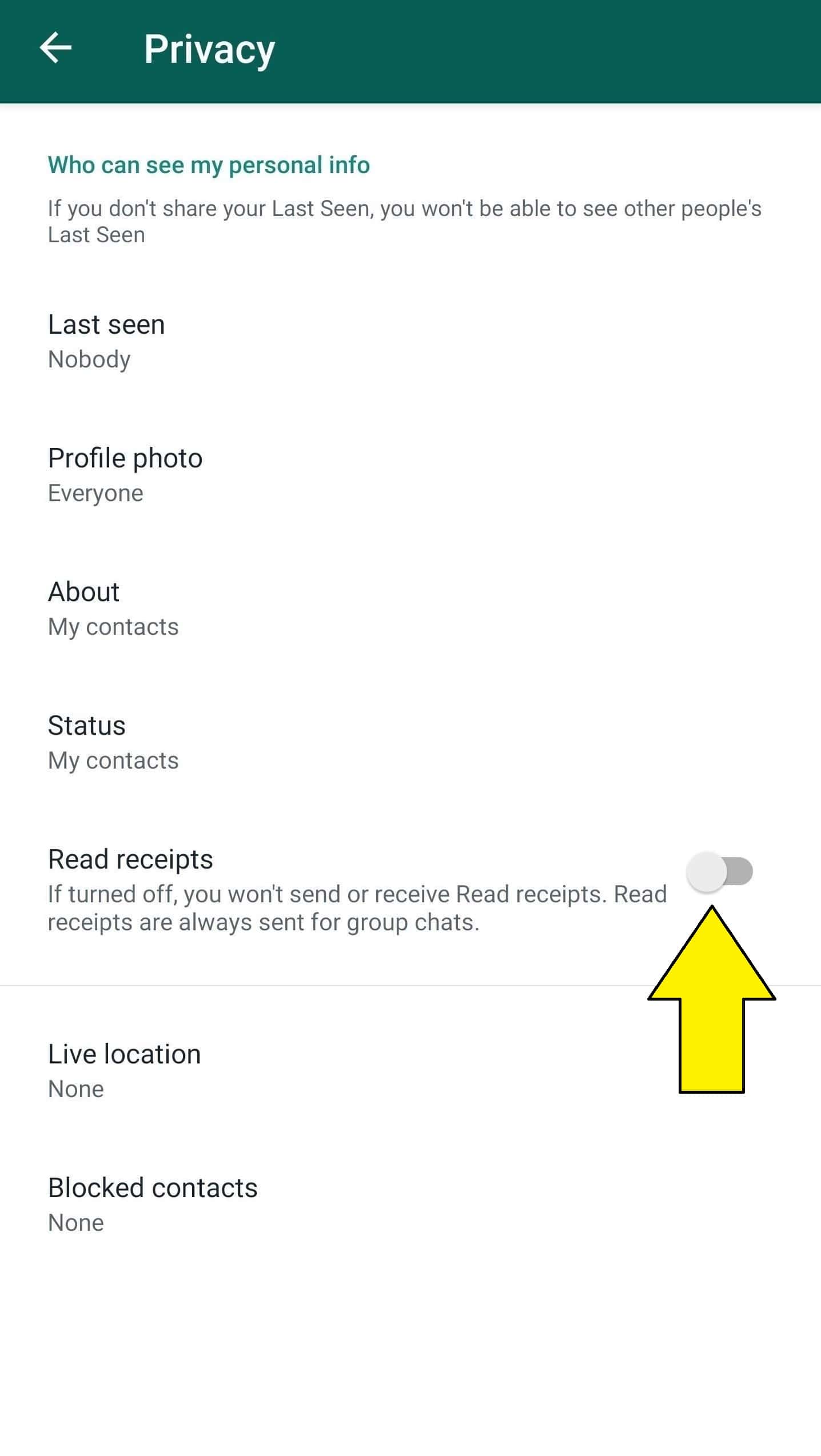
- Open WhatsApp from the app drawer or home screen.
- Now tap on the More option.
- Then tap on Settings.
- Now go to Accounts.
- Tap on the Privacy option.
- Finally, turn off toggle read receipts to off.
Here is How to turn off read receipts for iPhone (iOS):
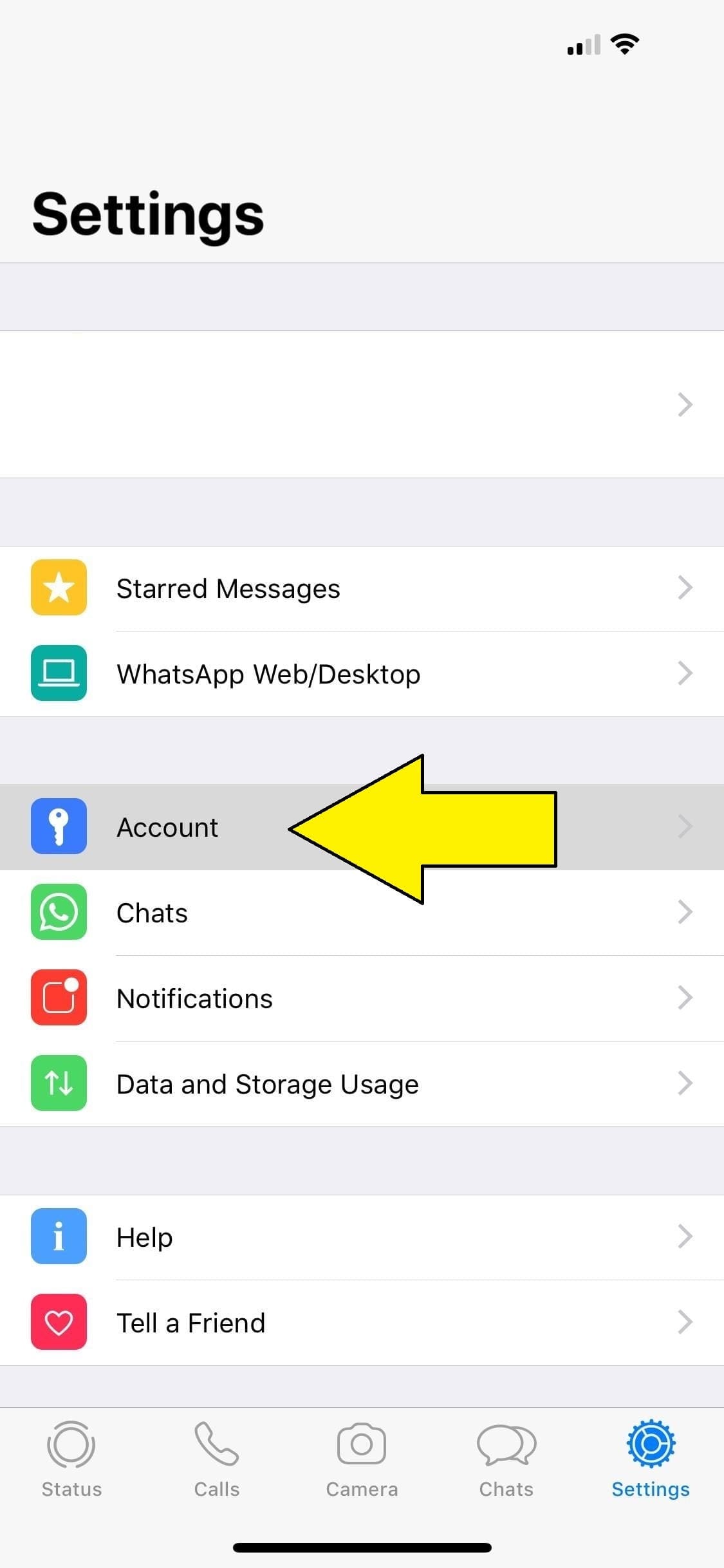
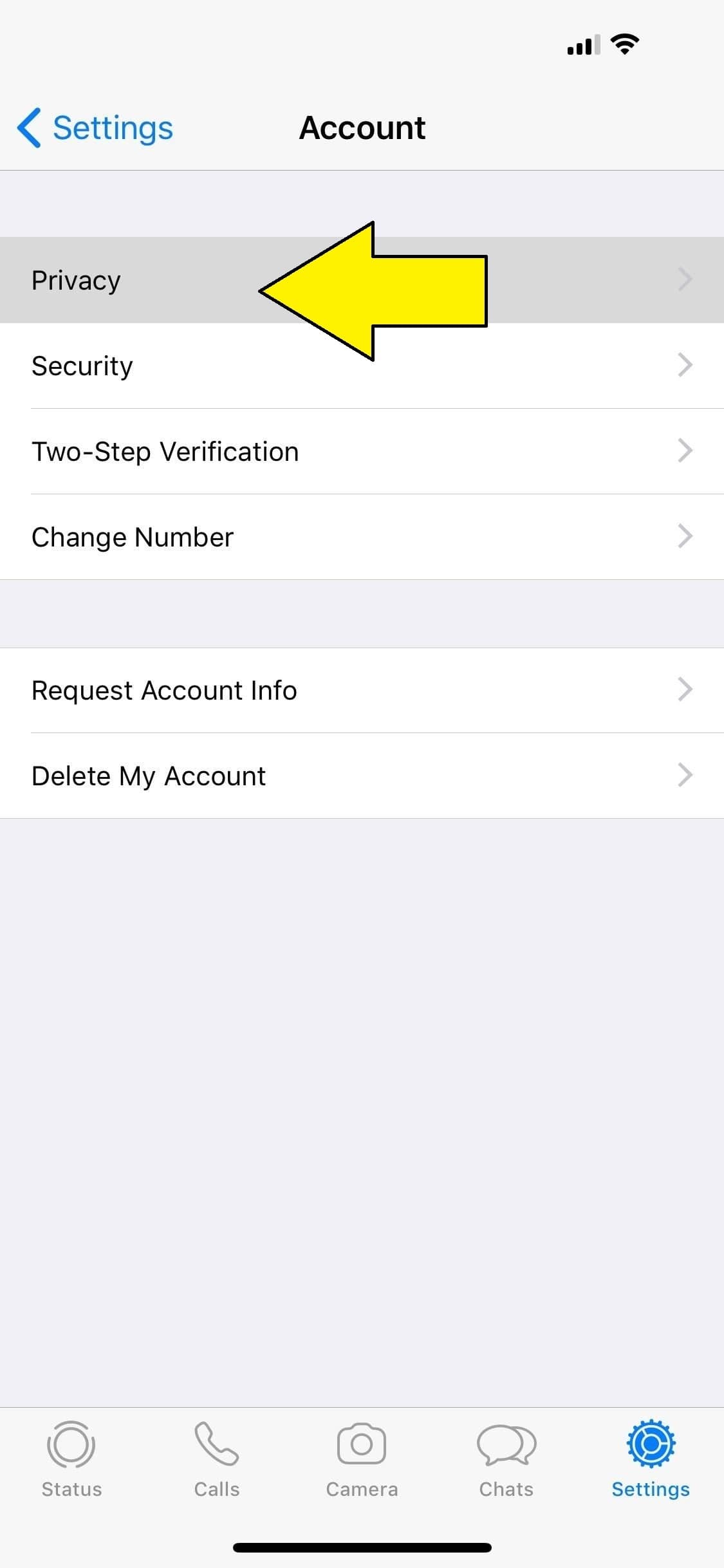
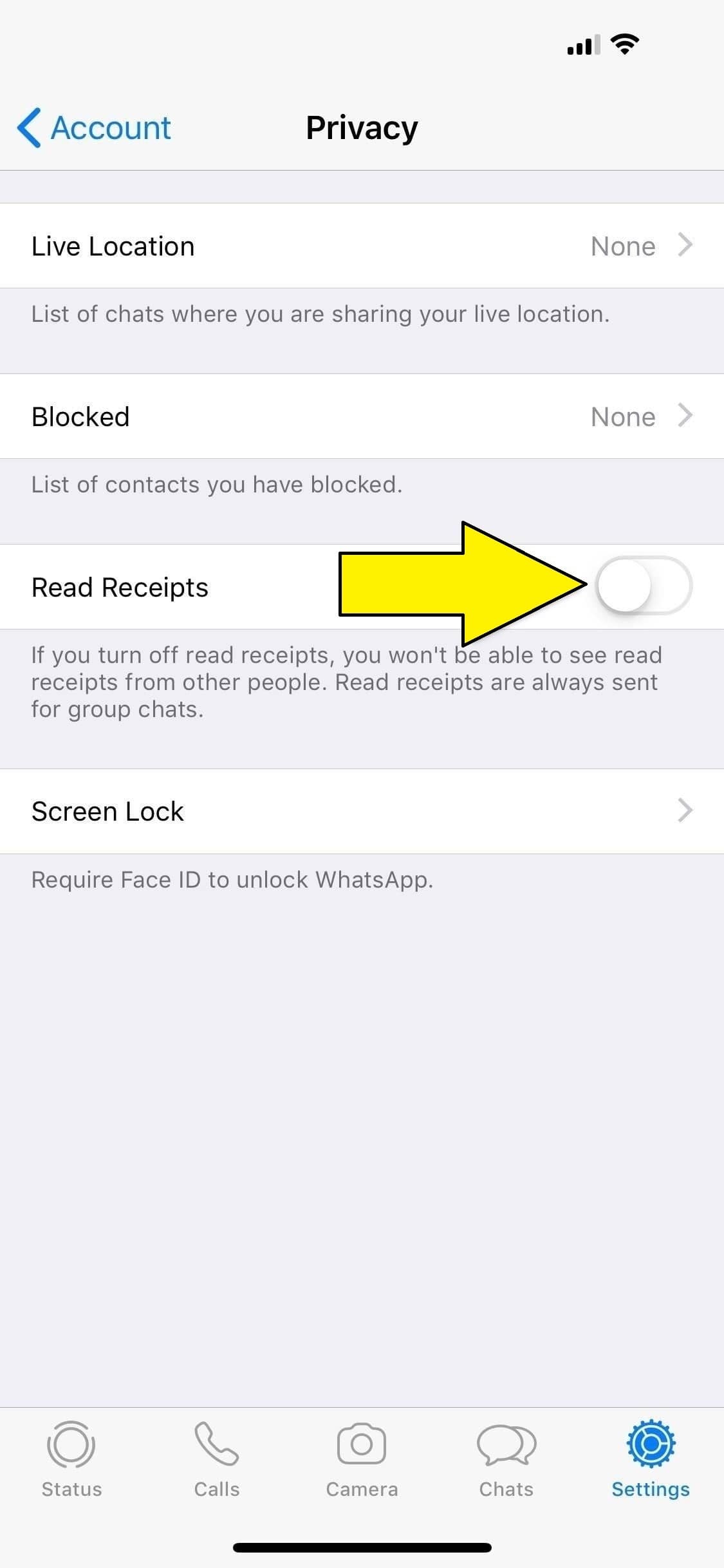
- Open WhatsApp on your phone.
- Now go to “Accounts”
- Now tap on “Settings” in the navigation bar at the bottom.
- Then next, tap on “Account,” then “Privacy.”
- Now turn off the toggle next to “Read Receipts”
The receiver will be able to see your message in the update after the read receipts are switched off but they won’t function as read. When everybody in the chat gets the post, double gray checkmarks occur in groups.
Switch off the blue ticks won’t disable the group talk read receipts or play the voice message receipts. It is not possible to disable those settings.
you may Also READ,