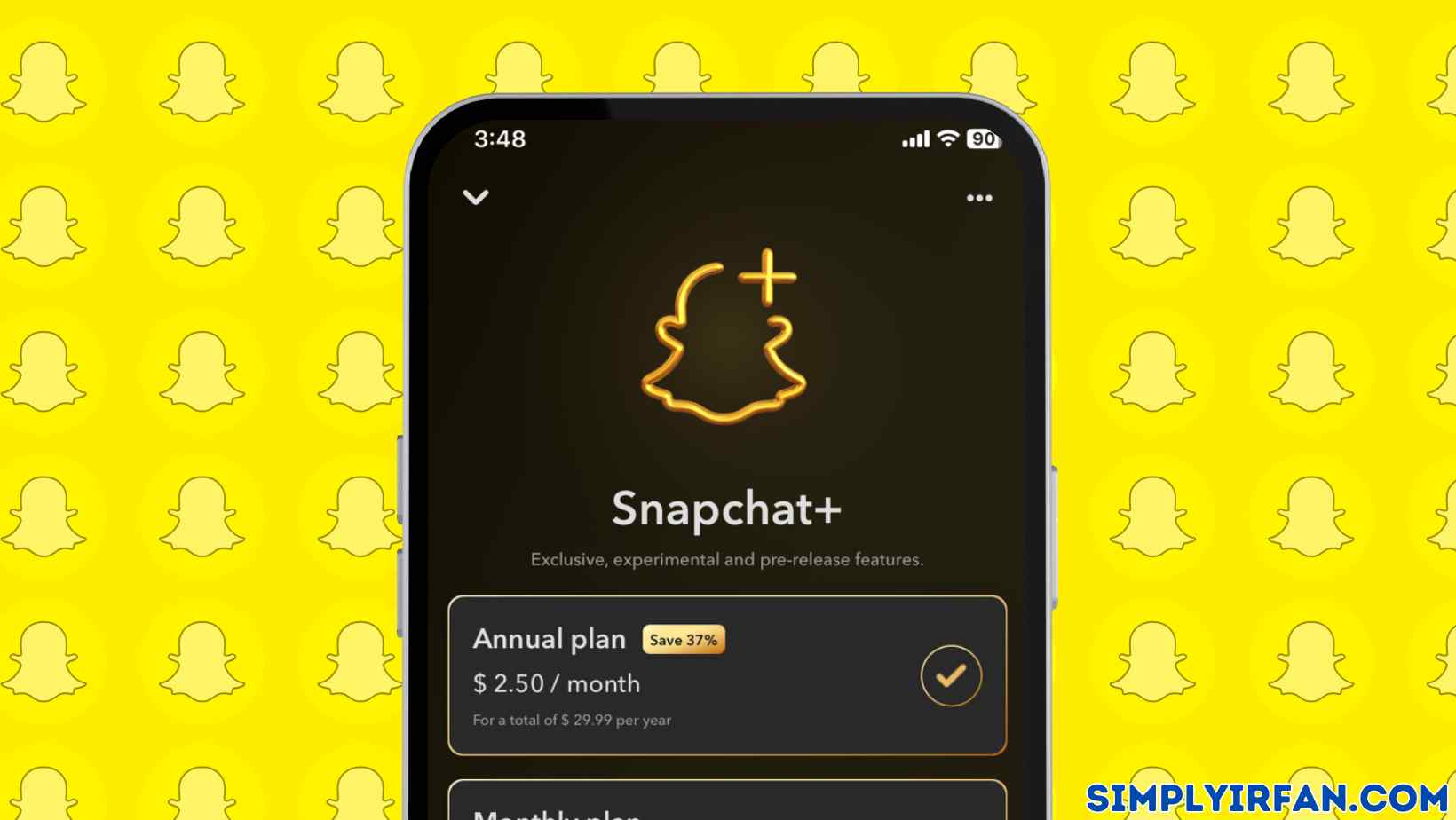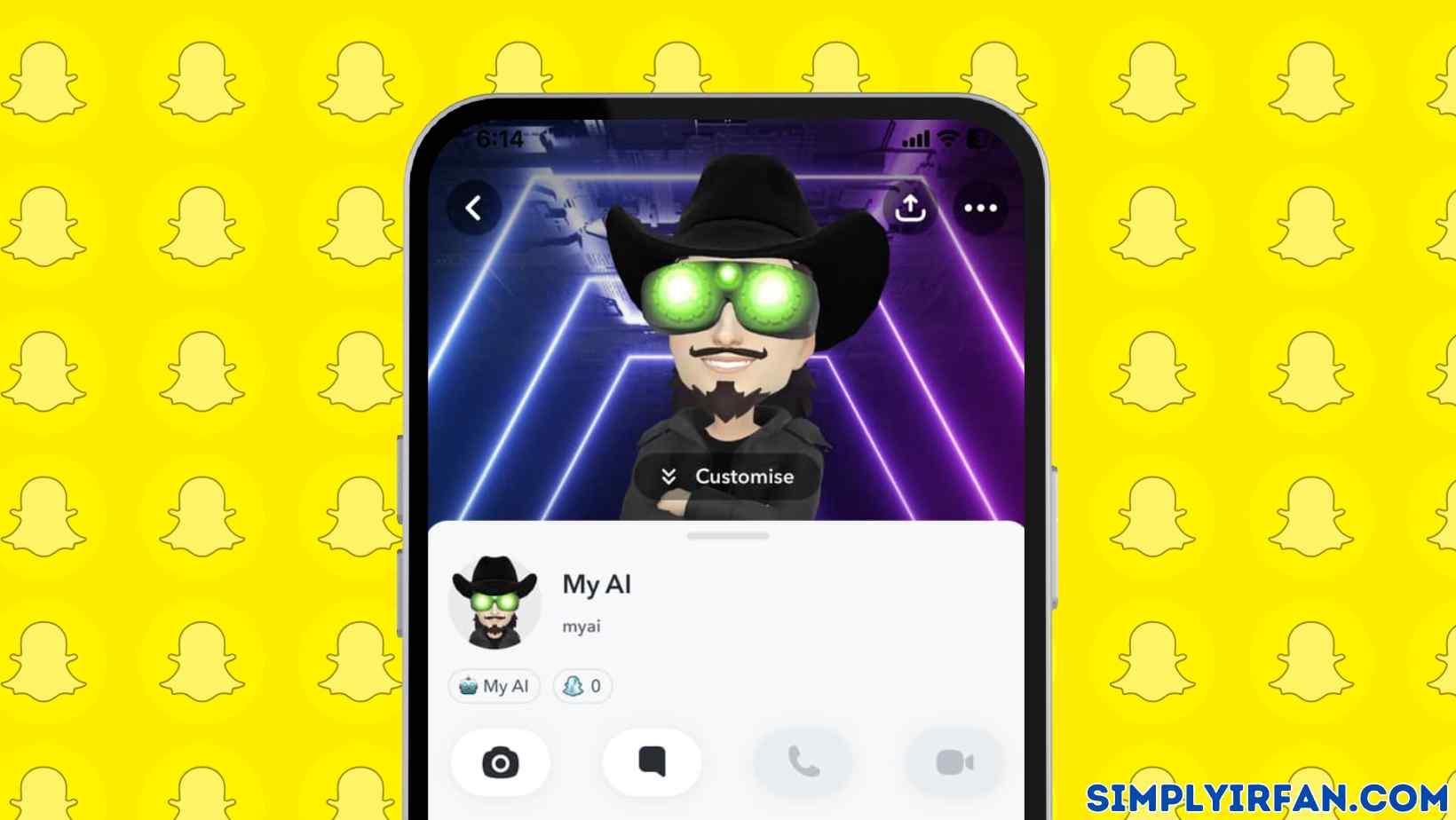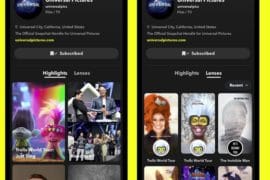To know how to pin someone on snapchat or how to unpin on snapchat continue reading, One of the features Snapchat offers is the option to pin your friends or interactions that you consider to be significant. This would make connections or conversations show at the top of the feed of your account. It saves you time from trying to swipe through updates from others to others that hold your attention. The method of pinning someone to Snapchat is quick and beneficial. Here we’re going to discuss how to do it.
Contents
What Does a Pin Mean on Snapchat?
If you’re new to the word Pin in Snapchat, it’s simply a feature to help keep those contacts or messages on top of your Snapchat feed. The pinning function is only available for the iOS app so far. What you need to do is swipe right to the chat pad. Here you need to tap and keep your finger on a friend’s name or conversation. Tap the chat settings to pick ‘Pin Talk’ as an option. This will set your buddies and messages with them to the top of the feed on your Snapchat account.
It allows you to connect quickly with a person and does not have to scroll through other alerts to find a post or communication chain that you want to use regularly.
How to Pin Someone on Snapchat?
This is a small step that lets you pin conversations to the top of your Snapchat feed. However, with this simple feature, you can quickly navigate the app, making the operation quicker and more convenient. How to pin someone to Snapchat may be a minor part, but it certainly helps to upgrade the Snapchat experience. When conversations have been pinned to the top, new snaps or chats with friends or groups like this will surface first.
Steps to do, are as follows:
1. Visit Friends Screen
Visit the Friends screen while you’re on the app. You need to swipe right from the camera screen to do this.
2. Press and stay on to the contact or entry
Push and hold down the same to pin a contact or conversation thread.
3. Choose an option for pin
There will be a variety of choices that would pop up and press ‘Chat Settings.’ Here you’re going to find Pin Conversation as an option.
4. Customize the pins
When you pin a contact or a chat, the default is a pushpin in red. You may configure the pins to give them a character and differentiate one contact from another. Visit My Profile Preferences. Scroll down and select Manage in the Additional Settings option. Tap on the Emojis Friend. This choice helps you to change the pushpin to various emojis.
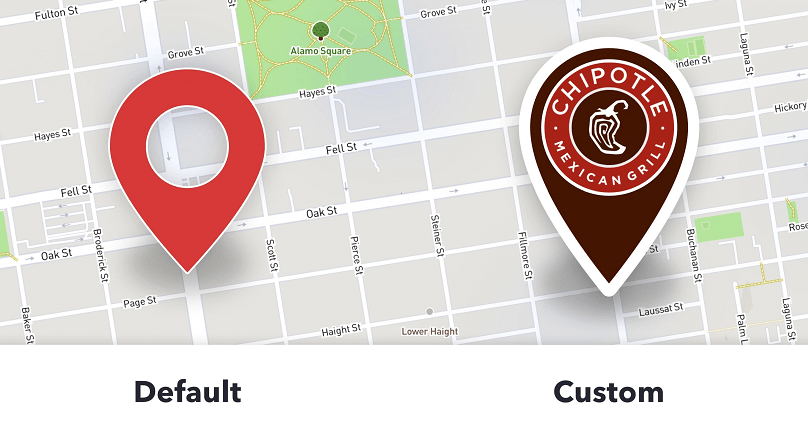
You can unpin your contact or conversation, too. Steps to achieve this would remain similar. You should go to Chat Settings and select Unpin Conversation. Often, the important thing to know is that if you pin or unpin their conversations, your connections won’t be alerted. There is also no social strain when you use this feature. Also, at most, you can pin three conversations on your Snapchat feed.
if you like you can follow me on snapchat
Also READ,