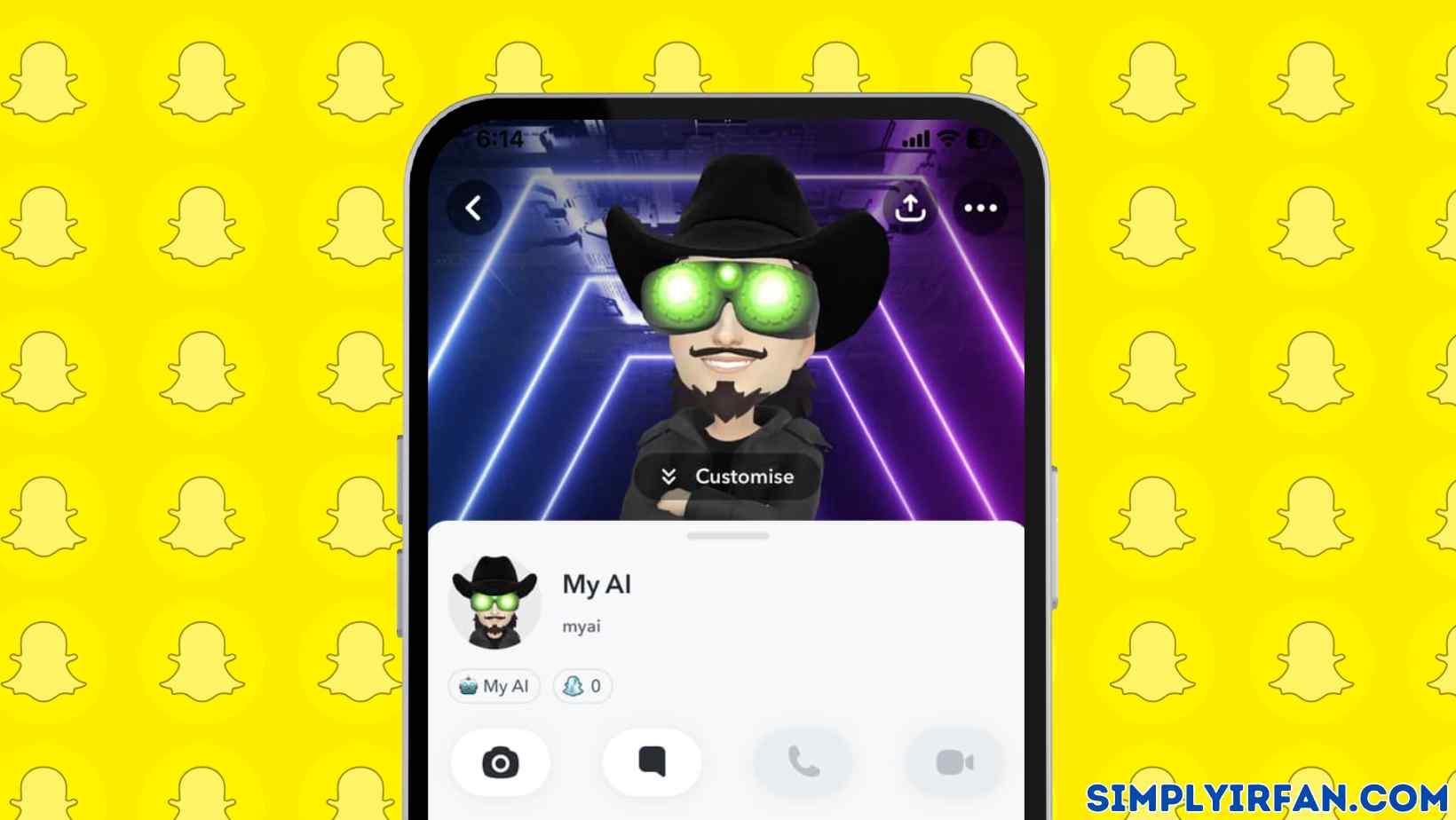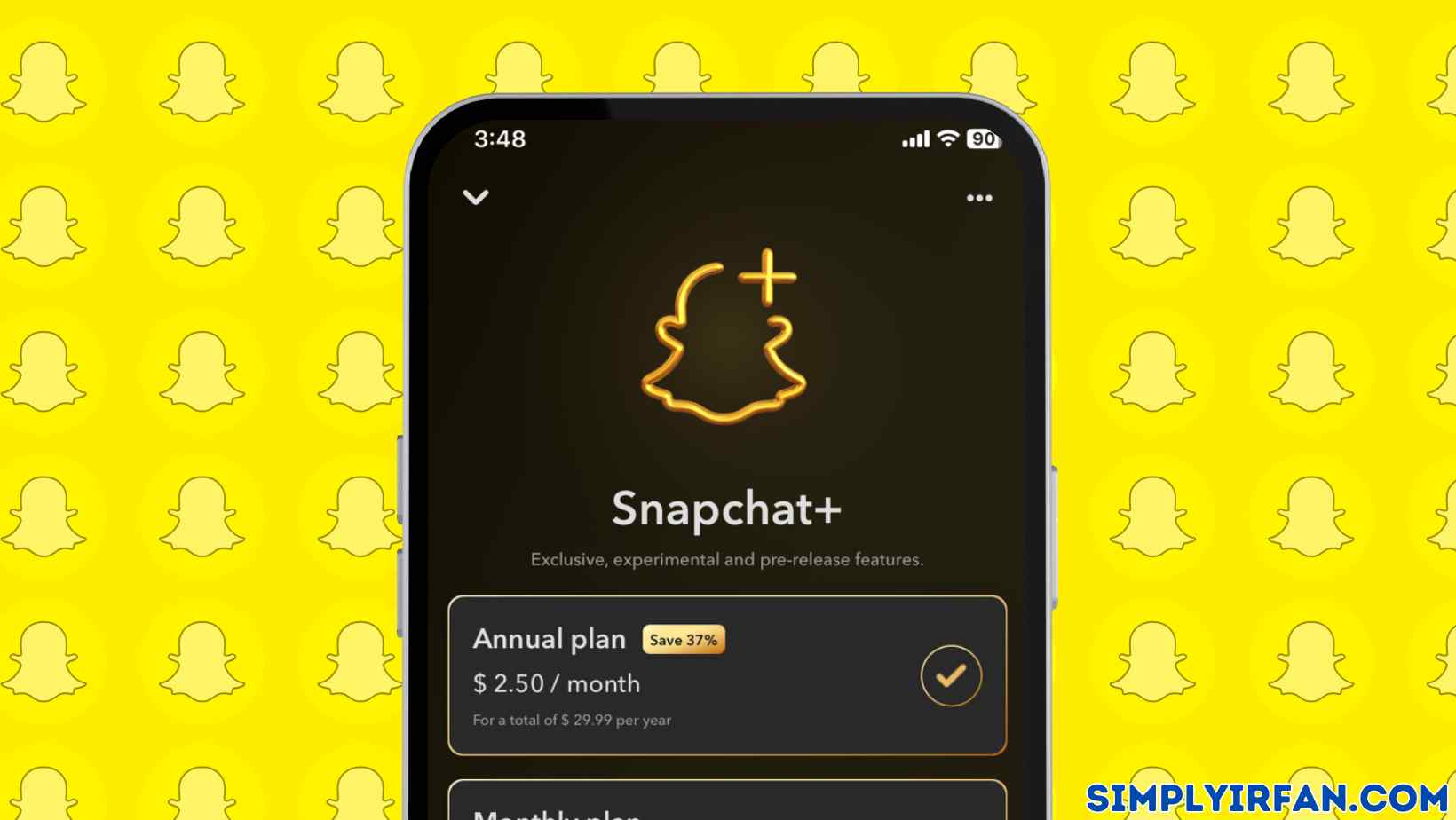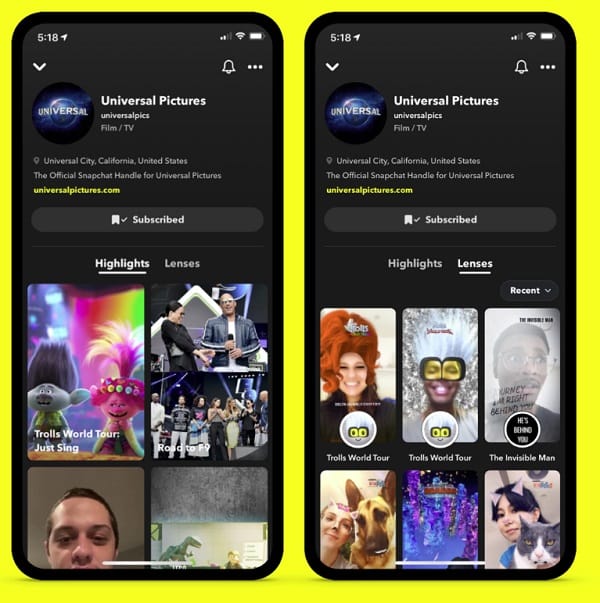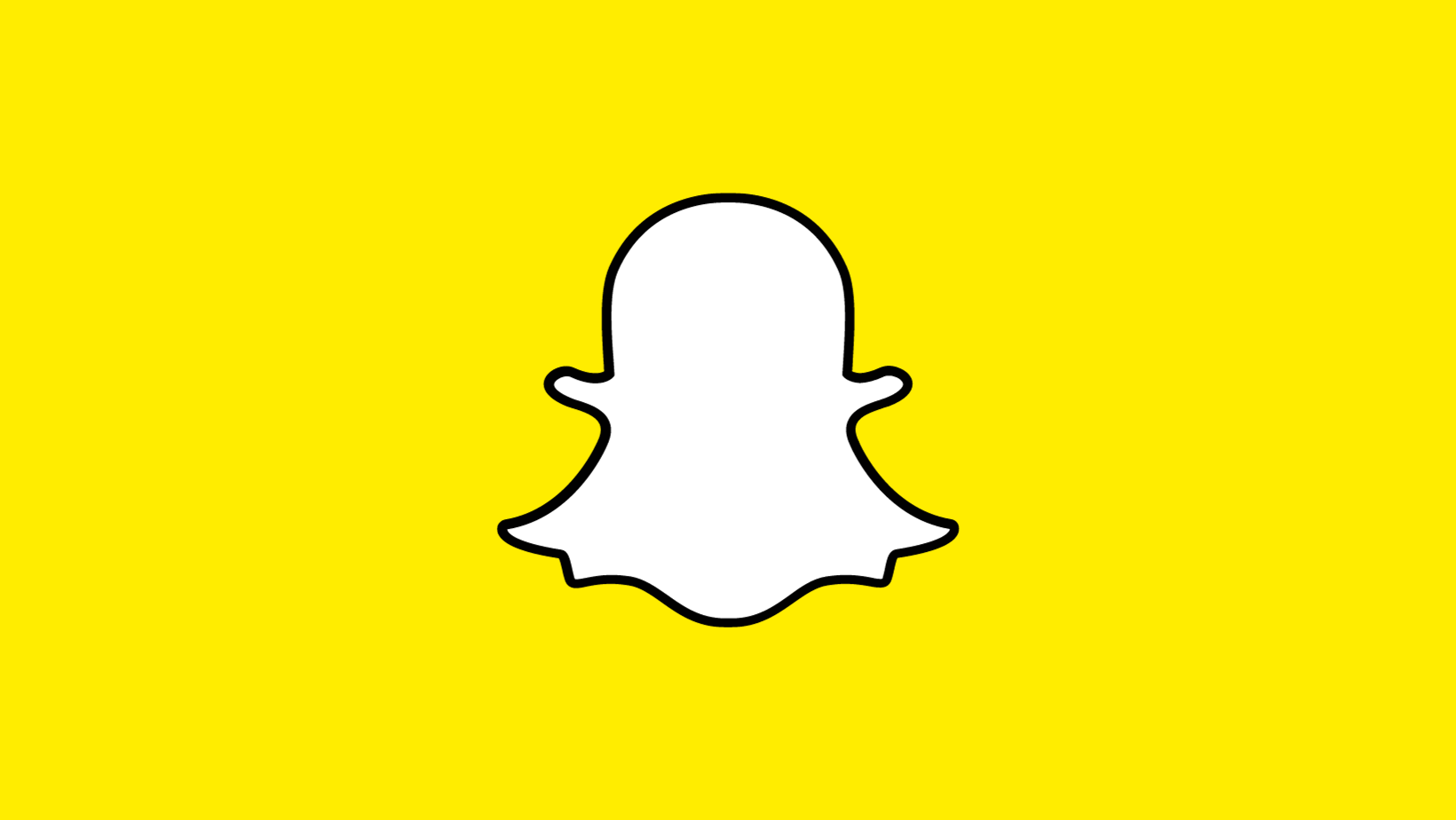Discover the Power of My AI on Snapchat! Elevate your Snapchat experience with AI-driven filters and effects. This article guides you on how to get My AI on Snapchat effortlessly getting My AI on your account for endless creative possibilities and personalized content. Unleash the full potential of My AI for an exciting Snapchat journey.
Contents
What is Snapchat’s My AI Bot and What It Can Do
Snapchat’s My AI chatbot, powered by OpenAI’s ChatGPT, is located at the top of Snapchat’s chat tab. It offers users an interactive experience through text messages or voice notes. The bot is adept at answering questions, providing advice, assisting with trip planning, suggesting AR filters, and recommending interesting locations from the app’s map tab.
Moreover, you can involve My AI in group or one-on-one chats, allowing everyone to view and interact with its responses. It’s essential to be aware that the bot’s responses may not always be accurate or suitable for every situation.
Now that you understand its capabilities, let’s explore how to activate it – continue reading.
How to Get My AI on Snapchat on iPhone Mobile
Snapchat My AI is accessible to all users, both on the free and paid tiers. The AI is activated by default on your account, and you can verify this by navigating to the Chats section.
If you don’t see it, it’s possible that you’ve disabled auto app updates or haven’t updated the Snapchat app. Refer to our guide on updating apps for iPhone iOS. After updating your Snapchat app, proceed with the following steps.
Step 1: Open the Snapchat app on your iOS device and go to the Chats section using the bottom navigation bar.
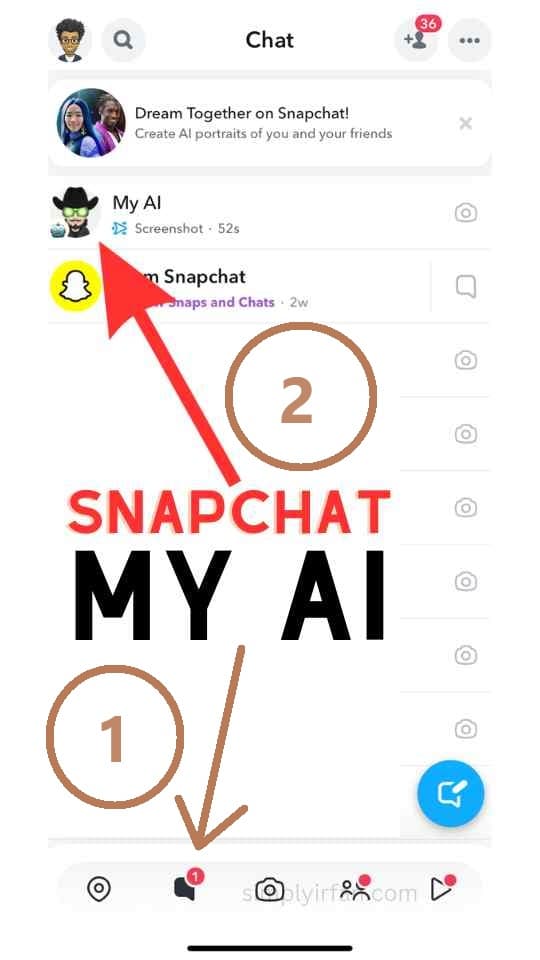
Step 2: In the Chats list, locate My AI at the top. Simply tap on it to open the Snapchat AI chat.
Step 3: A ‘Say Hi to My AI’ pop-up will appear; go through the details and tap the Okay button to initiate the conversation.
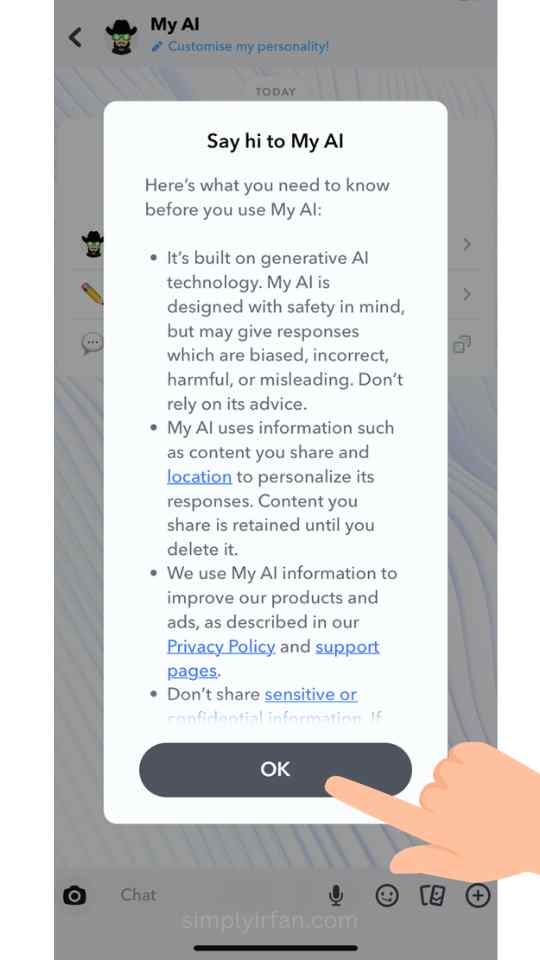
That’s all! You have successfully activated Snapchat AI on your device. From this point forward, you can use it to ask various questions and receive answers, similar to interacting with ChatGPT.
If you’re unable to locate My AI even after updating the Snapchat app, you may need to force enable it. Keep reading for further instructions.
How to Get Snapchat My AI Chatbot on Android Mobile
Snapchat My AI is accessible to all users, whether on a free or paid tier. The AI is automatically activated on your account, and you can verify this by visiting the Chats section.
If you don’t see it, it’s possible that you’ve disabled automatic app updates or haven’t updated the Snapchat app. Refer to our guide on updating apps for Android or iOS. After updating your Snapchat app, proceed with the following steps.
Step 1: Open the Snapchat app on your Android smartphone, then use the bottom navigation bar to find the Chats area.
Step 2: My AI is located at the top of the Chats list. To access the Snapchat chat AI, tap on it.
Step 3: A “Say Hi to My AI” pop-up will appear; review the information and press the Okay button to begin the chat.
That is all. On your device, Snapchat AI has now been activated. From this point on, it functions similarly to ChatGPT in that you may use it to ask and get answers to a variety of queries.
You may need to forcibly activate My AI if, after upgrading the Snapchat app on your device, you are unable to find it.
Or You can do this!
Open Snapchat
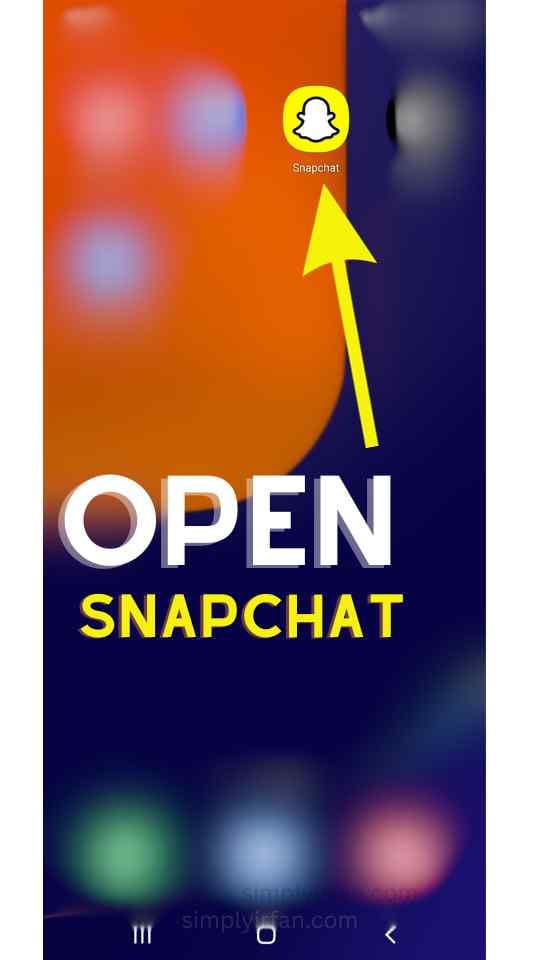
Search for “My AI”
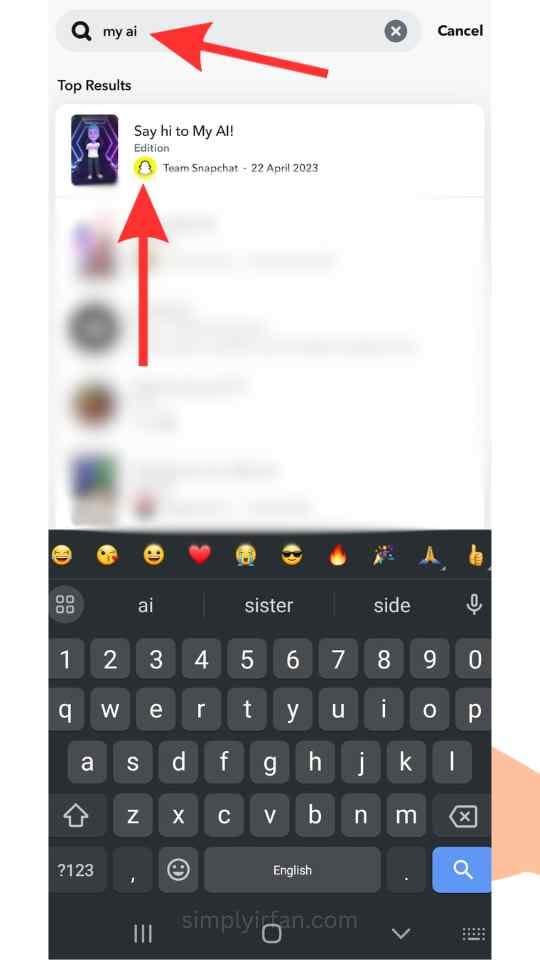
Click on View
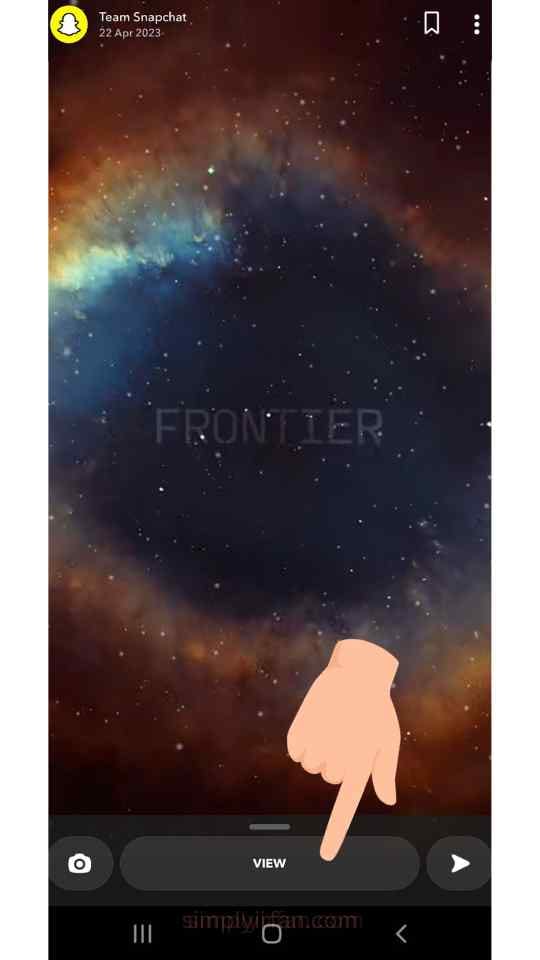
Tap on Add Friend My AI
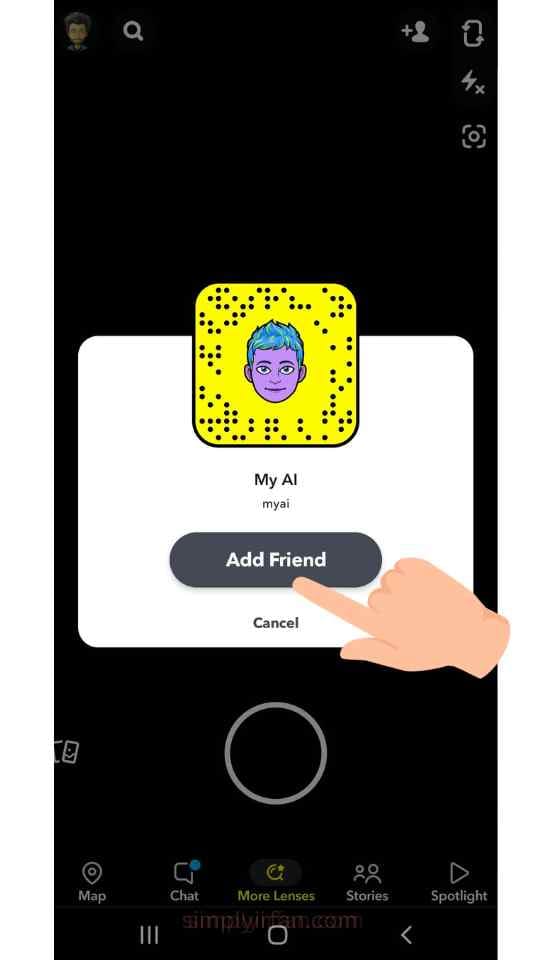
How to Force Enable My AI On Snapchat
Utilizing the Snapchat+ membership allows access to additional and experimental features offered by Snapchat. Follow these steps:
Step 1: Open Snapchat on your Android or iOS device. From the camera screen, tap on your Bitmoji profile icon located in the top left corner, leading you to your Snapchat profile.
Step 2: Select the Snapchat+ membership. On the subsequent screen, explore the list of features available with the Plus membership, and then tap Next.
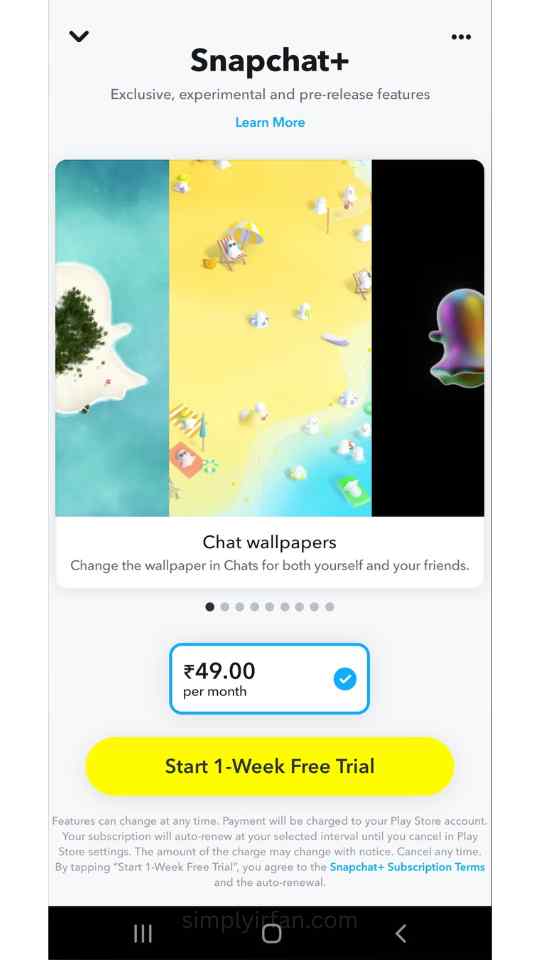
Step 3: Choose your preferred subscription plan and opt for ‘Start Free Trial.‘
Note: If you’re a first-time Snapchat+ user, you might encounter a 7-day free trial option based on your location. This provides an opportunity to experience Snapchat AI for a few days. If it doesn’t meet your preferences, you can opt out before any charges apply.
Step 4: After activating the subscription, go to the Chats section using the bottom navigation bar. You’ll find the My AI chat, ready to be opened for your conversation.
That’s it! You’ve successfully enabled Snapchat AI on your account by subscribing to experimental features through Snapchat+ membership. If you still can’t access My AI on Snapchat, even after subscribing, you can manually add the chatbot to your conversation using the link below.
Now that My AI is part of your Snapchat account, you’ve got a personal assistant at your fingertips. If you’re interested in personalizing My AI further by giving it a different name, feel free to read on.
How To Change the name of My AI on Snapchat
Changing the name of My AI is a simple way to personalize your Snapchat experience. Follow these steps:
Step 1: Open the Snapchat app on your Android or iOS device and go to the Chats section using the bottom navigation bar.
Step 2: In the Chats list, locate My AI at the top and tap to open the chat on Snapchat.
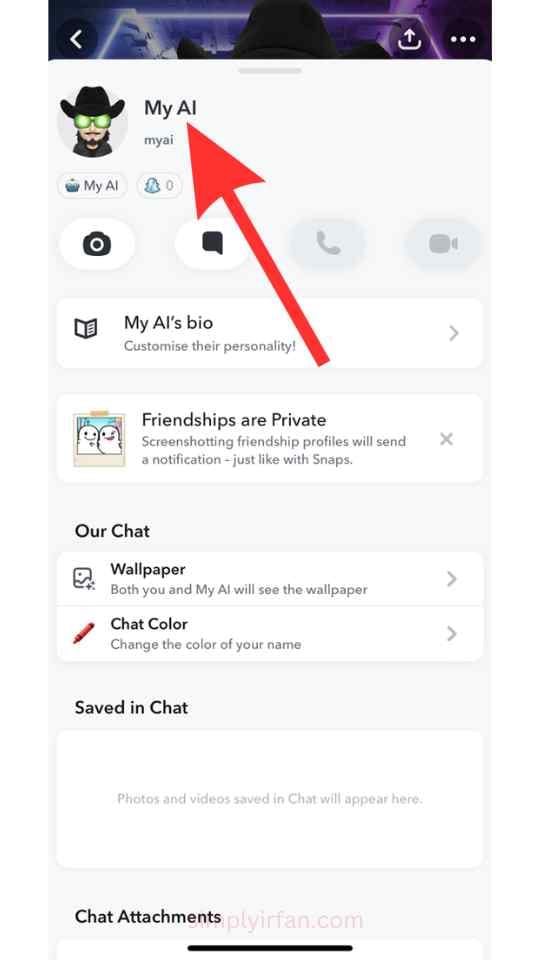
Step 3: Tap on My AI’s (Bitmoji) profile picture in the top left corner under the Chat section.
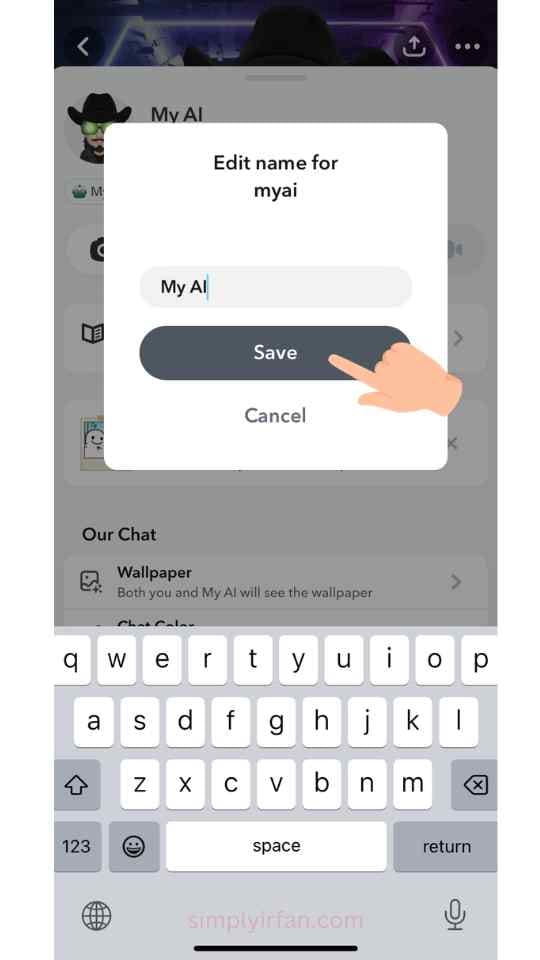
Step 4: On the My AI profile page, tap on My AI’s name. In the ‘Edit name for myai’ pop-up, type the desired name and select Save.
That’s it! Your Snapchat account now features a new name for My AI. If you’re still encountering issues adding My AI on Snapchat, continue reading for further guidance.
What to Do If you Can’t add My AI on Snapchat
If you’re having trouble adding My AI on Snapchat, consider the following troubleshooting steps:
- Ensure your Snapchat app is up to date. Visit the Play Store (Android) or App Store (iOS) and update to the latest version.
- If the issue persists, try clearing Snapchat’s cache. This can be done in the app settings.
- If the problem persists despite the above steps, consider reaching out to Snapchat support for assistance.
If you have additional questions not covered in this article, check the FAQ section below.
FAQs on Using My AI Bot on Snapchat:
- Is My AI safe on Snapchat?
- Yes, My AI on Snapchat is designed with user safety and privacy in mind. Snapchat prioritizes user privacy and implements measures to protect data. Conversations with My AI are typically encrypted for added security.
- Is My AI on Snapchat a real person?
- No, My AI on Snapchat is not a real person. It is an artificial intelligence (AI) chatbot created to simulate user conversations and interactions. While My AI can respond to messages and engage in conversations, it is important to recognize that it is not human.
By following the steps provided in this article on getting My AI on Snapchat, you can effortlessly harness the capabilities of artificial intelligence, elevating your snap experience to new heights.
Also Read: How to get rid of My AI on Snapchat