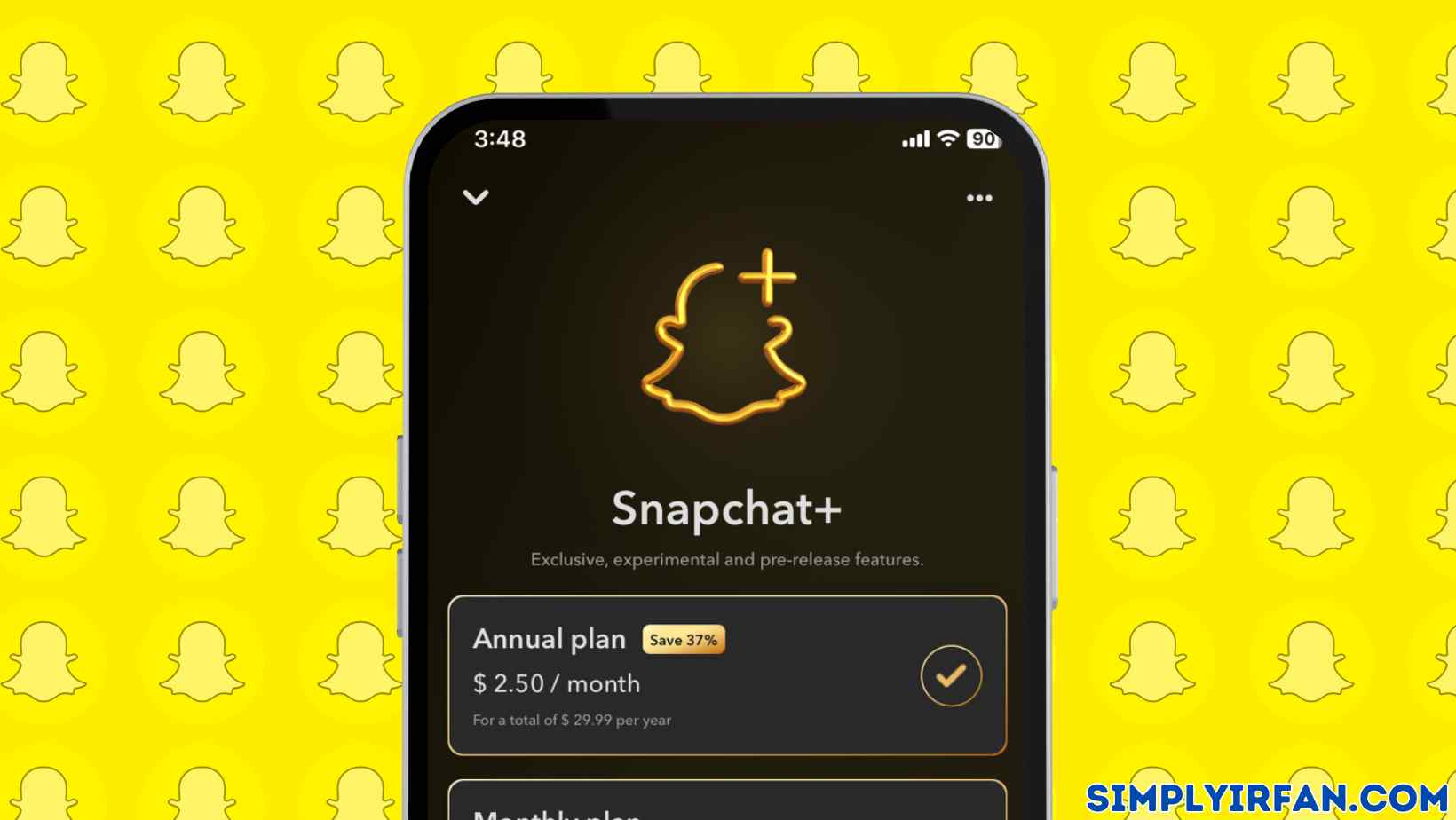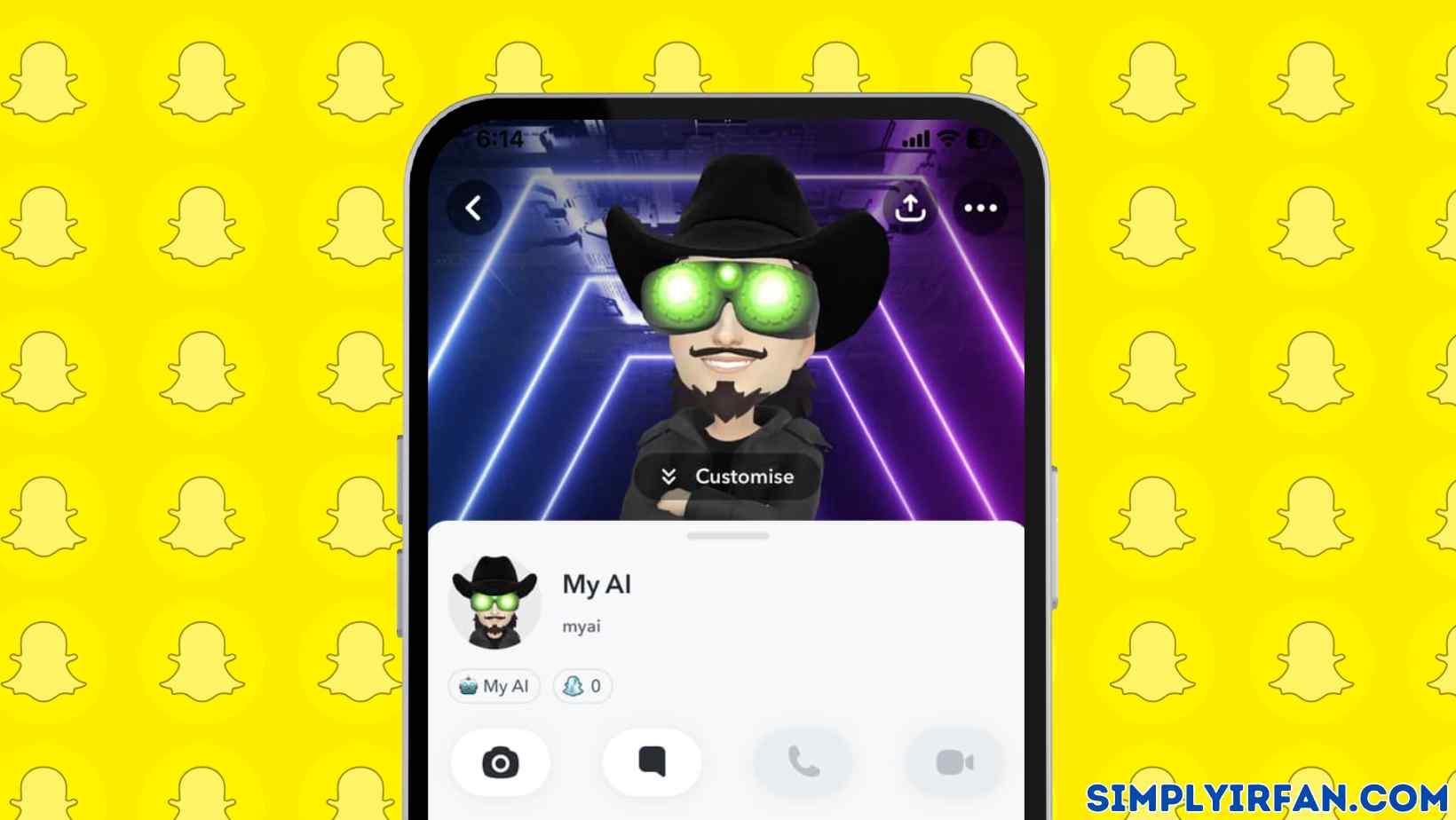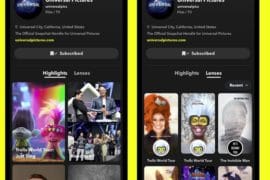OUTLINES
- A web browser is the only way to delete a Snapchat account.
- The reactivation of a Snapchat account is only allowed for 30 days.
- Before deactivating, you may quickly retrieve all of your Snapchat data.
Snapchat is without a question one of the most popular social media apps among millennial generation. It’s a site where users may share photos with their friends by applying various effects. Though its popularity has faded over time, with fewer users than Instagram and Facebook, many people still use Snapchat to take images, record movies with catchy filters, and keep a ‘streak’ with pals.
However, if you are no longer using your Snapchat account and are seeking for simple methods to delete and deactivate it, we have you covered. In this post, we will walk you through the process of deleting, deactivating, and securing your data kept on the Snapchat platform.
Contents
How to Deactivate, Delete Snapchat Account
1: Open Snapchat’s website on web browser.
2: Access your account.
3: On the Manage My Account page, click ‘Delete my Account.’
4: Confirm your choice by entering your login and password again.
5: Press the Continue button.
6: Try logging in again to check the status of your account.
If you wish to completely remove and deactivate your account, you must not log into the app for 30 days after you deactivate it. You can only remove your Snapchat account using the Snapchat web browser. Before you completely deactivate your Snapchat account, make a backup of your Snapchat data.
How to Download Snapchat Data Before Deleting Your Account
Every Snapchat user should remember that before uninstalling the app, you must download the data or else you will lose it. Follow these simple steps to extract all of the data available on Snapchat:
1: Open a web browser and navigate to your Snapchat account.
2: Enter your login and password.
3: Now, on the Manage my Account page, Go to the My Data section.
4: At the bottom of the page, click Submit request.
5: Snapchat will then send you an email to your registered email address.
6: To get Snapchat data, click on the link.
7: All of the data will be saved on your device in the form of a zip file.
What can be downloaded from a Snapchat account?
Snapchat users may download data from the app in addition to photographs and videos. Login history and account information, user profile details, snap and conversation history, memories, Bitmoji, and many other things may be obtained from Snapchat.
Before removing the app, you may also download the purchase and shopping history, Snapchat support history, and location data.
How to reactivate Snapchat account
Snapchat does not immediately delete the account. It gives you 30 days before permanently deleting your account. If you change your mind and desire to return to this social networking platform with all of your data and prior information, here are some measures you may do.
- All you have to do to reinstate your Snapchat account is log in within 30 days after its deactivation. This will guarantee that your account is reactivated and all of your data is recovered.
- Login to your account. As the account has been deactivated, you are unable to modify or reset your password. After submitting the request, it may take up to 24 hours to reactivate the account and recover the data.
- After the 30-day period, no one may reactivate their accounts.
You may also like to Read,