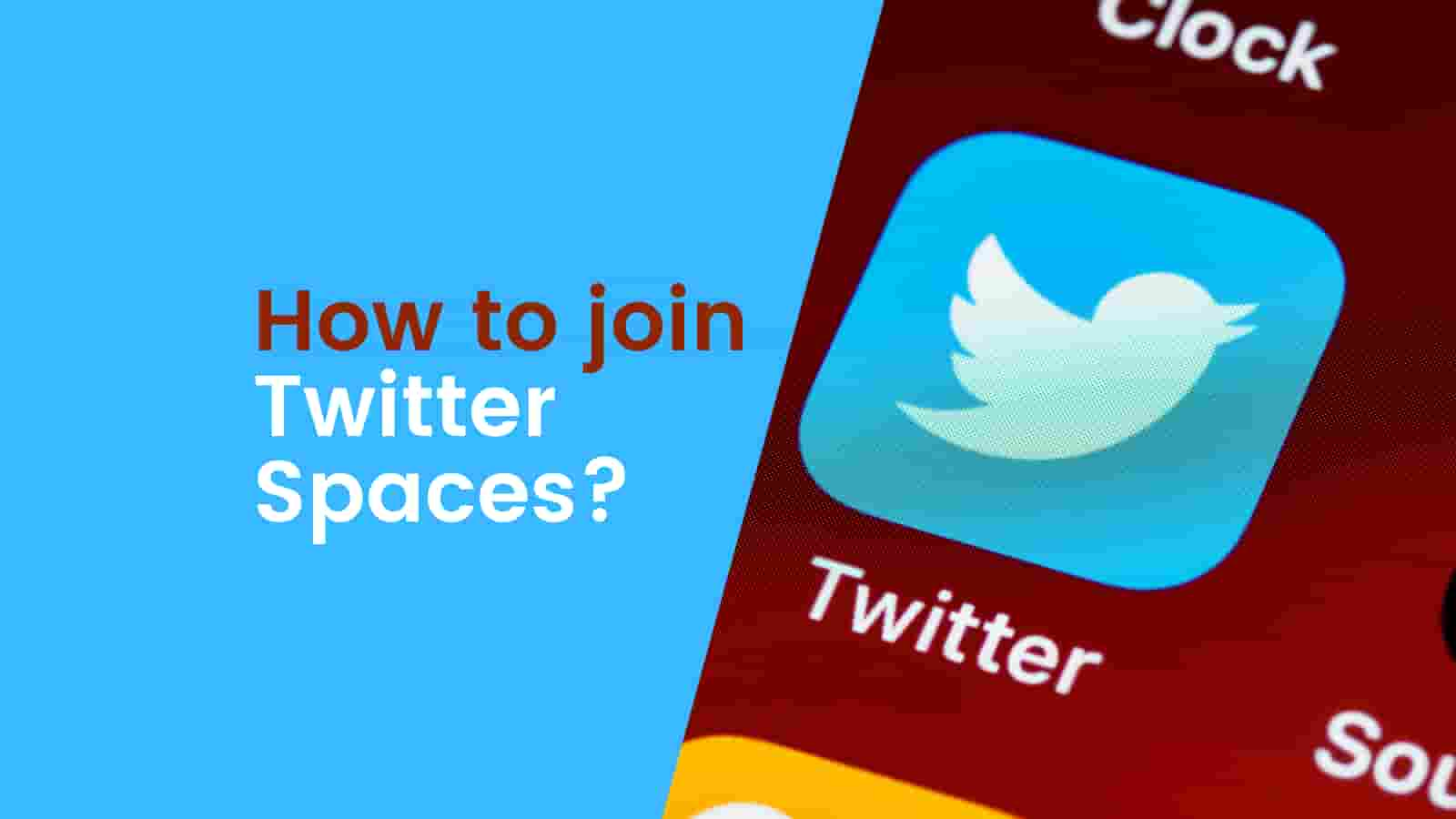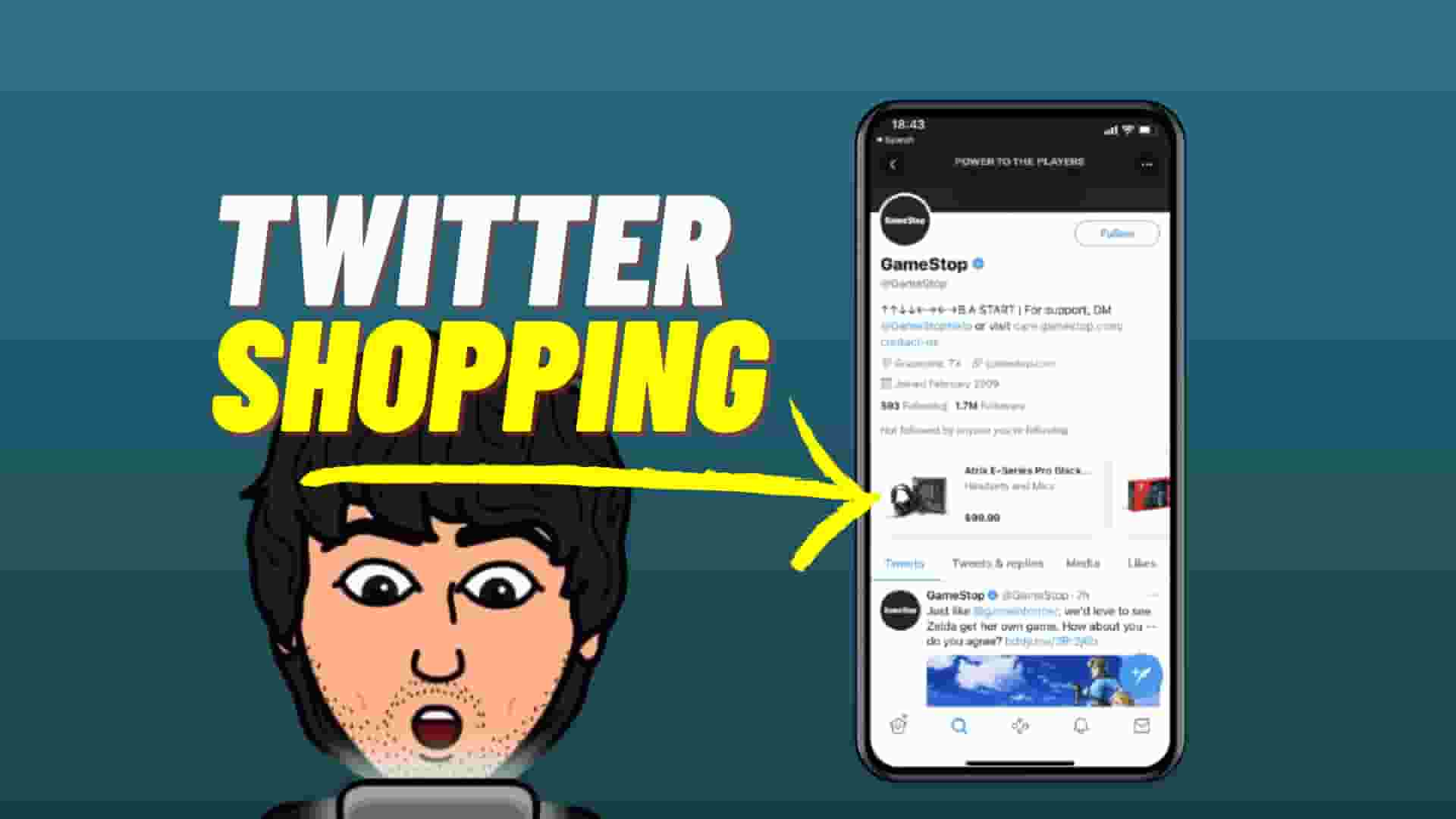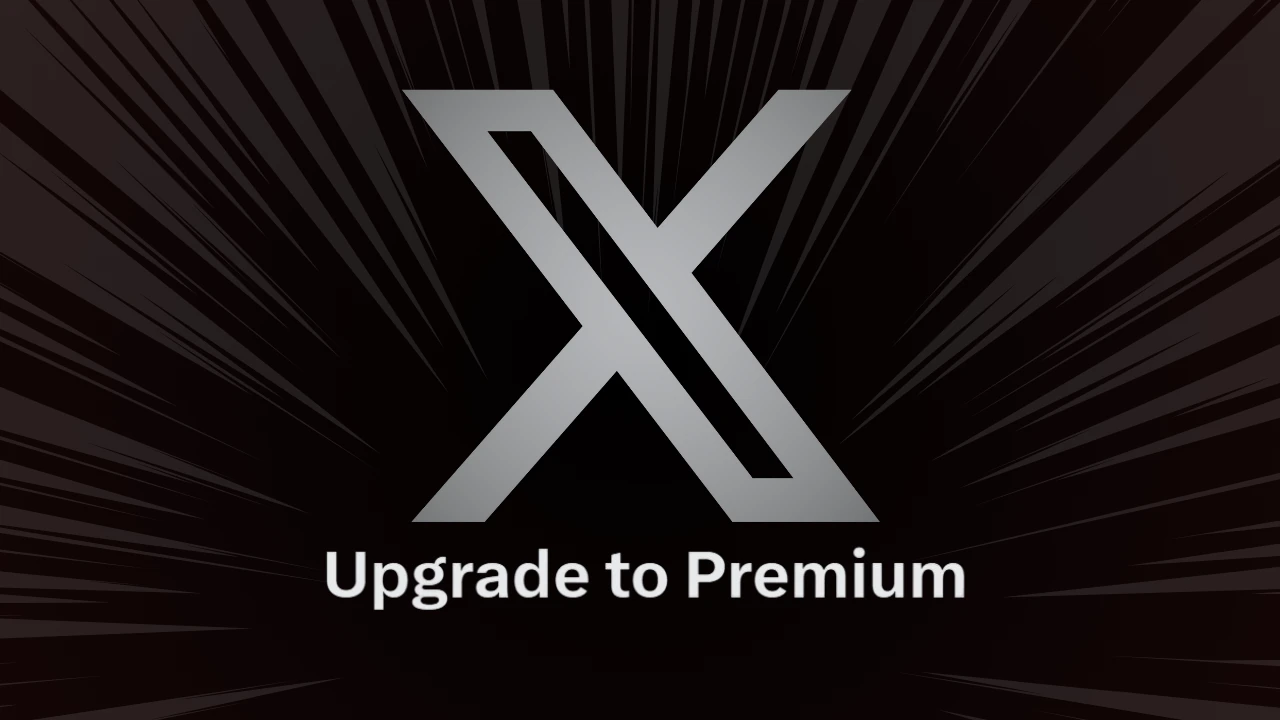On computer desktops and Android iOS web browsers, Twitter’s new audio discussion feature Twitter “Spaces” went LIVE. The Clubhouse-style live audio conversations app will appear as a “purple bubble” at the top of your Twitter timeline for as long as it is active. When a new member joins ‘Twitter Spaces’ as a listener on a desktop or web browser, they can respond to what they hear with emojis, check out any pinned Tweets, Follow along with the captions, Tweet or DM Space, or ask to speak. Here’s how to become a member of Spaces.
now, everyone with 600 or more followers can host a Space.
based on what we’ve learned, these accounts are likely to have a good experience hosting because of their existing audience. before bringing the ability to create a Space to everyone, we’re focused on a few things. 🧵
— Spaces (@TwitterSpaces) May 3, 2021
How to join Twitter Spaces
Spaces, Twitter’s live audio discussion service, is now available on desktop and mobile web browsers, but users can’t yet host rooms on the web. The audio rooms, on the other hand, can be linked together. Tap on their profile image in ‘Fleets,’ then scroll to the far right and pick Spaces. Because Spaces are public, anyone can join as a Listener, including people who don’t follow you.
You can find the latest Twitter Spaces here: Spaces You Might Like
How to create Twitter Spaces
- Open Twitter on your iPhone or Android browser.
- In the top left corner, tap on your profile image.
- After that, scroll to the far right and tap on ‘Spaces.’
- Choose from Everyone, Those you Follow, or Only people you Invite to Speak as your audio room audience.
- Then press the ‘Start your Space’ button.
- On your Space, you may now add up to ten speakers.
- Twitter Space is now live, and you may write a description to it.
starting today, spaces will be available on https://t.co/RD57W4QZPz (mobile web, desktop web)
our focus areas:
– infrastructure and listening UI that adapts to your screen size
– setting reminders for scheduled spaces
– accessibility and transcriptions pic.twitter.com/Wb0DQktkhD— Spaces (@TwitterSpaces) May 26, 2021
How to add Speakers to your Twitter Space talk, Who can see your Twitter Space chat
According to Twitter, all Spaces, like Tweets, are ‘public,’ meaning that anybody can access them. They will appear at the top of your Home timeline, where Fleets are displayed, and each space will have a link that may be shared publicly. This also means that anyone on Twitter can become a Listener in any place. However, when it comes to speakers, Twitter’s Space is always limited to only those that the user “asks to talk.” This, however, can be altered.
Now you can check Fleets while you scroll Tweets on the timeline.
When there’s a blue circle around someone’s avatar, tap it to see their Fleets. Rolling out on iOS and soon on Android.
(And if you see a purple circle around someone’s avatar, tap it to join their Space) pic.twitter.com/g0IsQo0SY9
— Twitter Support (@TwitterSupport) May 18, 2021
Once your spaces has been created, change the ‘Speaker permissions.’ Tap the […] button, then tap Adjust settings to see the options for Speaker permissions, which include Everyone, Those you follow, and the default Only people you ask to talk. According to Twitter, these rights are only saved for this specific space, so any place you establish in the future will use the default option. A scheduled space card in a Tweet can also be used to sign up for “reminders”
When the presenter launches the Spaces, listeners instantly get a push and in-app alerts. As a listener, you may mute any Speaker, but the host can delete, report, and block others in the area. Twitter Space’s listening UI adapts to any screen size and allows access to transcriptions. Only the Host of Space can put a halt to the audio room conversations.
you may also like to read,