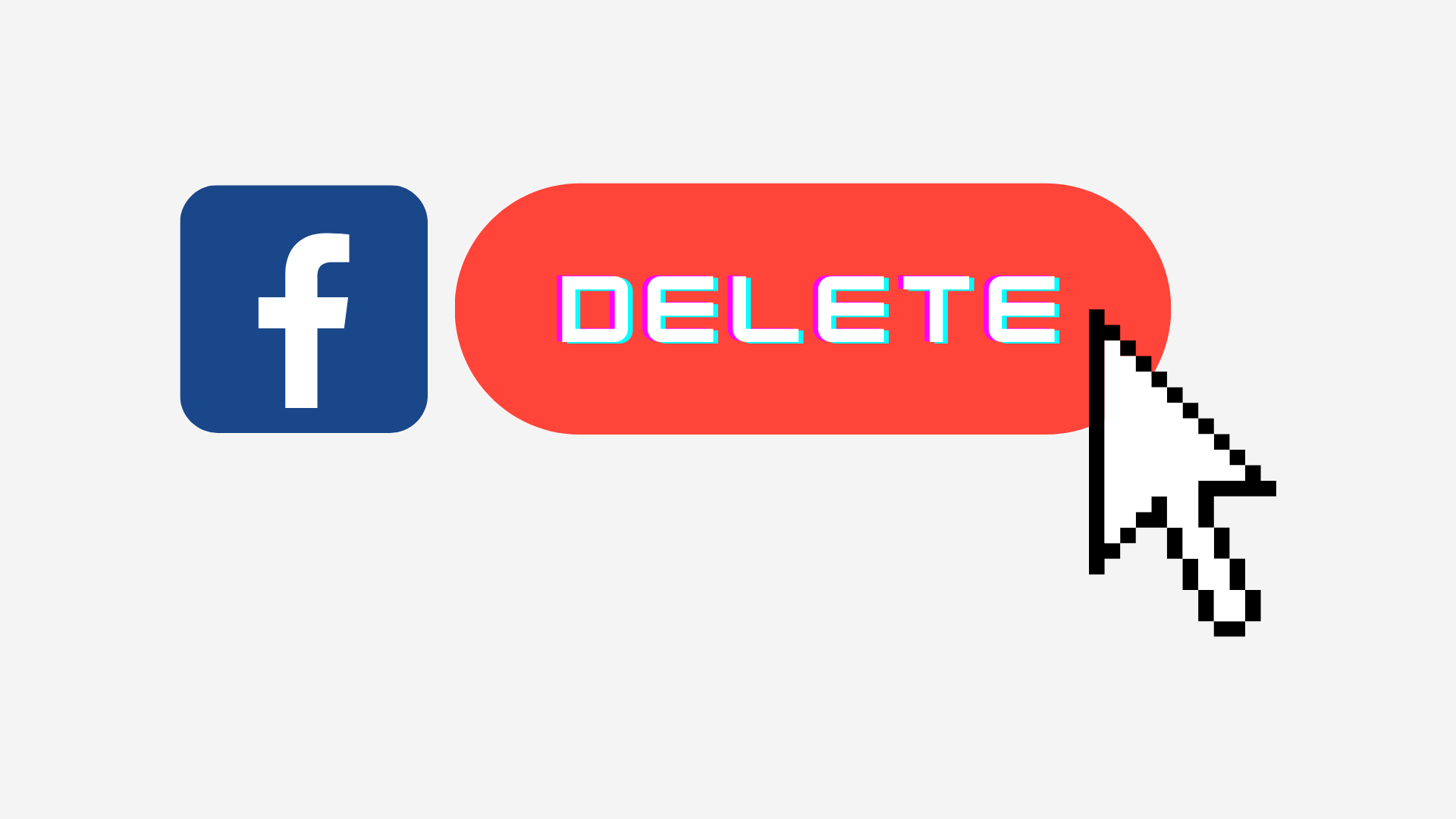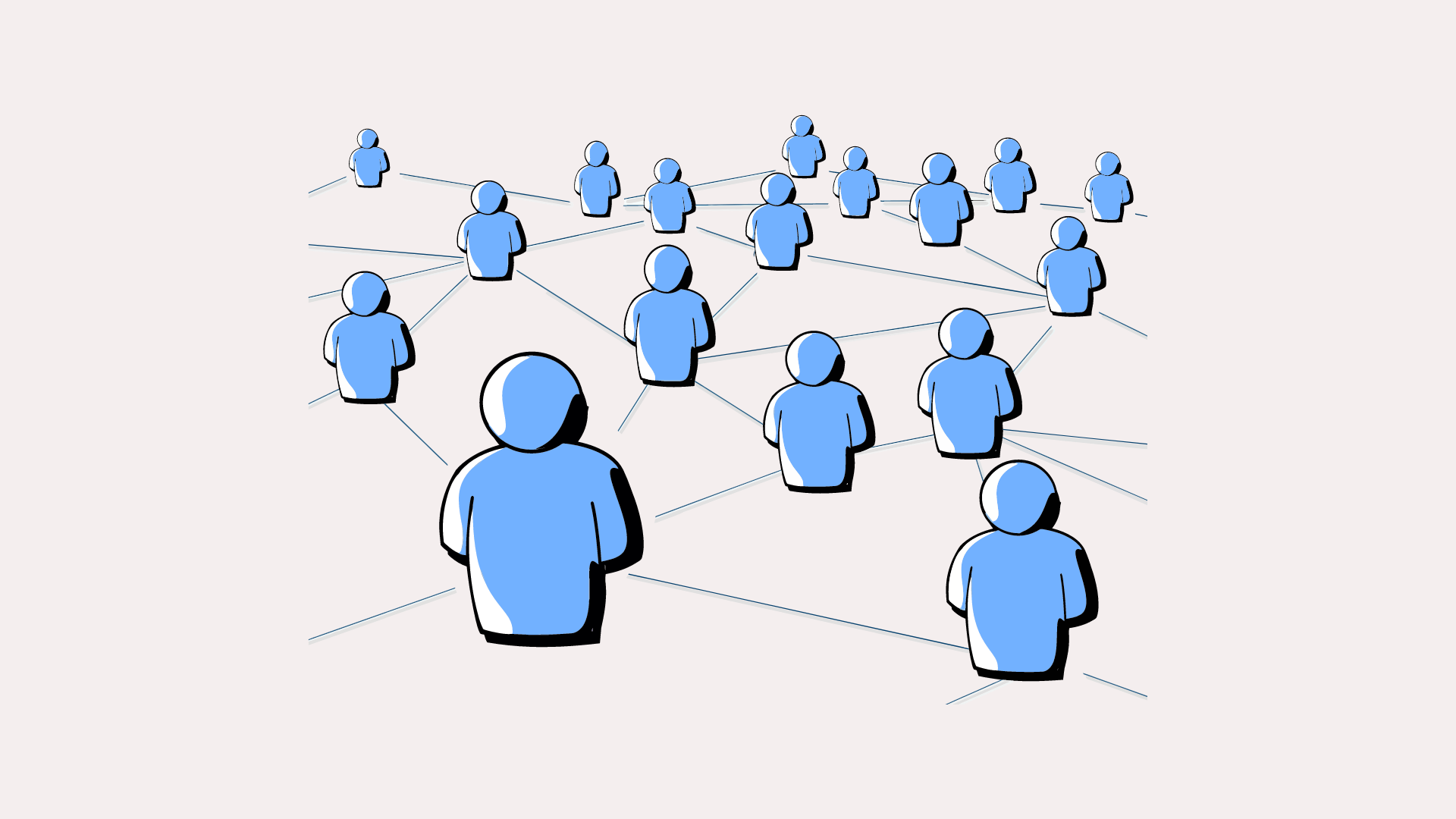It is understood that Facebook takes, stores, and sells your data and constantly reassesses how your privacy is handled by the social network. If you want to take a tiny break or want to delete your Facebook account, here’s how.
What is the Deactivation and Deletion Difference?
You can delete your Facebook presence in two ways. You can disable or permanently delete your account. The first one helps you to reactivate your account, and the second one is the permanent option — there is no way back.
When you want to go into hiding for a bit with the option to come back online without having to set up a whole new account, deactivating your account is helpful. No one will see your profile when it is deactivated, but your name can still appear on your friend’s list. Besides all when your account is deactivated, you can use Facebook Messenger, which helps you to remain linked.
This is final to delete your account. You will not be able to reactivate your account if you chose this option. All in your account, pictures, videos, and posts are permanently wiped out. As you cannot use Facebook Messenger, you will not be able to log in on third parties’ applications or websites using the Facebook Login option.
Any details – including messages received by friends and backups of messages in the inboxes – are available to them after the account has been removed.
How to deactivate Facebook account
You can deactivate your account if you are not yet ready to completely delete your Facebook account and want to take a break from social media.
Click on the downward face in the top right corner of your computer on the Facebook page, then select “Settings” from the list.
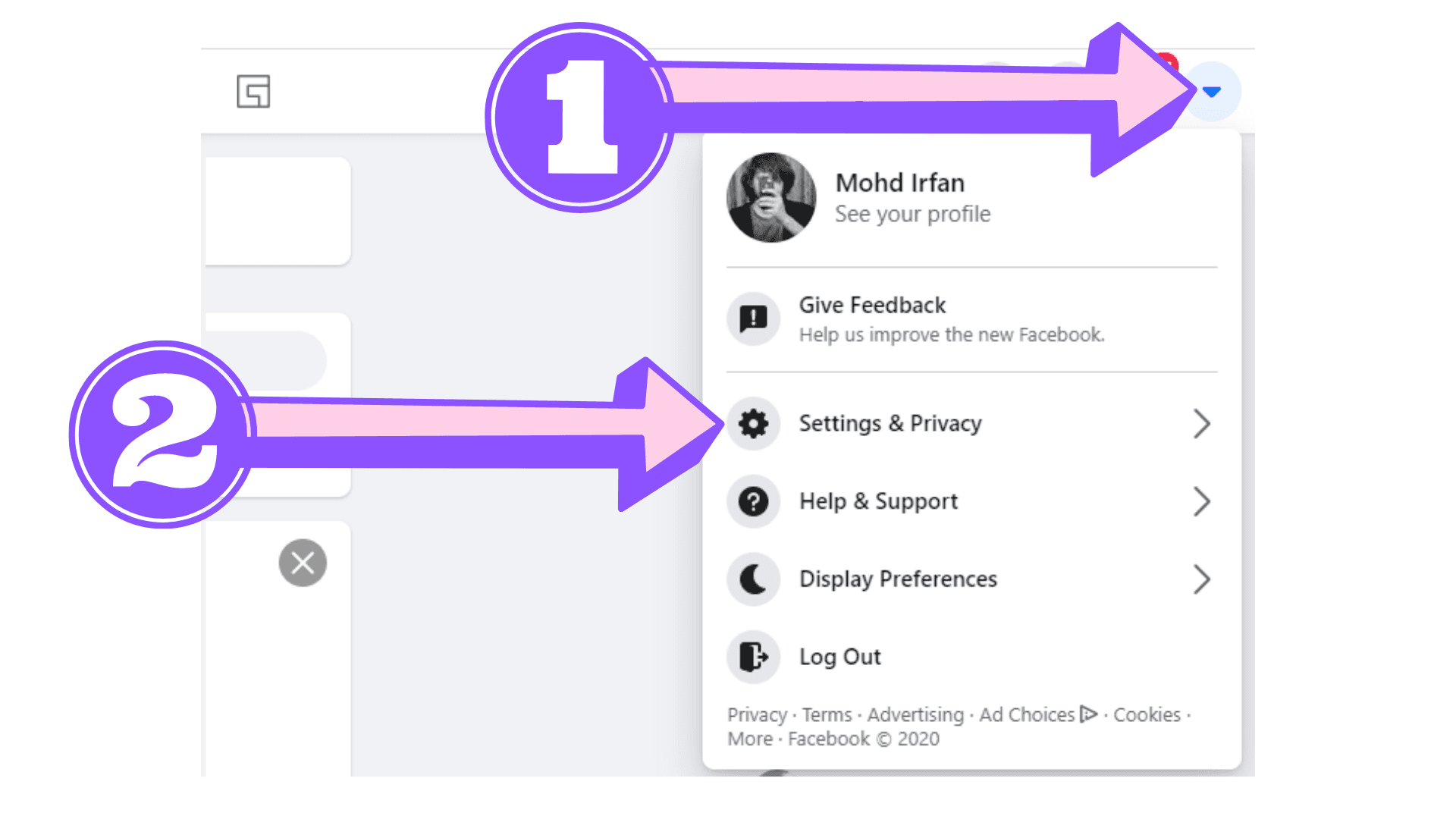
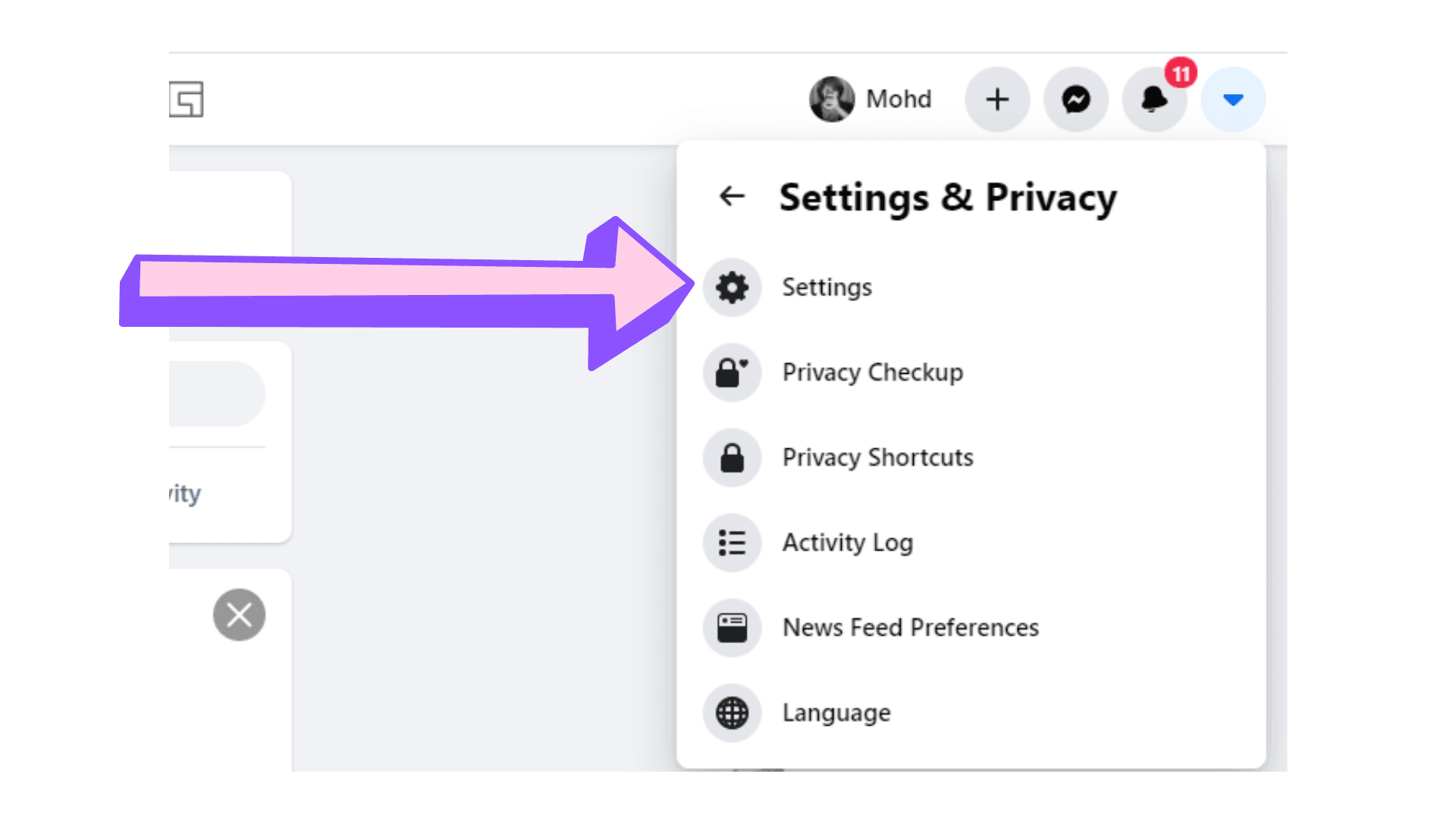
Next, click on your Facebook details from the left-hand pane and then pick from the options list “Deactivation and Deletion”
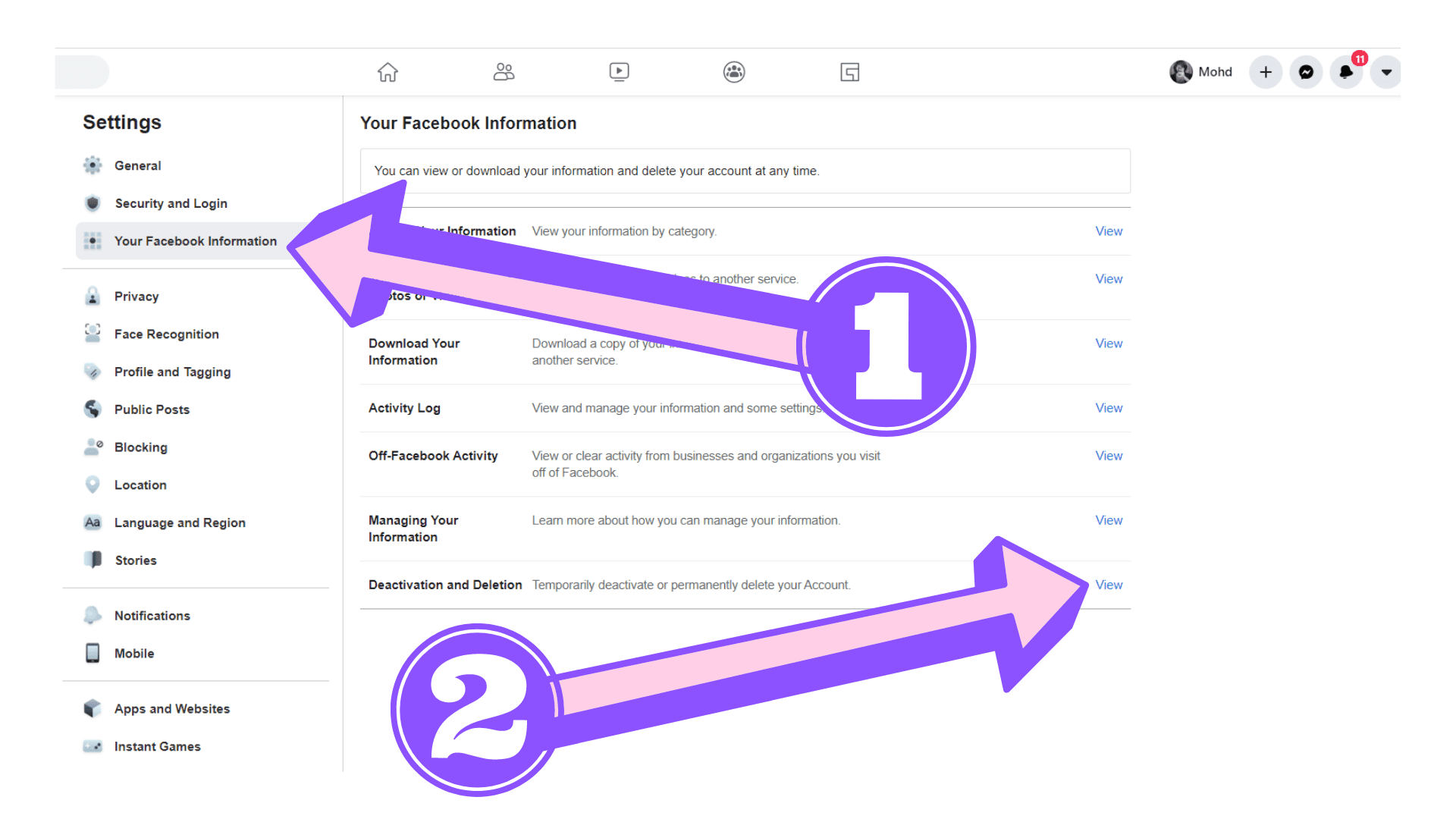
Pick “Deactivate Account” next to the icon and then press on the button to start with “Continue to Account Deactivation”
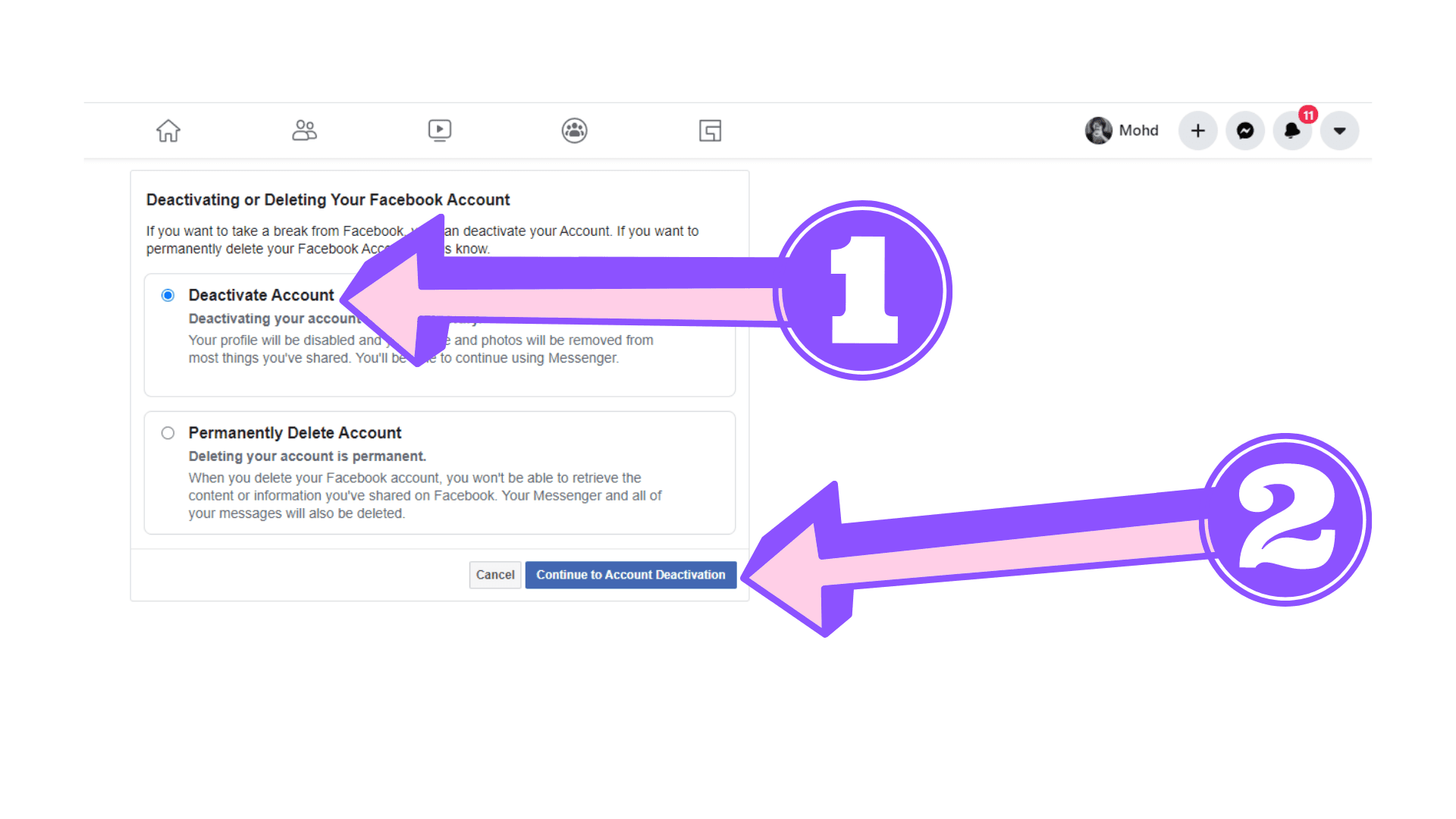
You need to explain why to leave Facebook on the next tab. Choose from the list of choices, clarify the future emails, if necessary, and choosing to continue to use Messenger. Click “Deactivate” after you have completed this form.
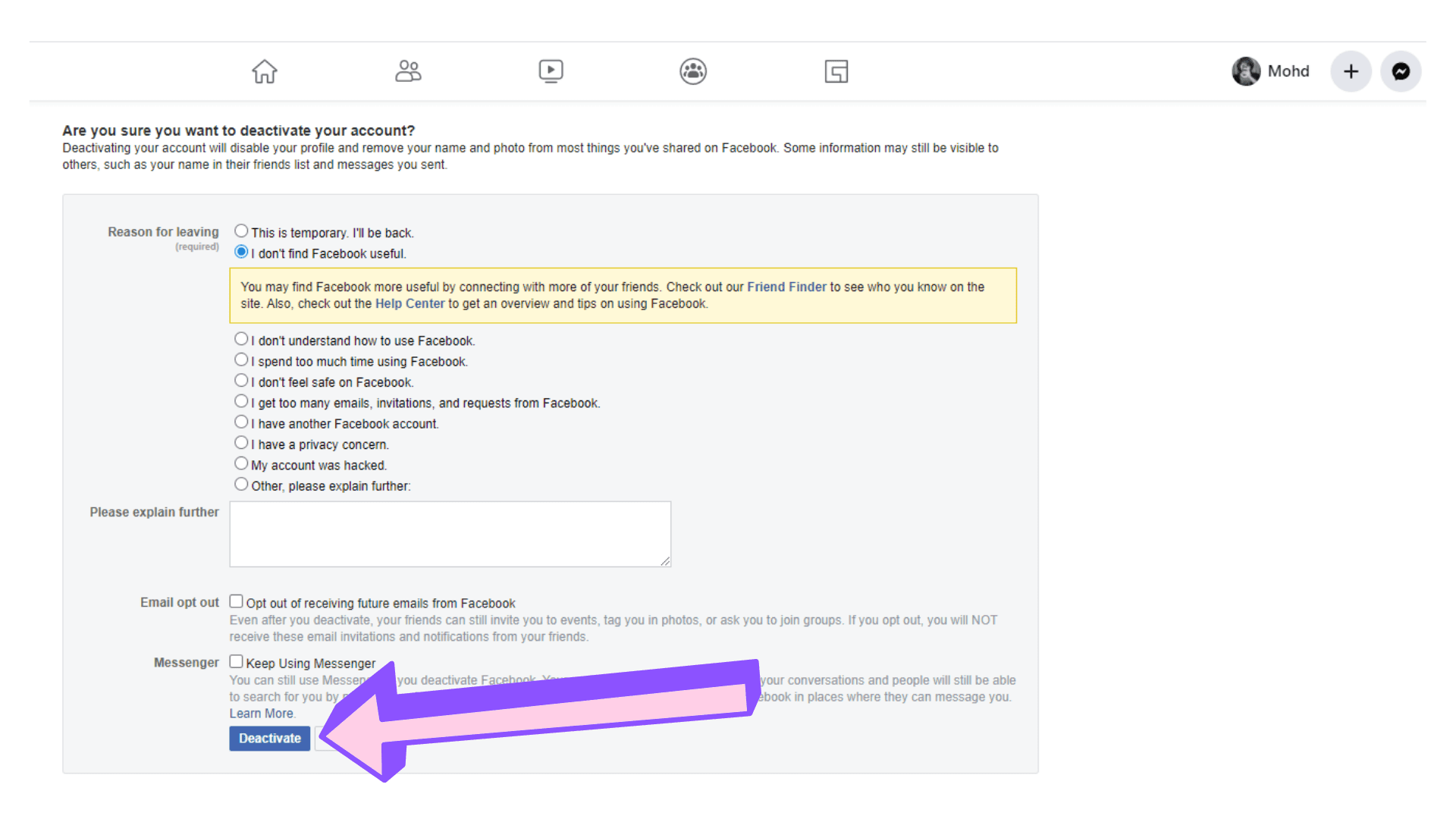
There will be one more note. When you are ready to proceed, read the message and press “Deactivate Now.”
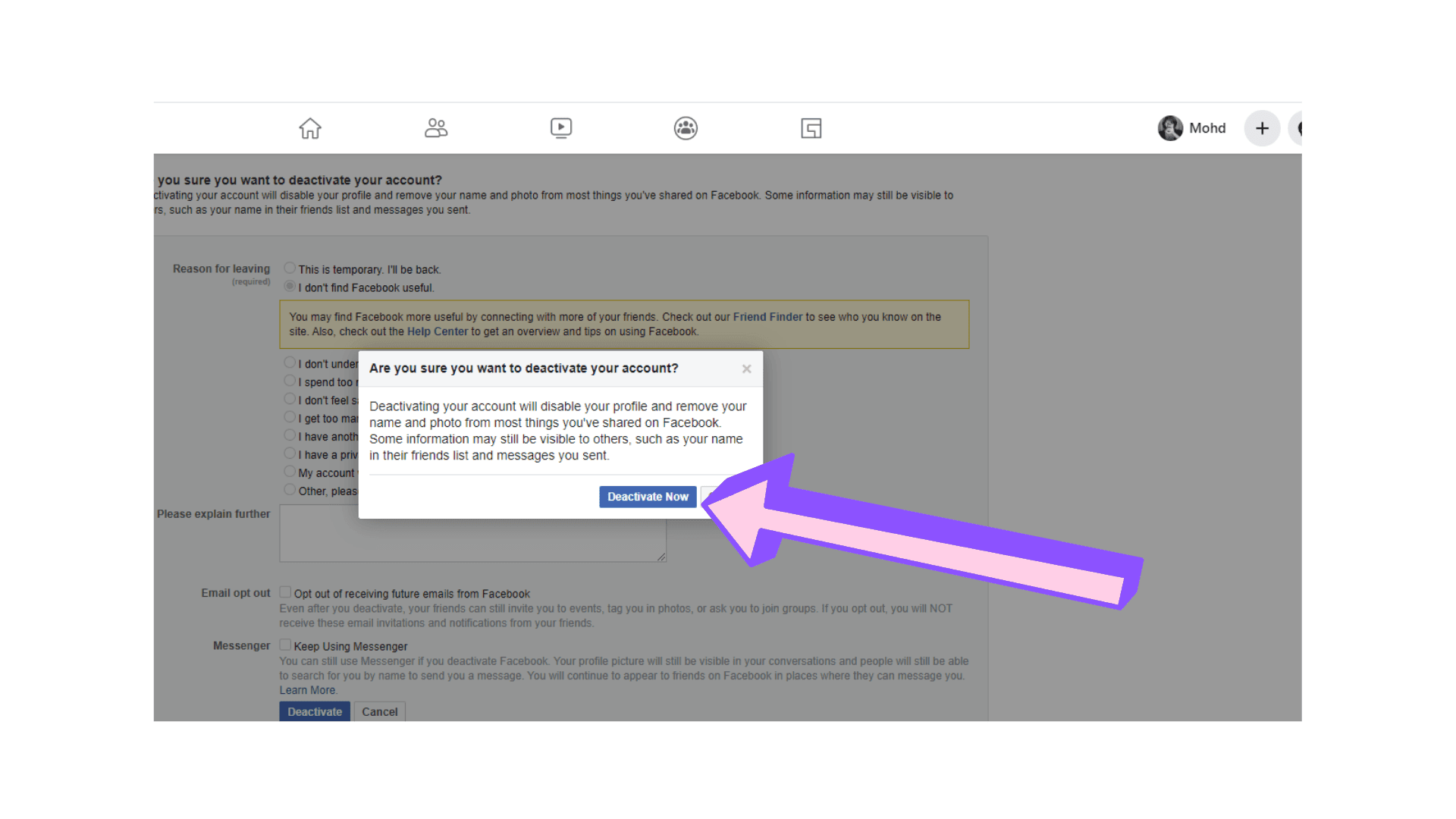
This is it. This is it. You will be signed out by Facebook and returned to the “Facebook login” page.
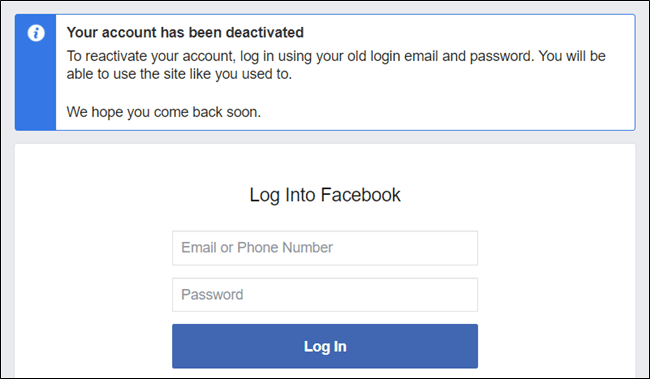
All you have to do is log in to Facebook when you’re ready to reactivate your account. Otherwise, the Facebook Authentication option on another app or website helps you to reactivate it again.
How to Permanently Delete Facebook Account
You may want to back up your details from the servers of the company before you start to uninstall your Facebook account. Facebook provides a tool for saving the data into a manageable ZIP file.
You will import the information from the Settings tab “Your Facebook Information.“
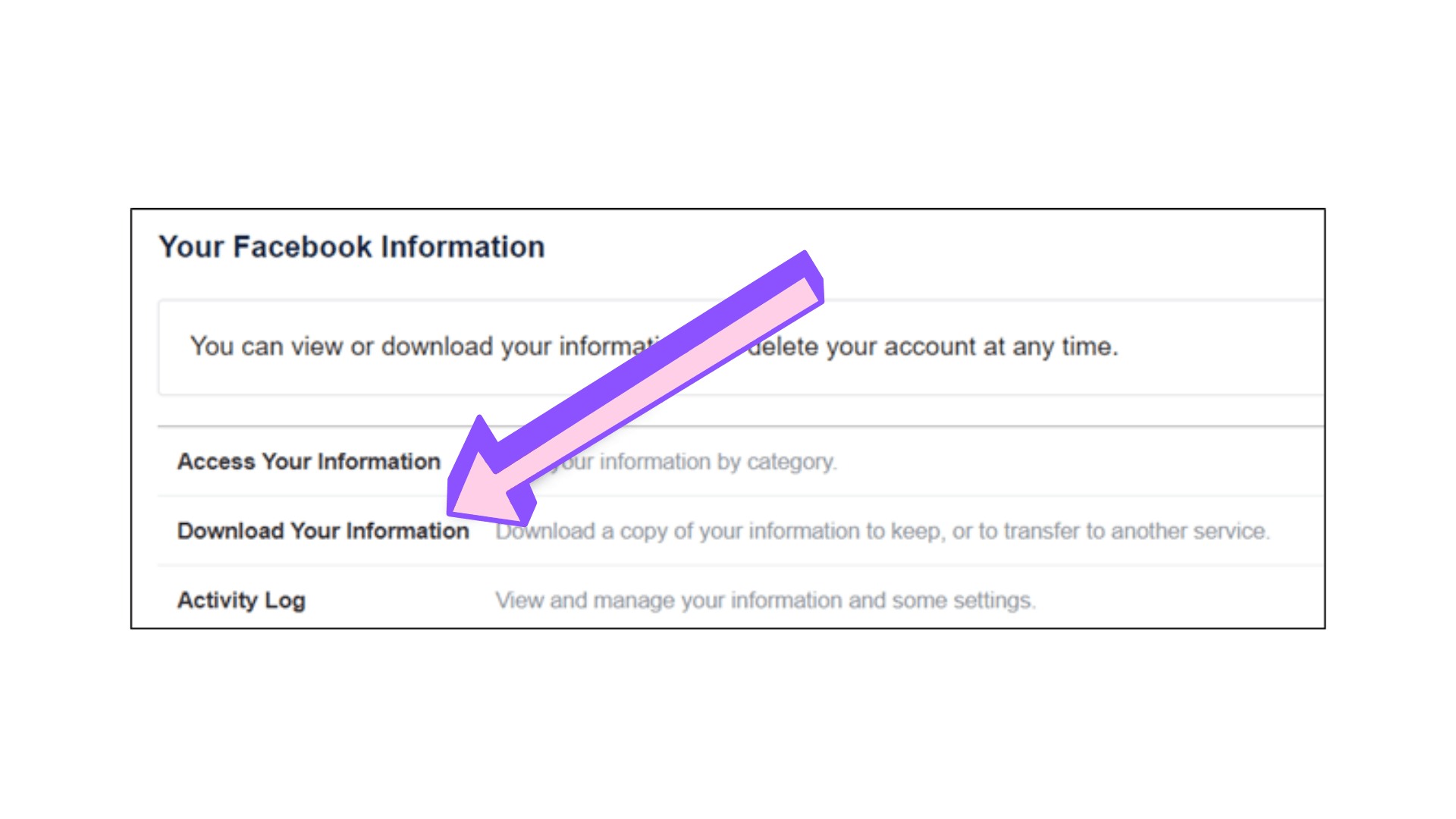
Shoot up your Facebook settings tab with the browser. Pick the “Deactivation and Deletion” option in the available configuration list and press “Your Facebook Information.”
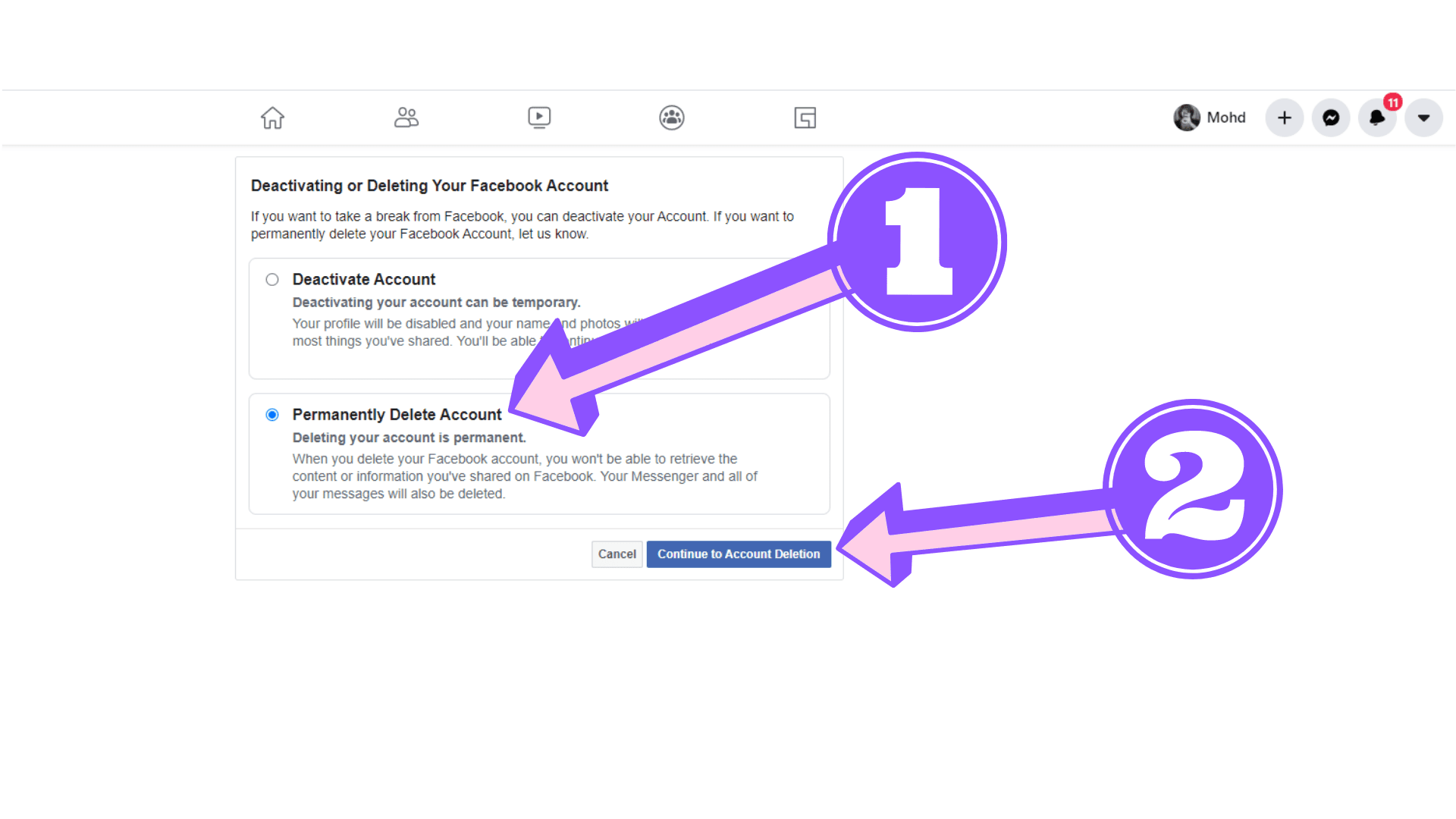
Select the “Delete Account Permanently” box and then if you are okay to continue, press “Continue to delete the account.”
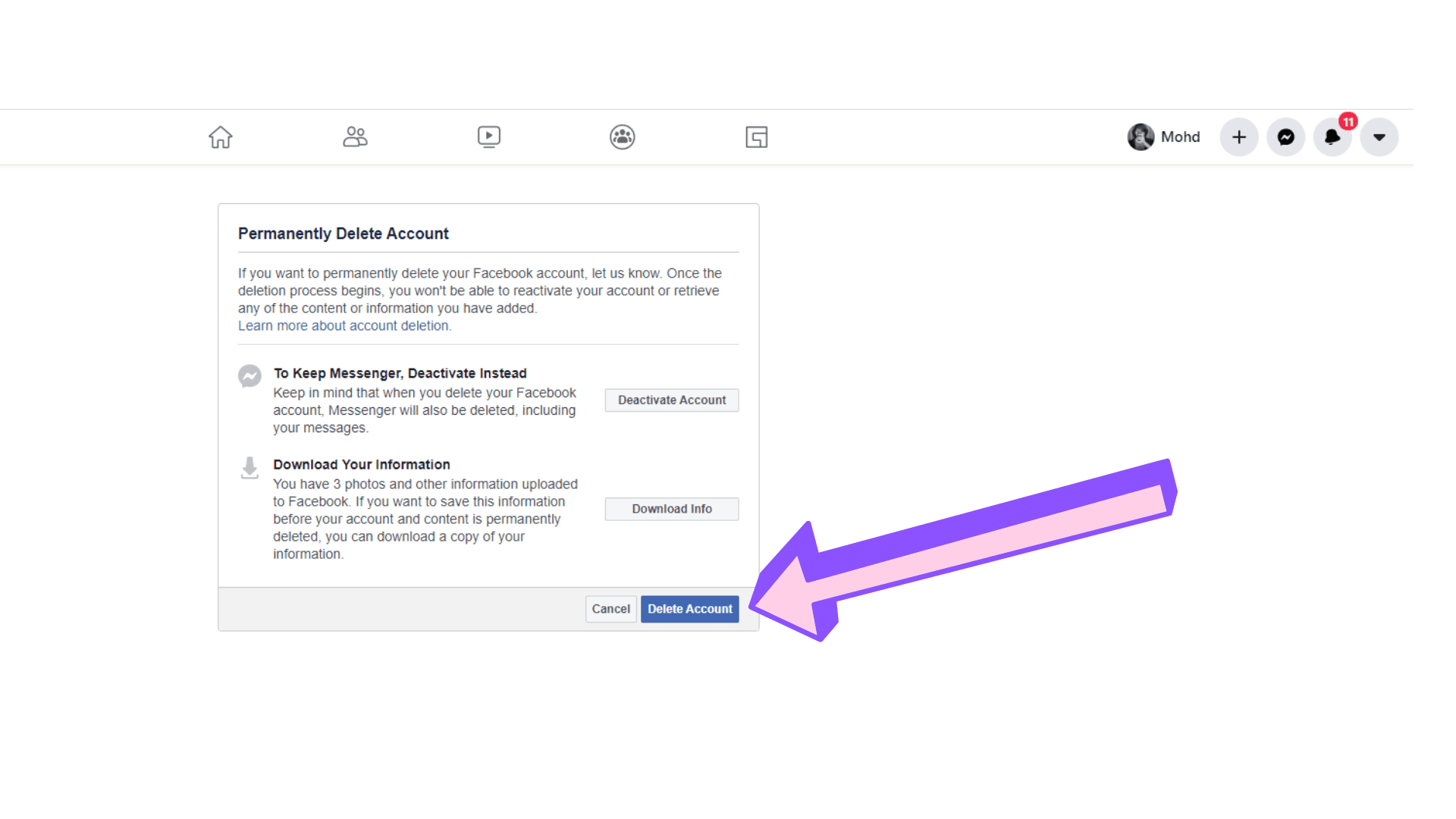
Before you proceed, Facebook will alert you about the implications of deleting your account permanently.
Save any data that you want to be saved, then click on “Delete Account” if you’re confident that this is the best option for you.
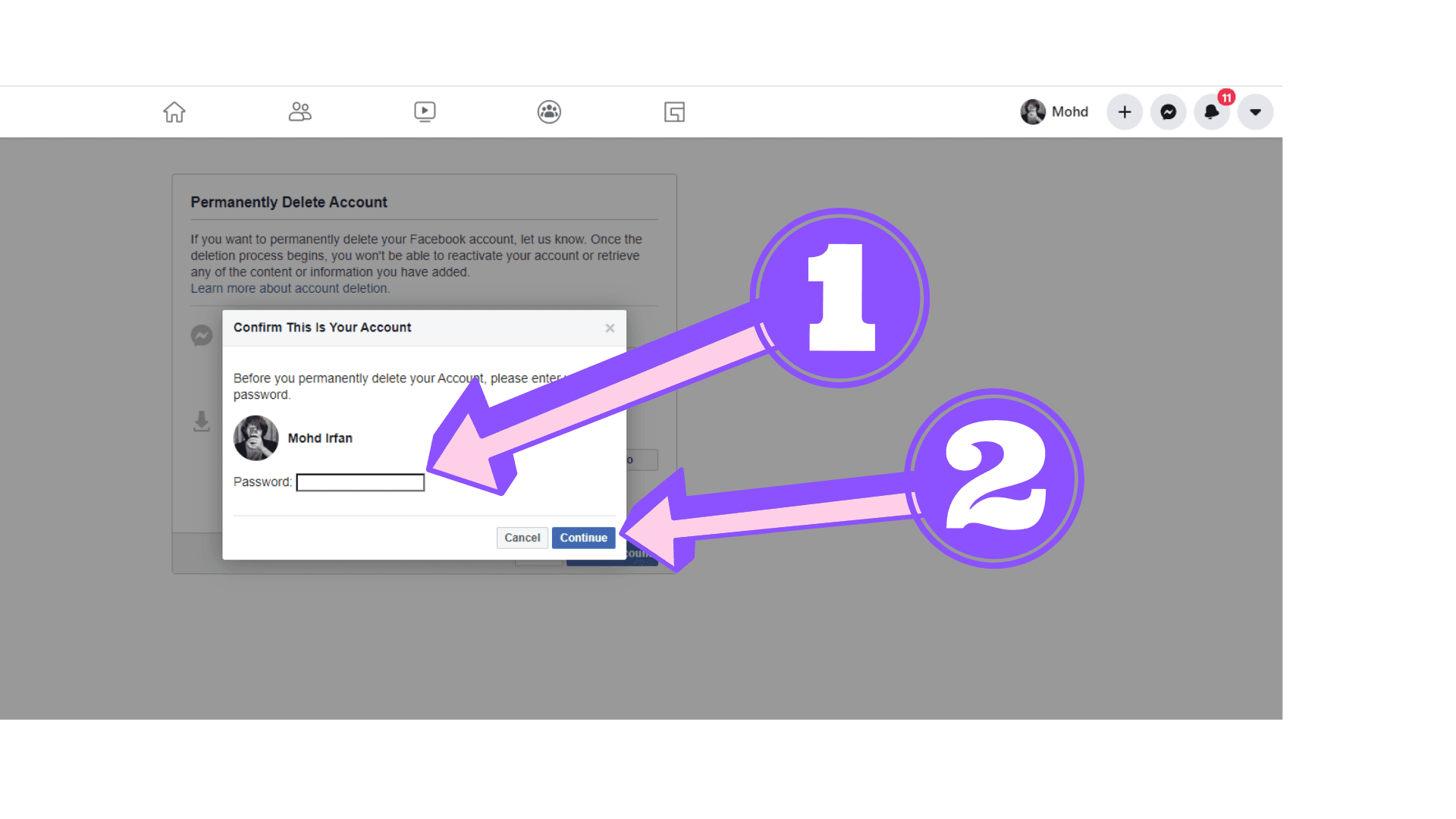
You have to enter your password as the last authentication measure before closing your account. After that, click on “Continue.”
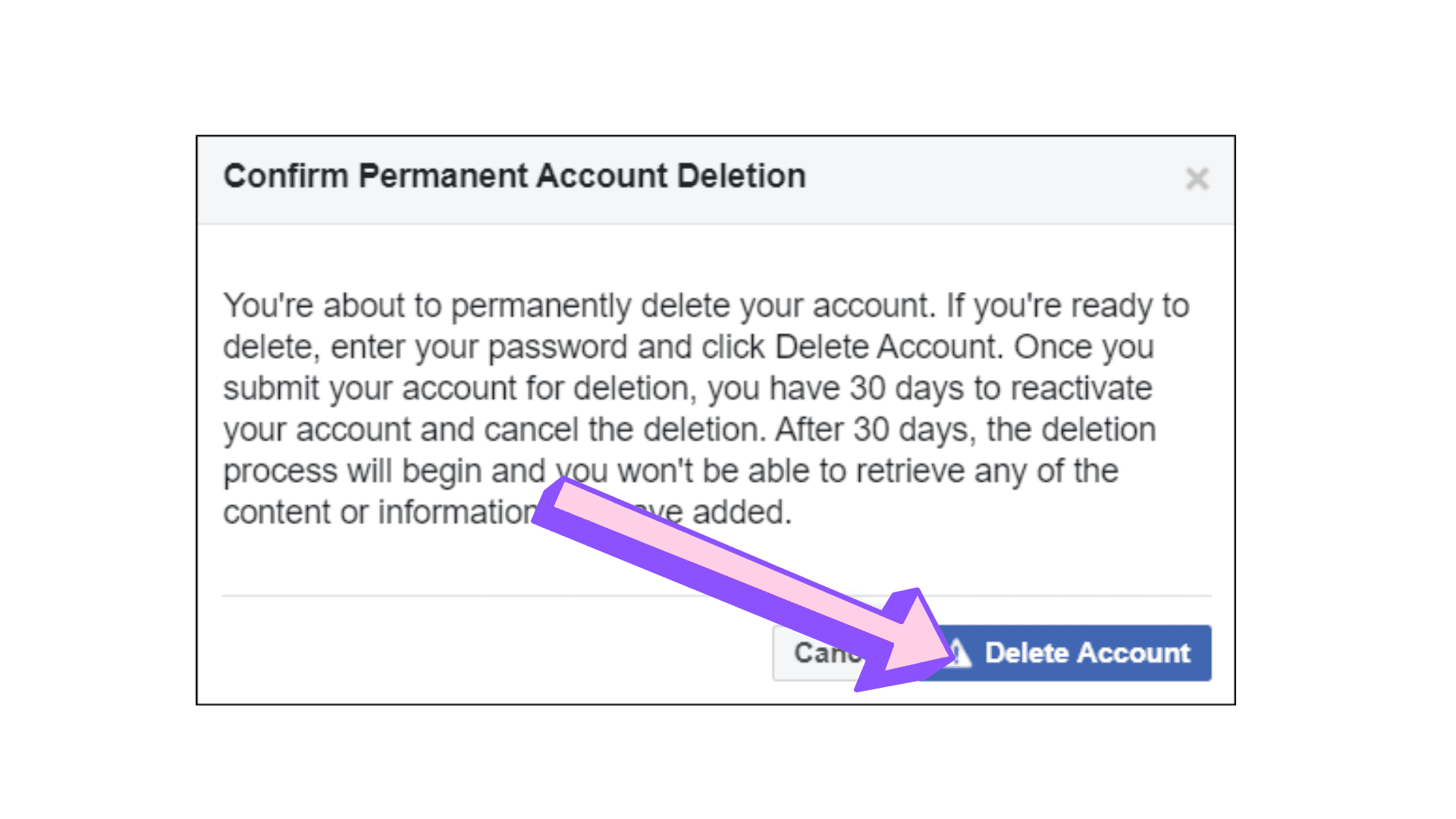
And if Facebook promises to delete everything you can delete everything before removing your account if you are a little more worried about past status changes, pictures, and messages.
A Facebook final message advises you that the company will retain your profile and details for 30 days if you change your mind. Click the “Delete Account.” button to start.
This is it. This is it. You will be signed out by Facebook and returned to the ‘Facebook Log’ page.
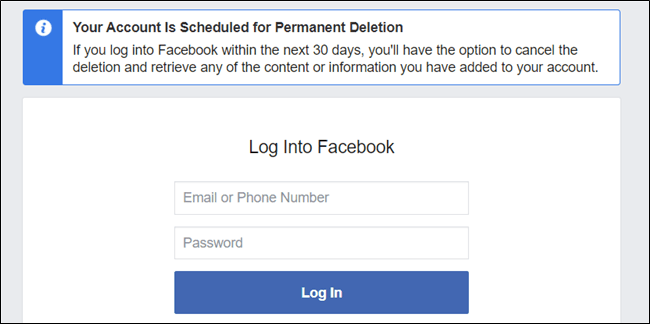
And if you want to remove your account, a 30-day window would also be open to re-enable it. This is done by Facebook if you unexpectedly change your heart and say you want to keep it. Only go to Facebook and login to your account with your email and password.
Also READ