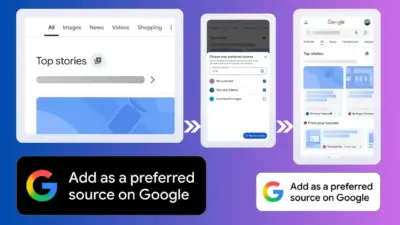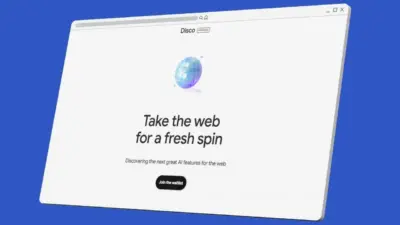Bid farewell to your wallpaper in a few simple steps.
“Why is ‘How to delete wallpaper on iPhone‘ trending? With the introduction of iOS 16, the process isn’t as straightforward. Fear not, we’ll guide you through the new method, making it easy to remove unwanted wallpapers and choose a fresh one.”
How to Delete wallpaper on iPhone
Here’s a quick guide to remove wallpaper on iPhone:
Swipe from the notch or Dynamic Island on your home screen to instantly reach the Lock Screen.
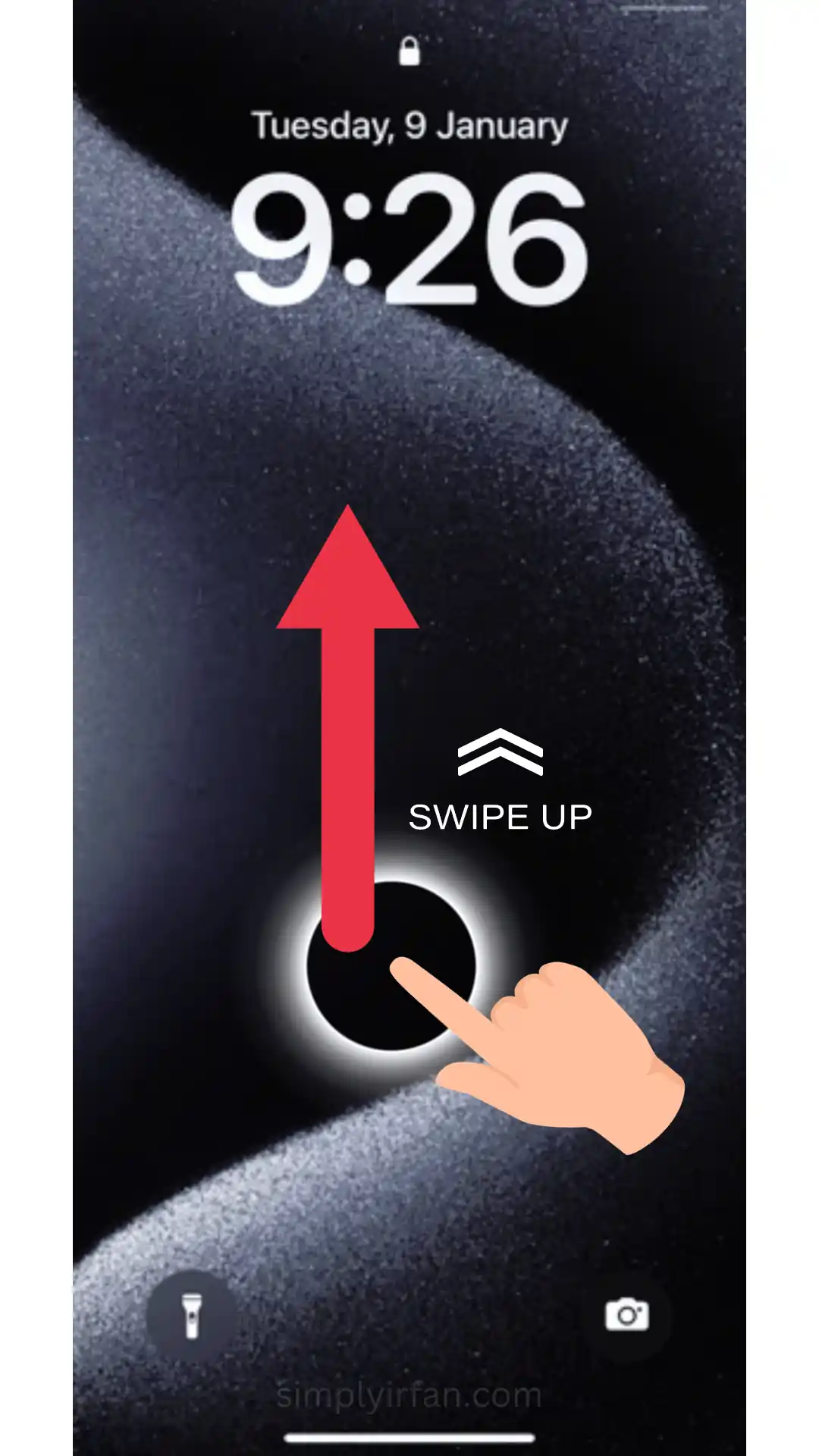
Long press the screen. Drag the wallpaper up to reveal a red trash can.
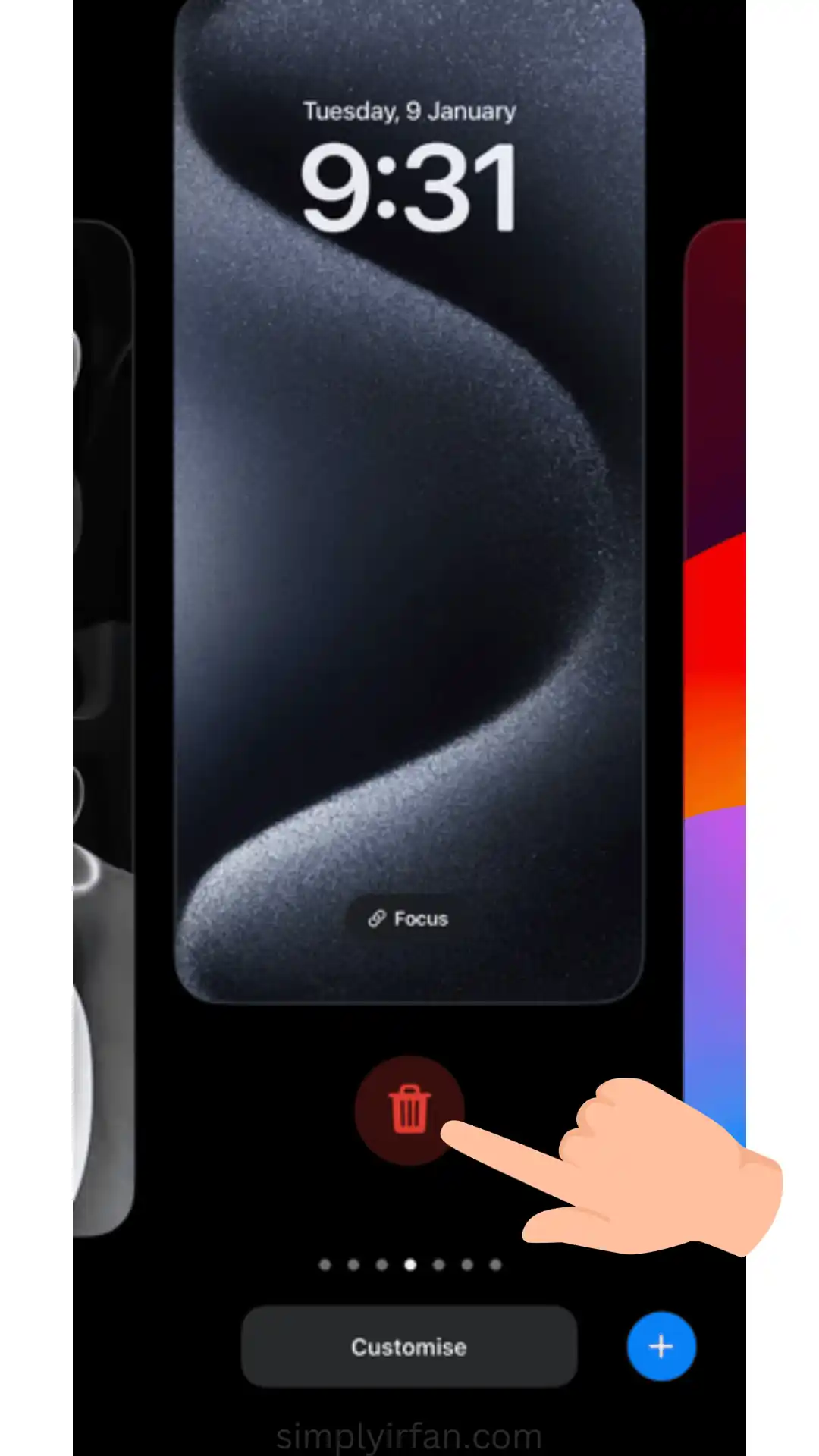
Tap the red trash can.
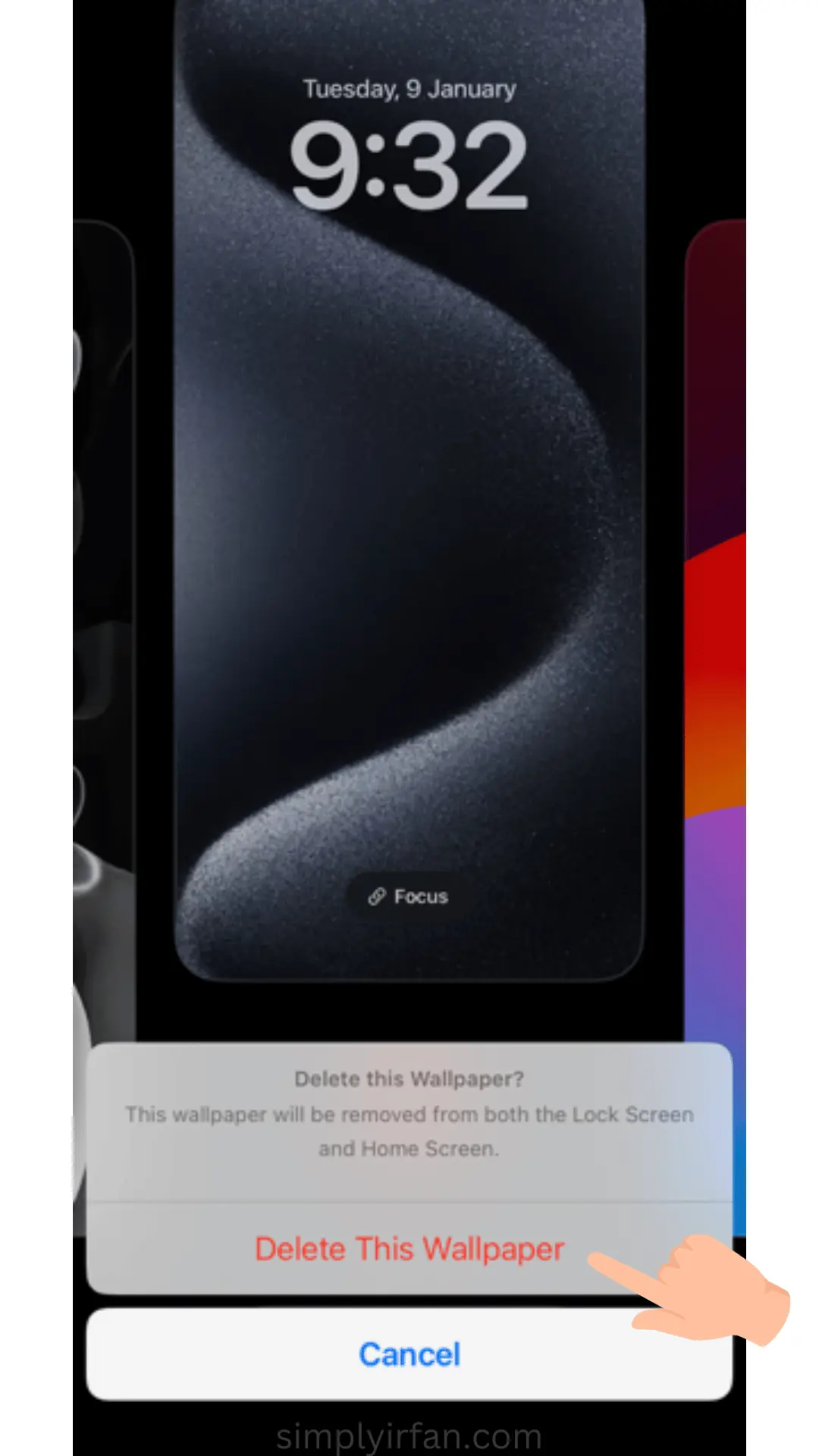
Select “Delete This Wallpaper.“
Congratulations! Your unwanted wallpaper is now gone, and you can pick a new one that suits your style.
Read More: