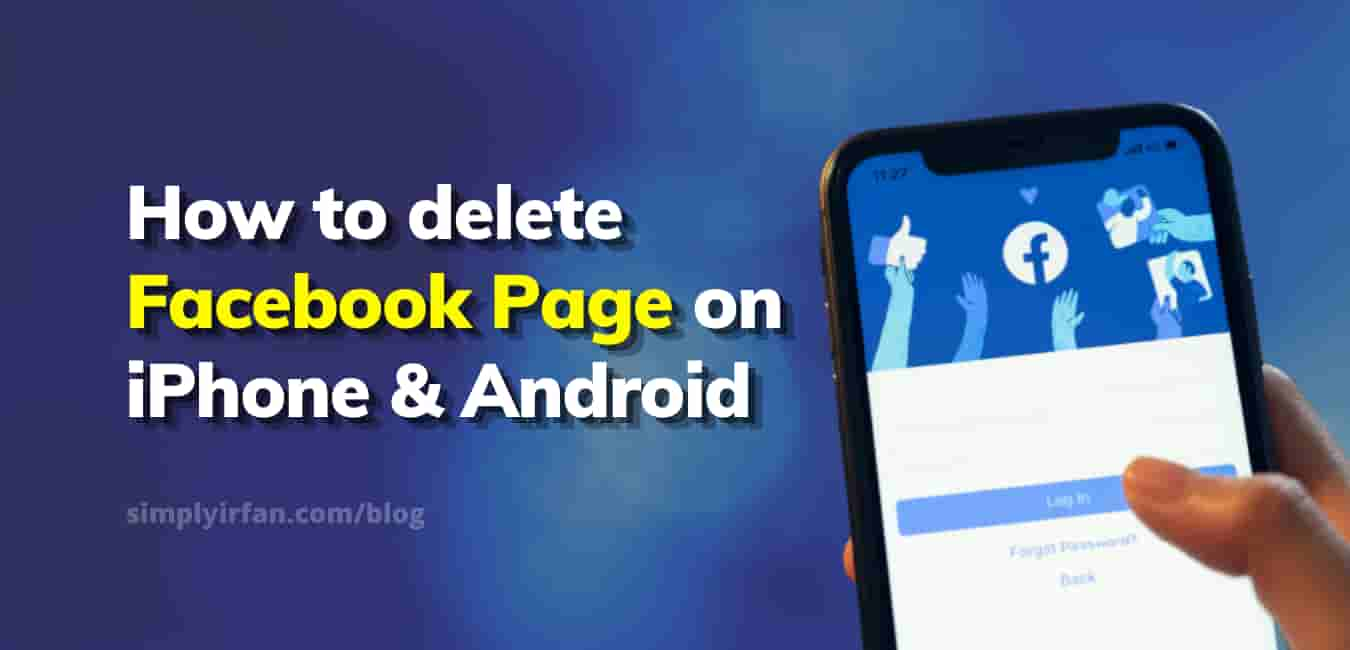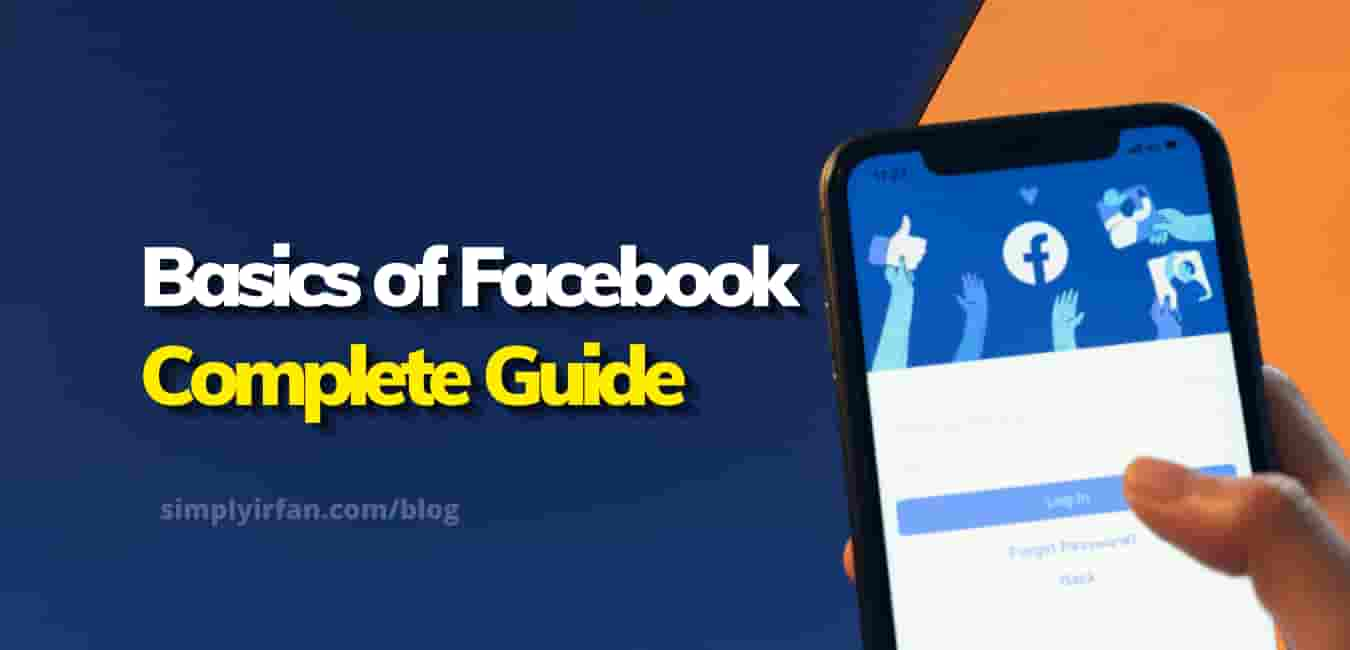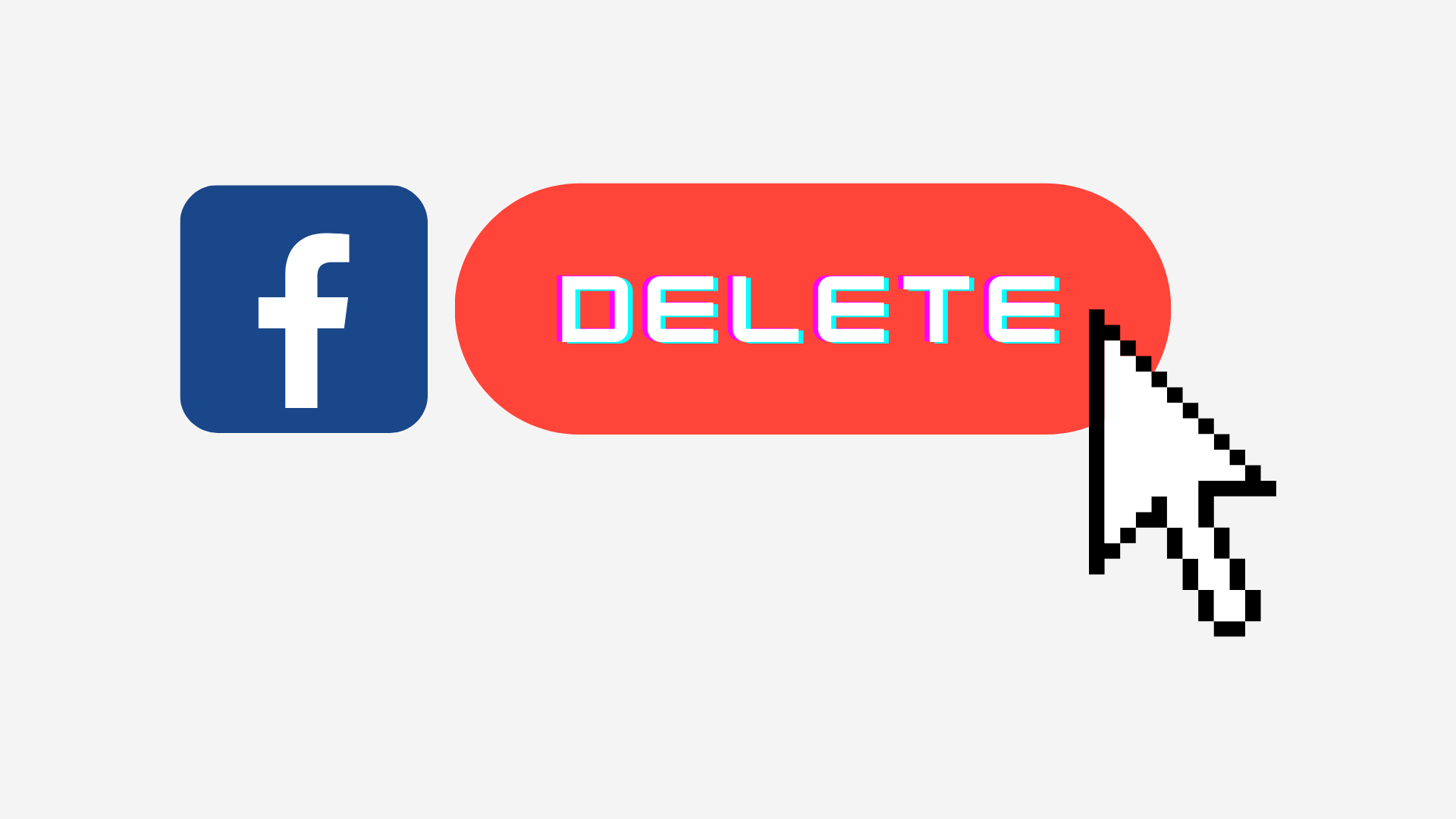Looking for how to delete Facebook page? Facebook is one of the most widely used social networking sites on the planet. Signing up for Facebook allows you to contact people all around the world. You use Facebook for both personal and professional reasons.
A Facebook profile provides information about you, but a Facebook page contains information about businesses, groups, and individuals. Now, if you already have a Facebook page and want to delete it for any reason, you should be aware that there are several options available. How to delete Facebook page using iPhone and Android?
However, it is critical to remember that deleting your Facebook page is not the same as deactivating your account; once removed, it can not be retrieved. If you’re certain you want to remove your Facebook page, follow these instructions.
But first, make sure you’re an administrator of the page that you’re attempting to remove it from. If you are not an administrator of a Facebook page, you will not see the delete option.
How to Delete Facebook page On Android
- Launch the Facebook app on your Android device.
- If you are already logged in, go to your Facebook page (if not, log in by entering your user ID and password).
- Now, on the upper right, press the Gear icon (Settings).
- Press General from the list of choices. Below Remove Page, tap Delete [Page name]
- Finally, press the Delete Page button.
You may also remove the Facebook page from your iPhone. Here’s a step-by-step method for deleting a Facebook page on your iPhone.
How to Delete Facebook page On iPhone
- Launch the Facebook app on your iPhone.
- Then, go to your Facebook page.
- On the Facebook page, go to the Settings (gear symbol) in the upper right corner.
- Select General from the list of choices.
- Tap Delete [Page name] underneath the Removing Page.
- Finally, press the Delete Page button.
You’ll have 14 days after clicking Delete to recover the page. To cancel your page deletion, you must visit your page within 14 days of scheduling it to be deleted. Select General from the settings menu (gear symbol), then scroll down and touch Cancel Deletion > Confirm.
Remember that if you delete your Facebook page, no one will be able to view or discover it again. You will also permanently lose all of your content and data, including page likes, comments, interactions, and reviews.
If you’re concerned about losing all of your Facebook page’s data, just “unpublish” the page. You can unpublish your page at any moment if you are an admin. Unpublished pages are only accessible to the administrators of the page. It will not be viewable by the public until it is republished.
You may also like to Read,