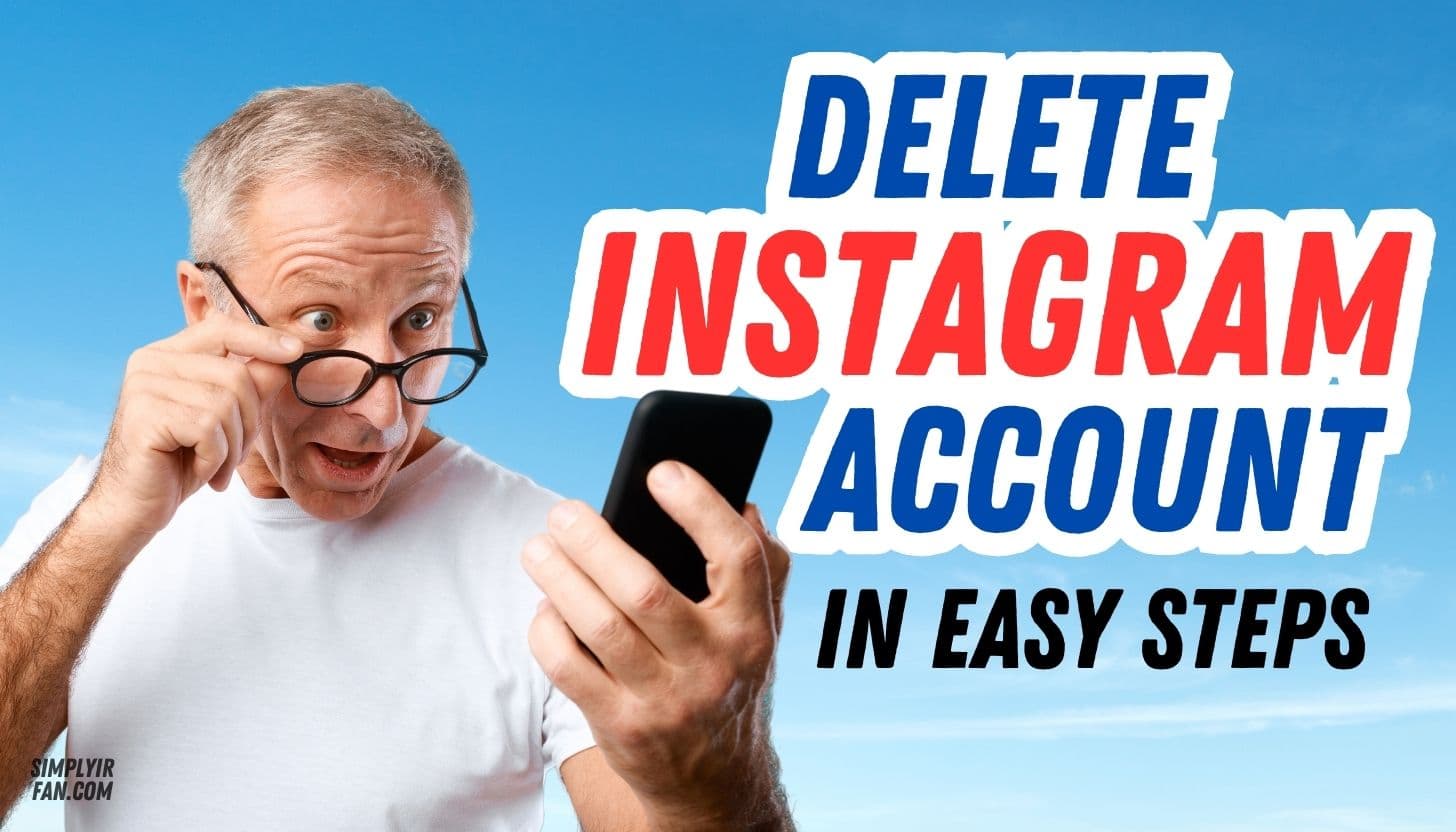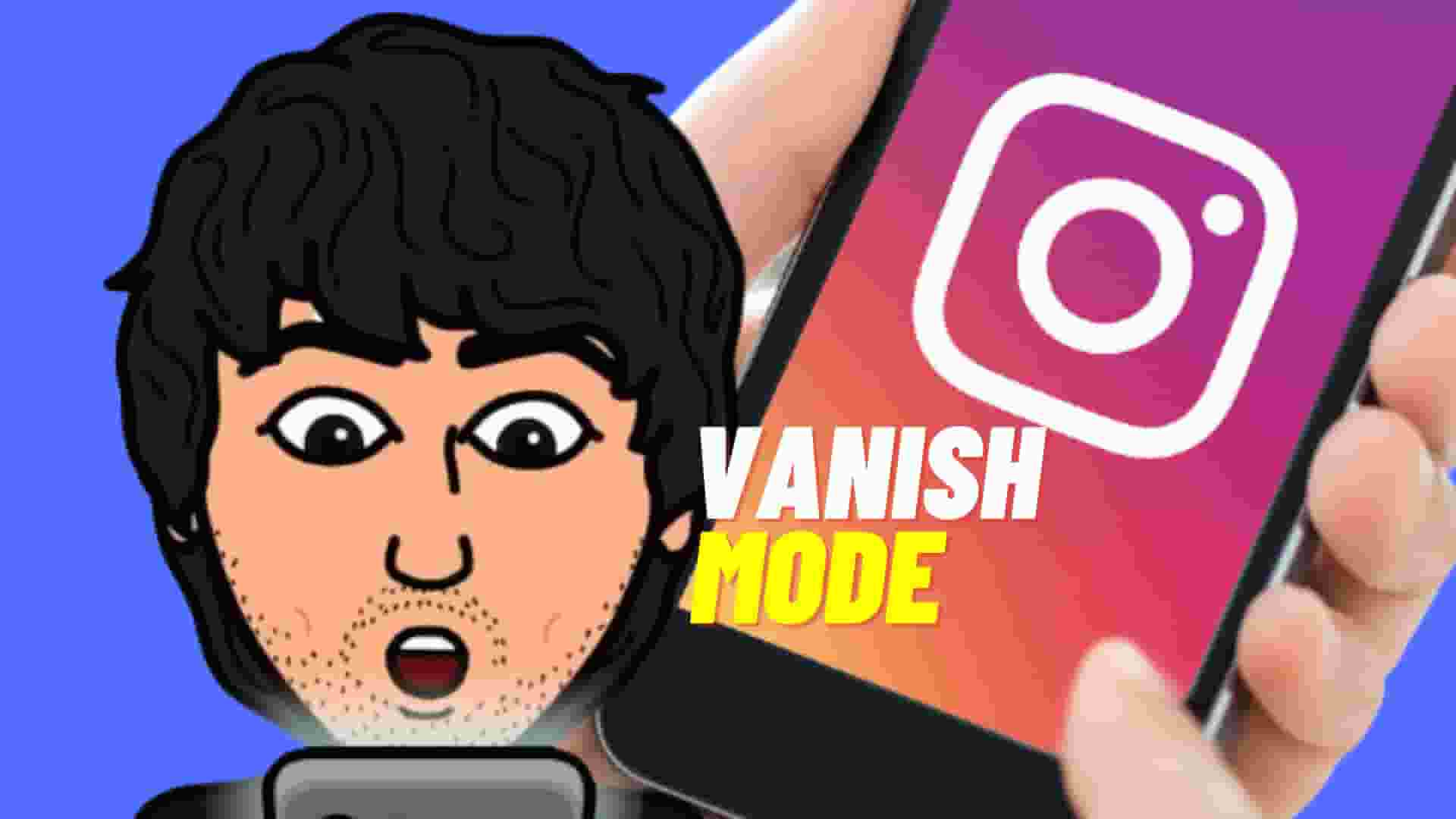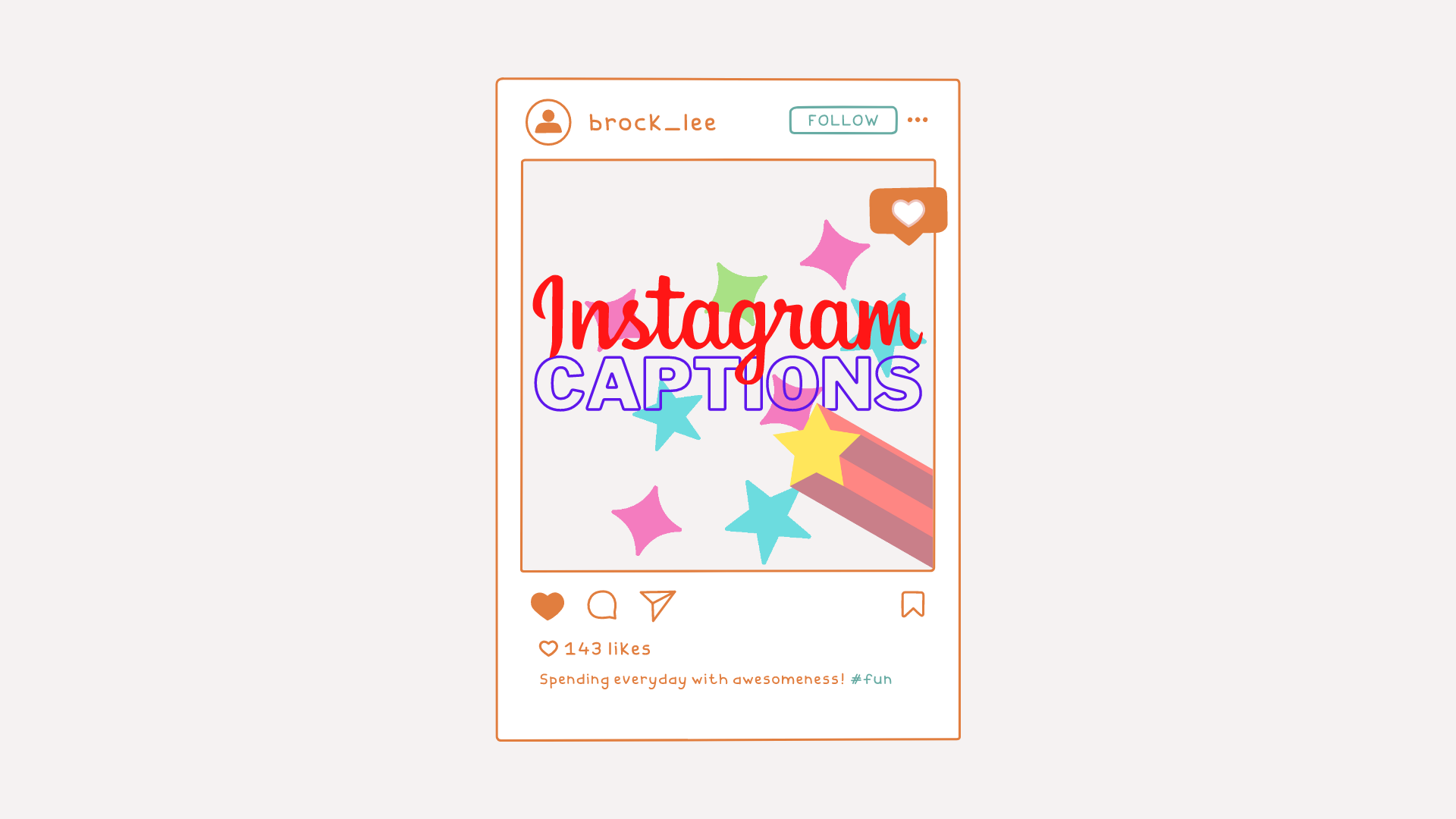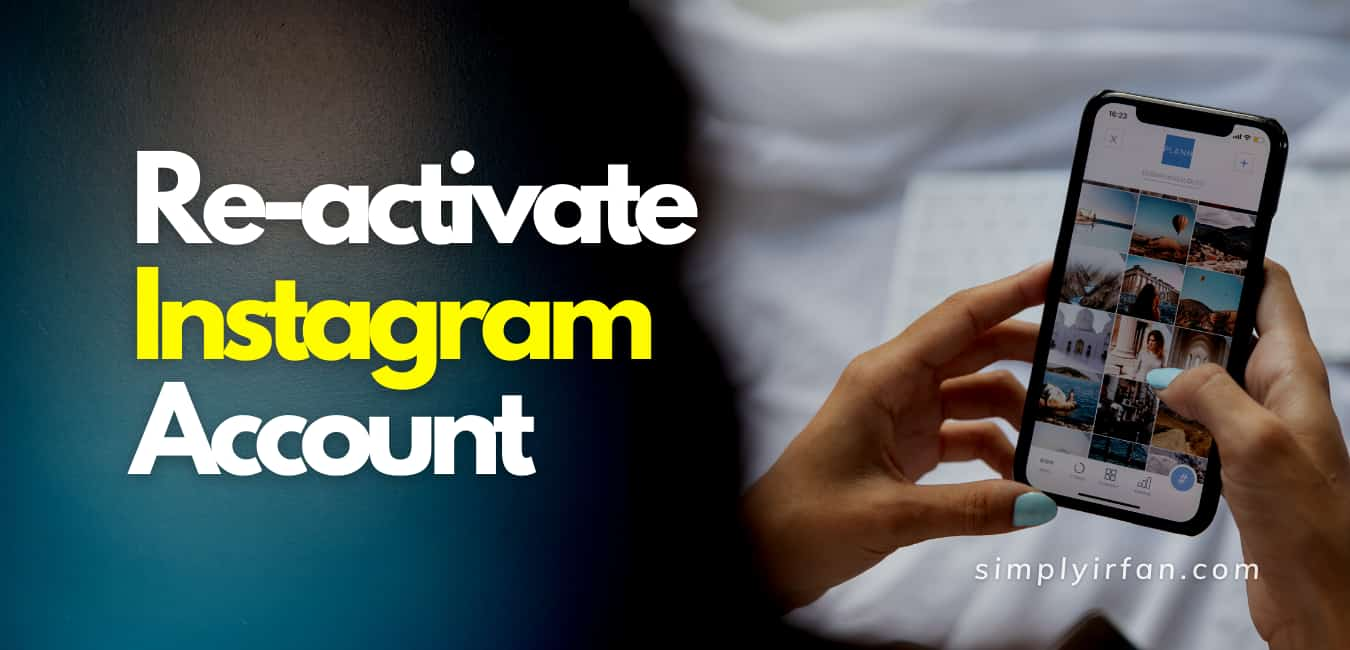Instagram can be a good thing and sometimes a bad experience, and social media in general. For over 1 billion users, the picture sharing site is a perfect way to stay tuned to what you want. But it can be exhausting to feel like recording everything you do, and the bombardment of ‘perfect photo’ times from the lives of everyone else can bring discomfort. In this article I will guide you How to delete Instagram account in easy steps.
You might imagine getting rid of your account if Instagram feels like a ball in the air and big chains. Follow the following steps to delete or deactivate Instagram temporarily.
Be mindful that this decision can’t be reversed once you delete your account. All photos, the history of your account, including the files, likes, and comments, will be permanently deleted if you do create a new account you can’t sign up with the same username.
How to delete Instagram Account
1. Login from a device or smartphone browser to your Instagram.com account.
Unfortunately, from the Instagram application, you can’t delete your account.
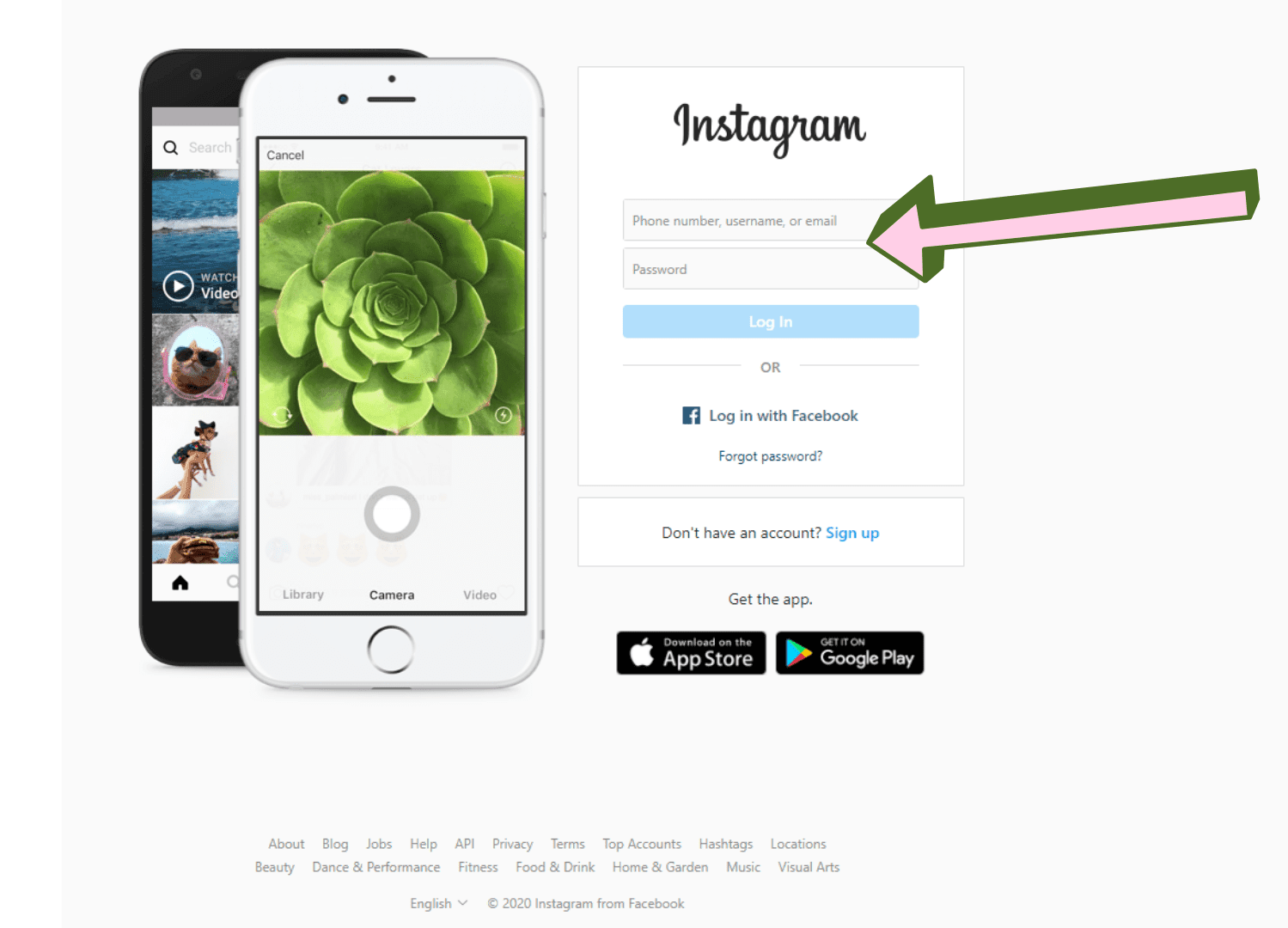
2. Go to the Delete Your Instagram Account page (https://instagram.com/accounts/remove/request/permanent/).
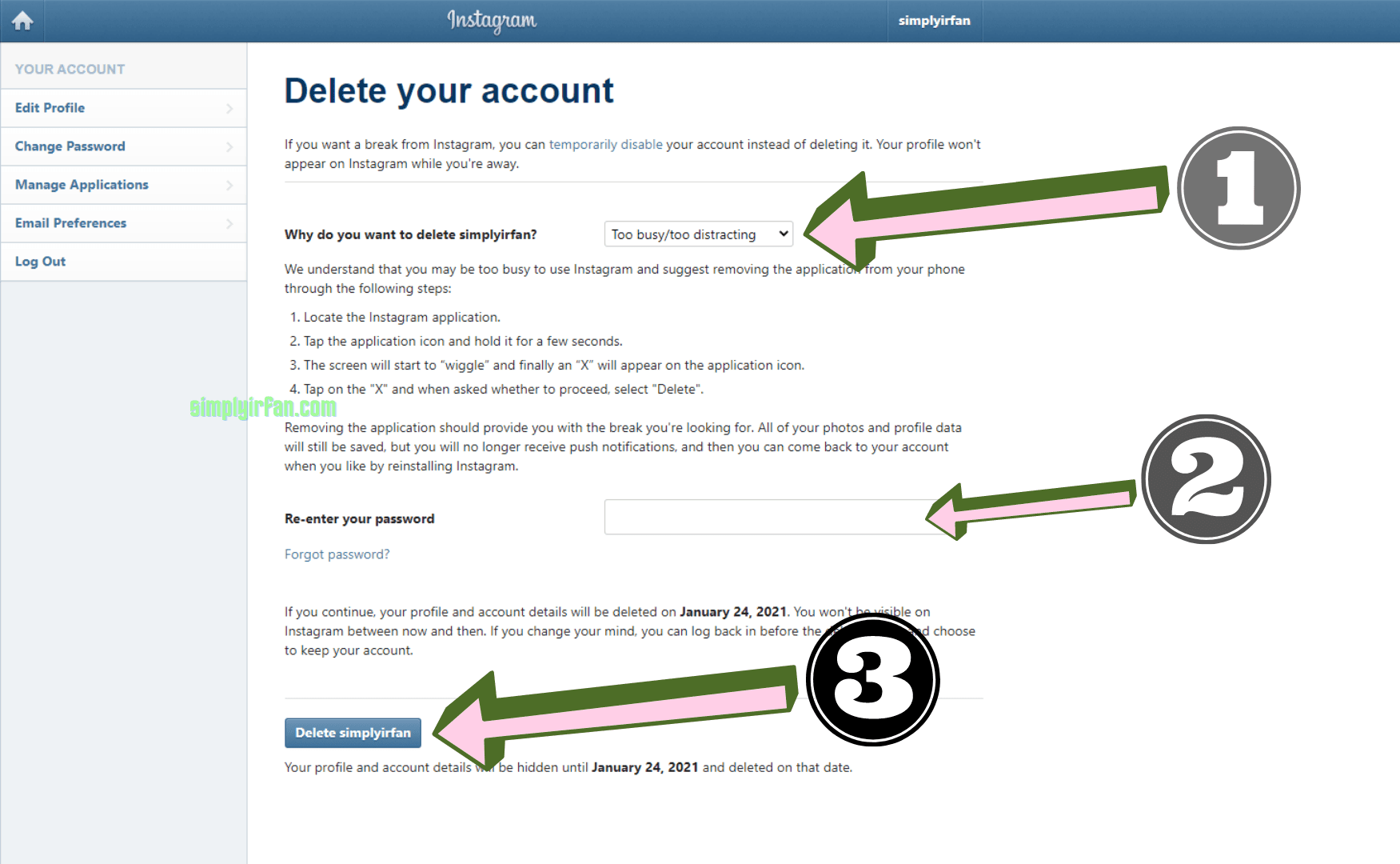
3. Once you’re on the Delete your account page, select an answer from the “Why are you deleting your account?” menu. 4. Re-Enter the password again. 5. Click “delete” Instagram has a temporary deactivation option if you are not sure whether you want to permanently delete everything or just want to take a break from the platform. This helps users to deactivate their account for a period of time and return to it later. In other words, when your account is deactivated and your profile, your images, videos, posts, and preferences will be hidden from other users.
How to deactivate Instagram Account
Login from a device or smartphone browser to your Instagram.com account. Sadly, your Instagram app doesn’t allow you to turn off your account.
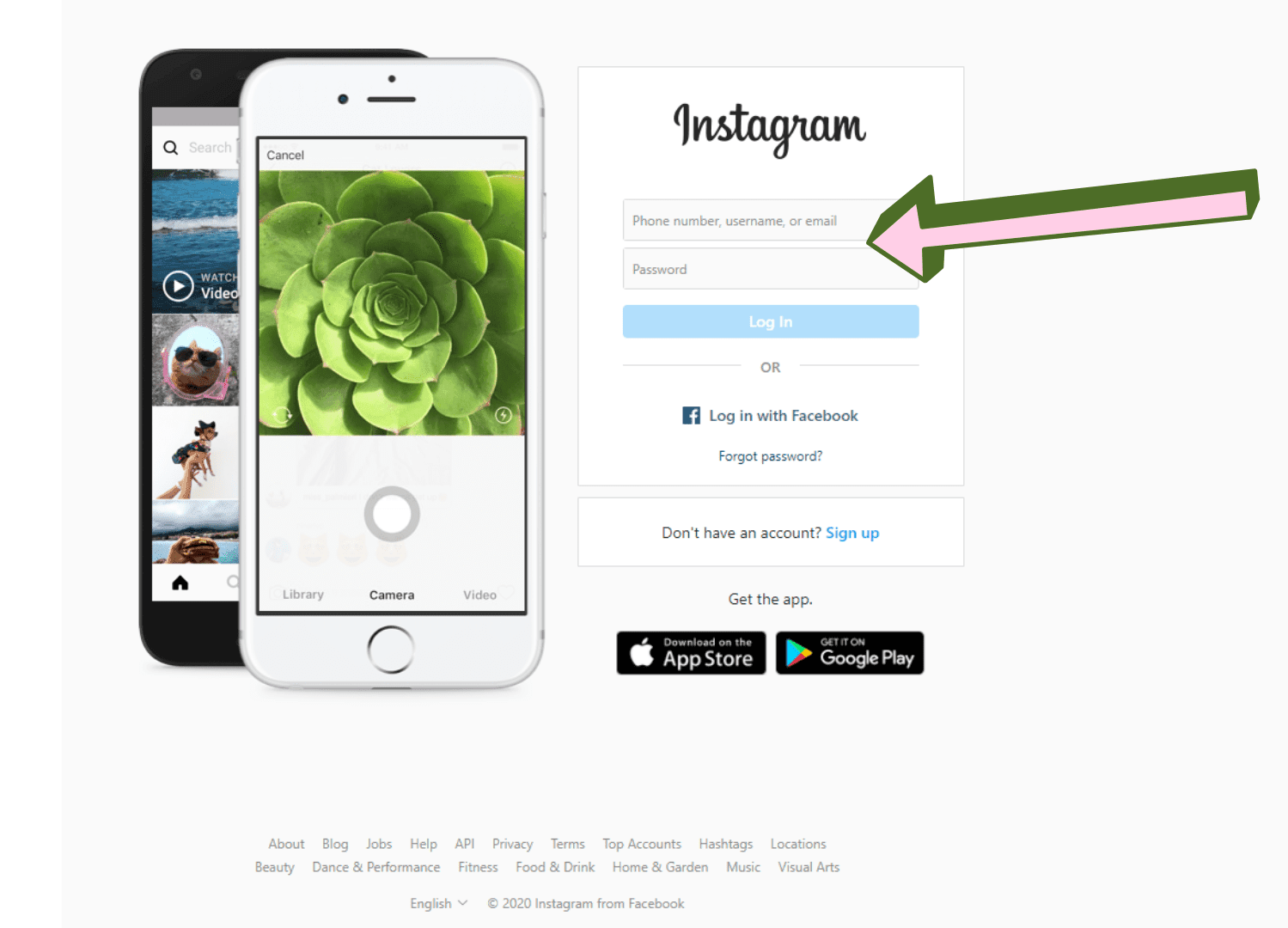
Once you’re logged in to your Instagram account, Click on person profile icon and from there select “settings”
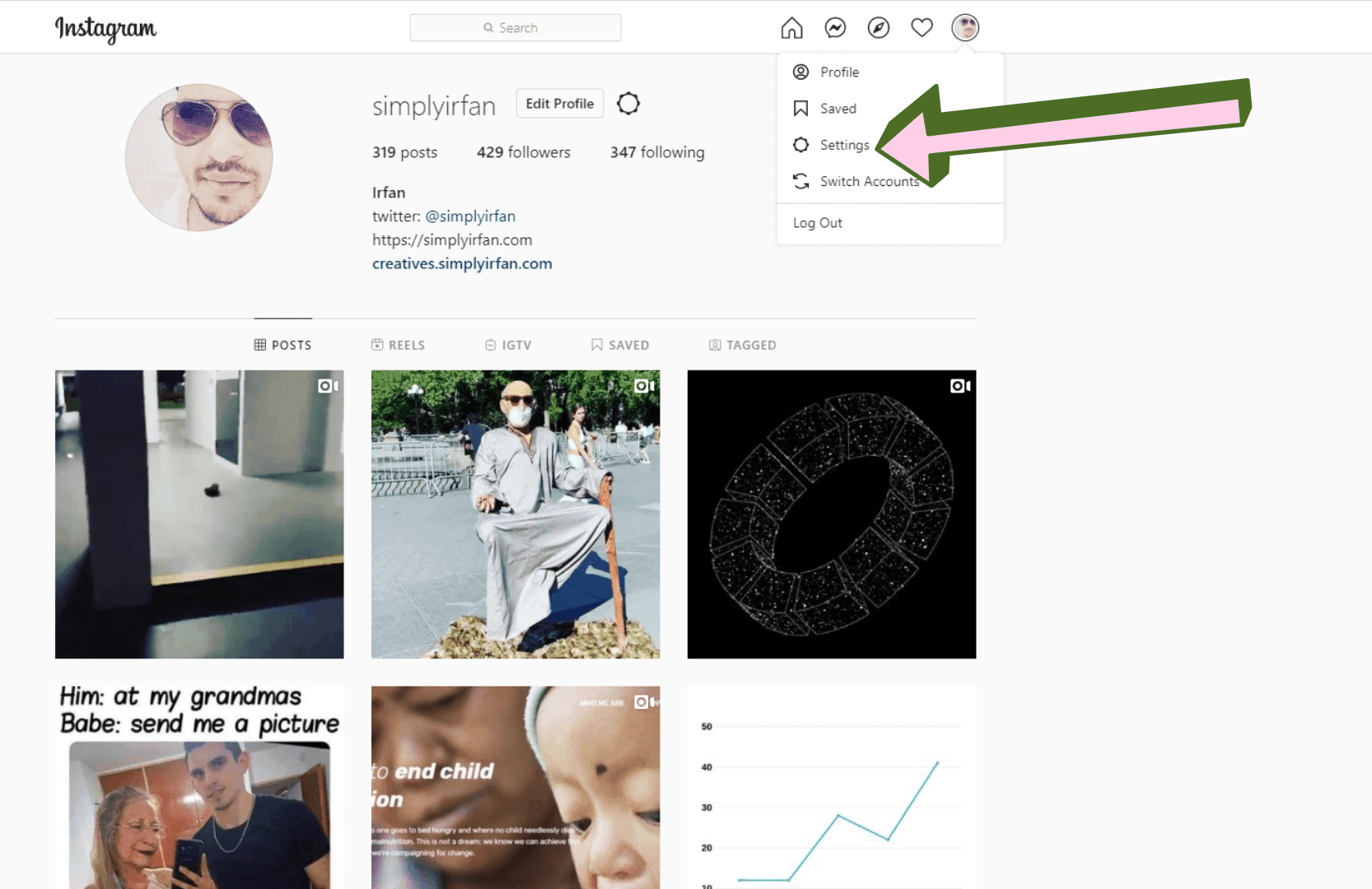
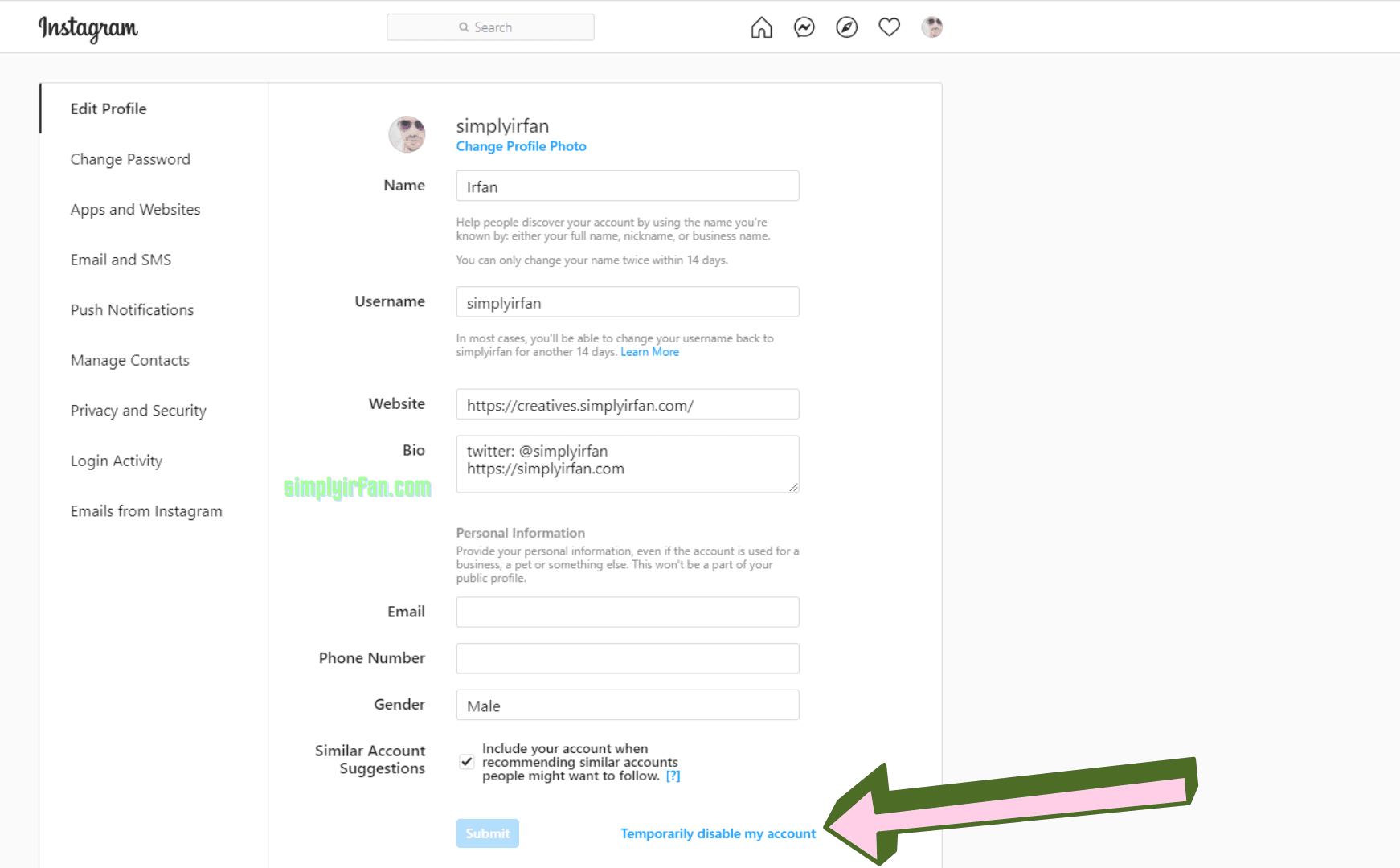
When you’re on “Temporarily deactivate Your Account” page, pick a reply from the “Why are you disabling your account?” drop-down selection.
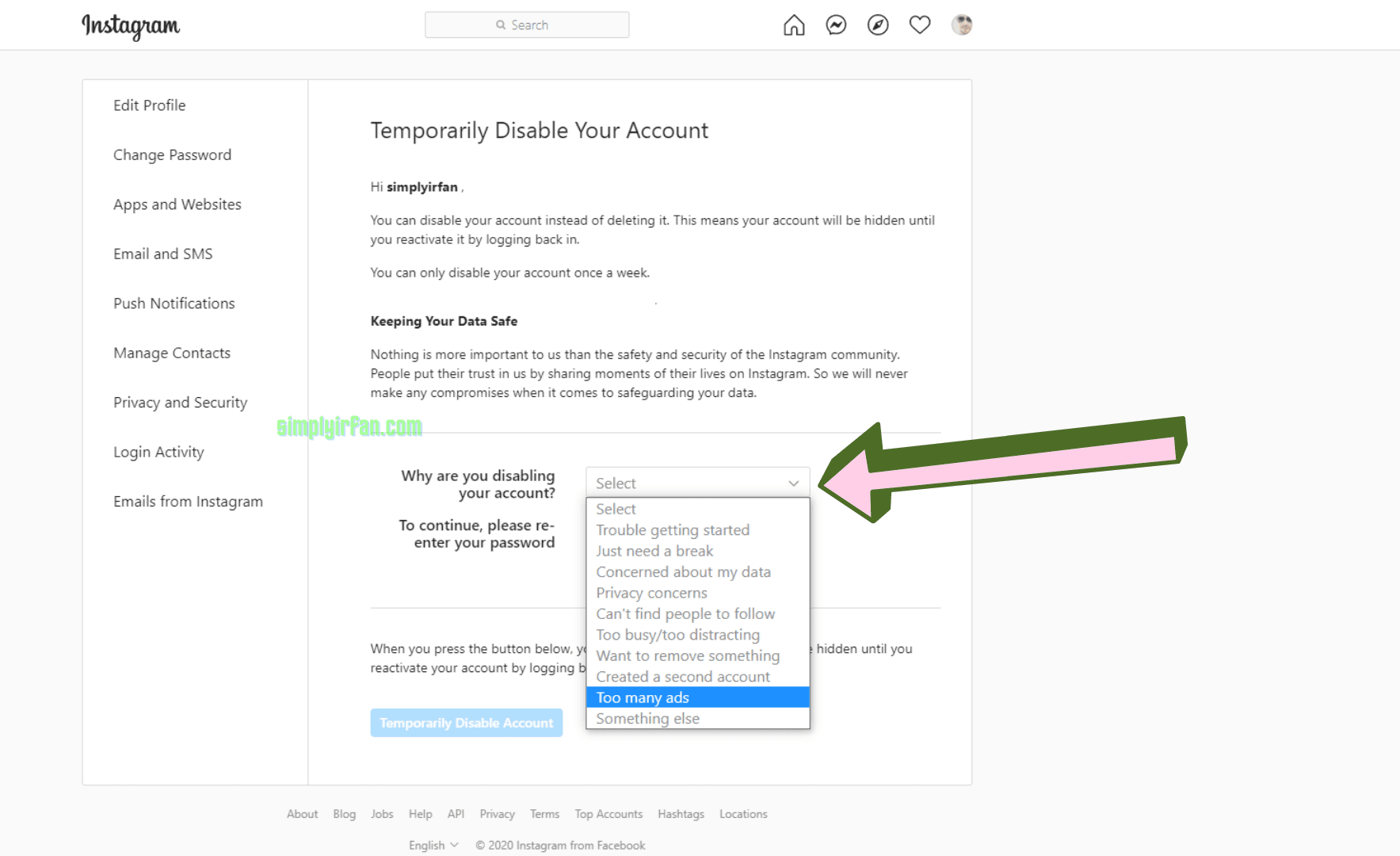
Re-Enter the password again. A “Temporarily turn off Account” button will appear after you type your password.
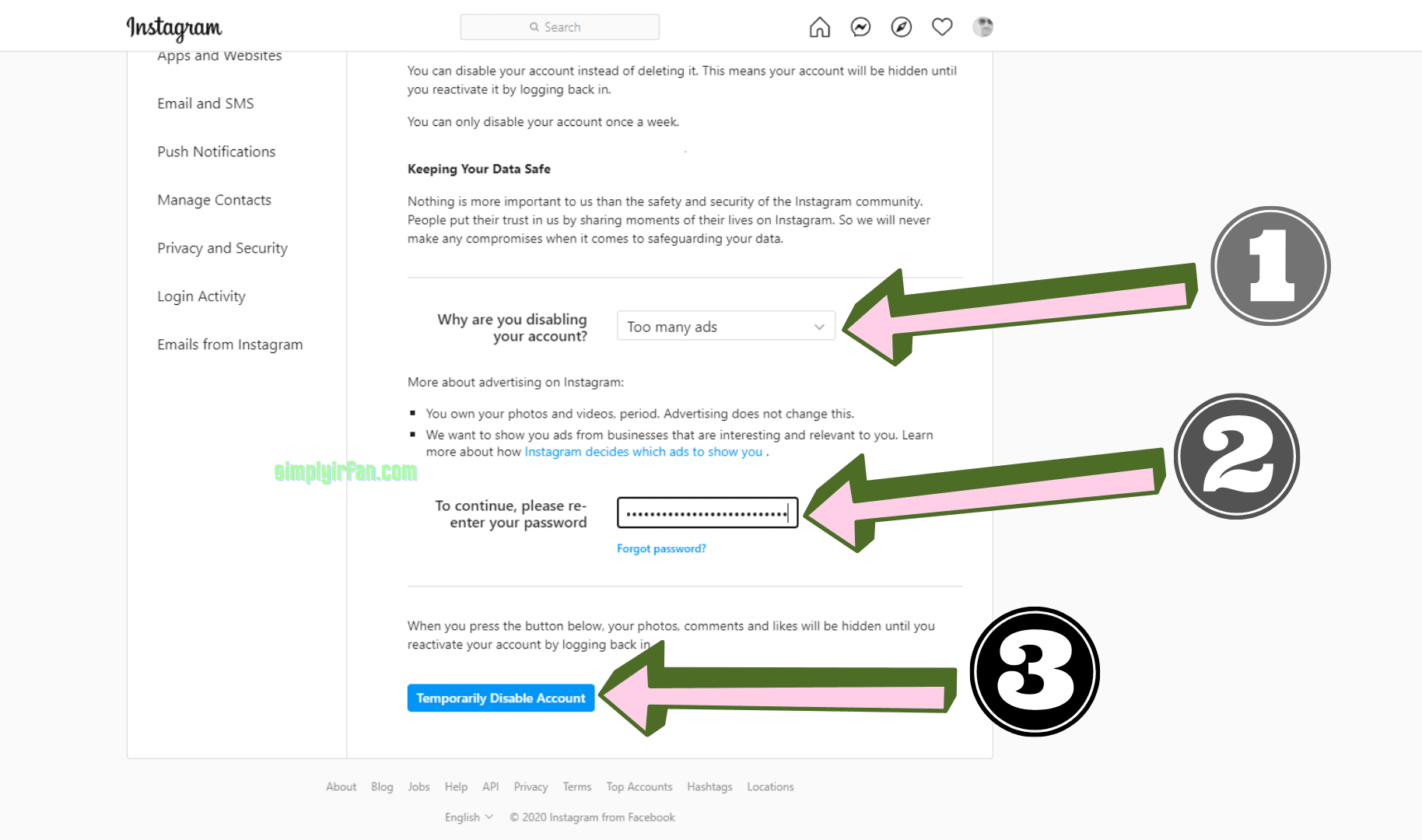
Once you Click “Temporarily deactivate Account” and your account will be deactivated until you choose to enable it.Also READ,