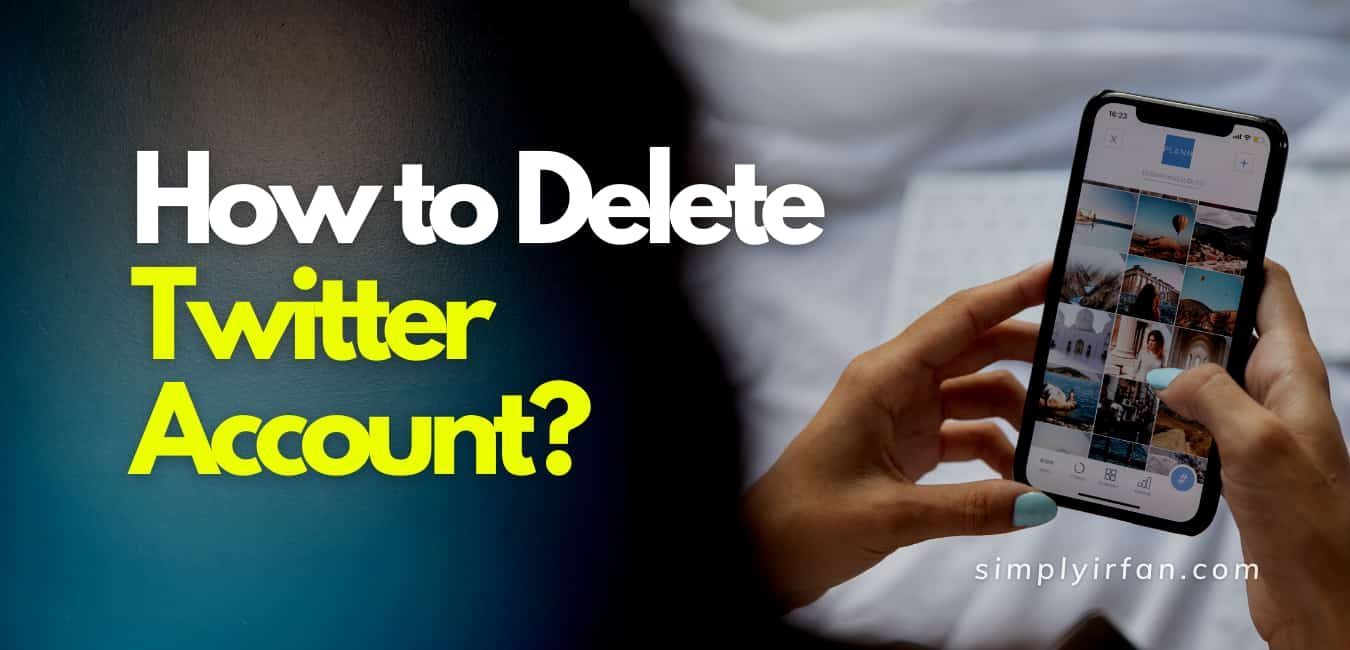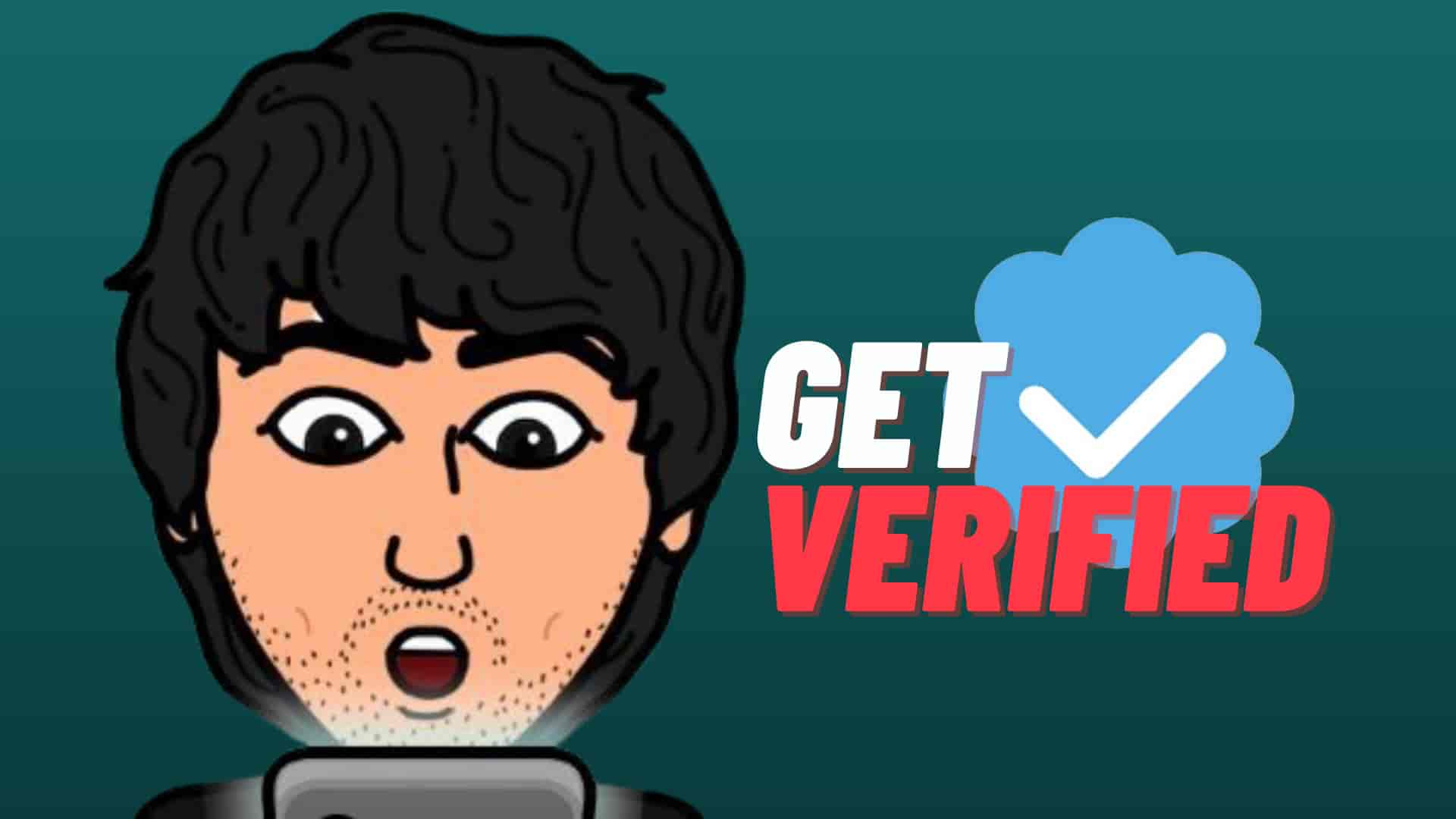Looking for How to deactivate or delete Twitter account in 2021? Without a doubt, Twitter will offer a plethora of content, from breaking news to hilarious memes and informative debates. It can, however, be frustrating, addictive, and downright nasty at times.
If you’ve had enough of the 280-character microblogging service, it might be time to close your account for good. Fortunately, deleting your Twitter account is simple if you know where to look.
Twitter demands that you deactivate your account before finally deleting it. Your records will be kept on file for 30 days, after which you will reactivate your account. Twitter will delete your details after 30 days and you will not be able to reactivate your account.
Your account, user name, and profile will no longer be available on twitter.com or in the app until you deactivate it.
If you think you would like to return to Twitter at any point in the future, Twitter advises keeping your username and email address accessible for re-use before deactivating your account. Simply update your username and email address in the Profile Settings section to accomplish this. Before proceeding with the deactivation, make sure to validate the update by clicking the link in the confirmation email Twitter will give you.
Here’s How to delete Twitter account on desktop
1. Pick “More” option
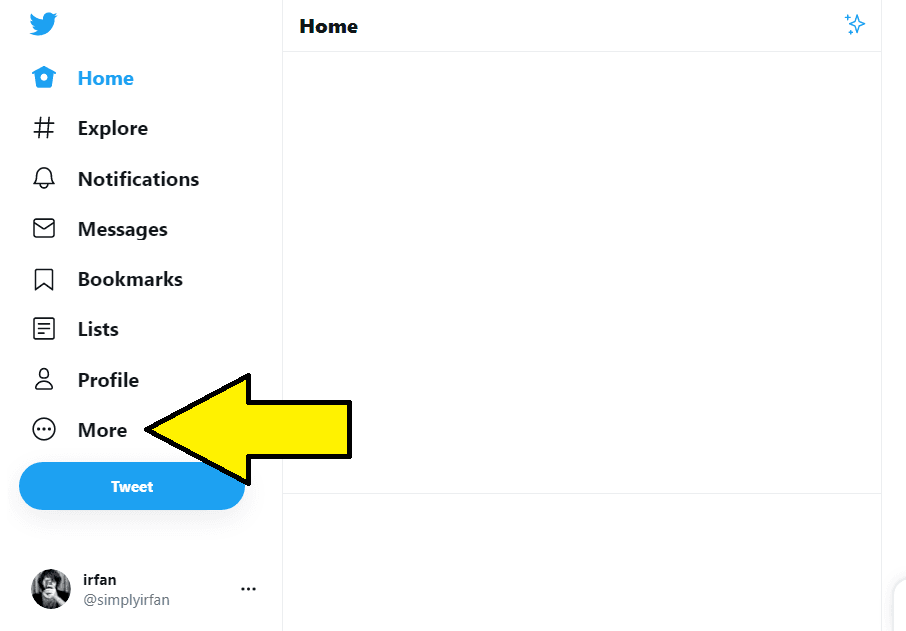
2. Select “Settings and Privacy”
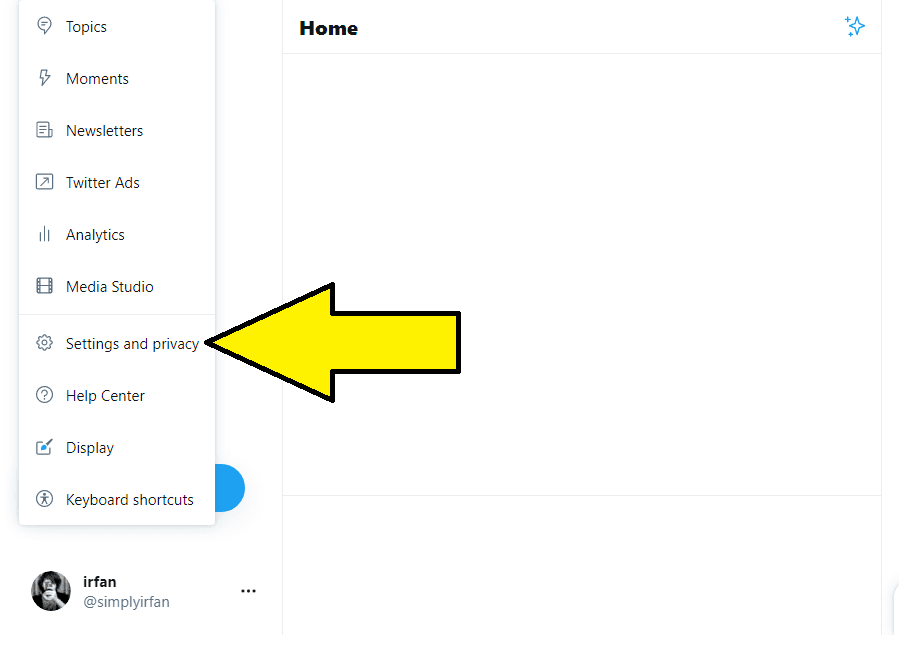
3. Select “Deactivate your account”
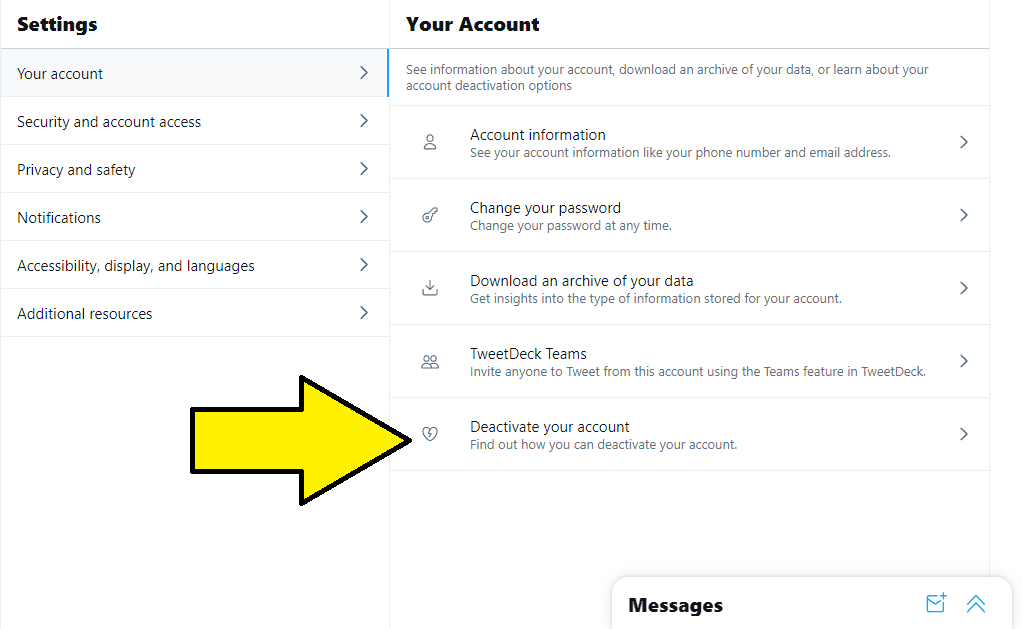
4. To validate your deactivation order, enter your password and press the “Deactivate” button.
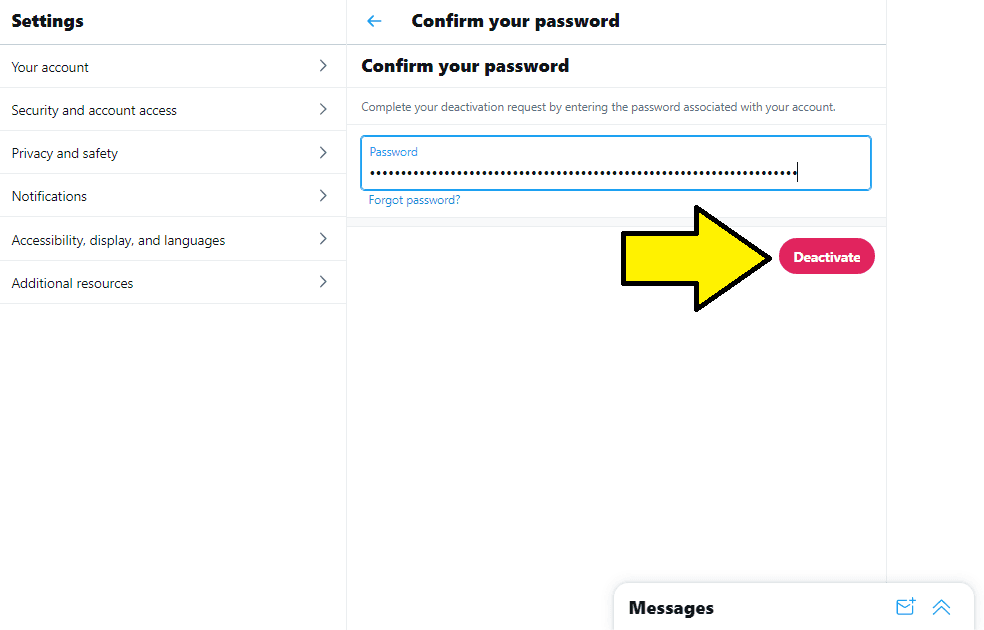
How to delete Twitter account on iPhone
1. Tap on profile picture. Select “Settings and Privacy.”
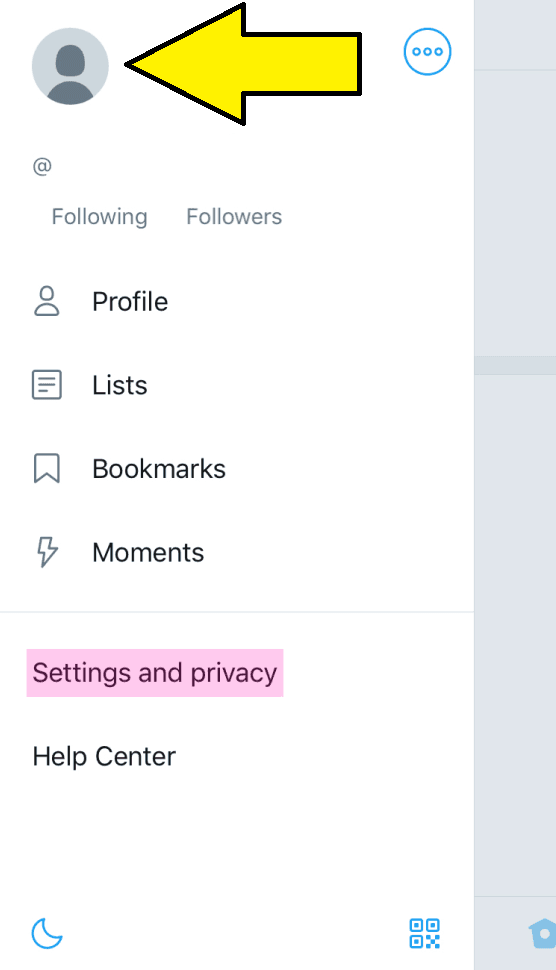
2. “Account” should be picked.
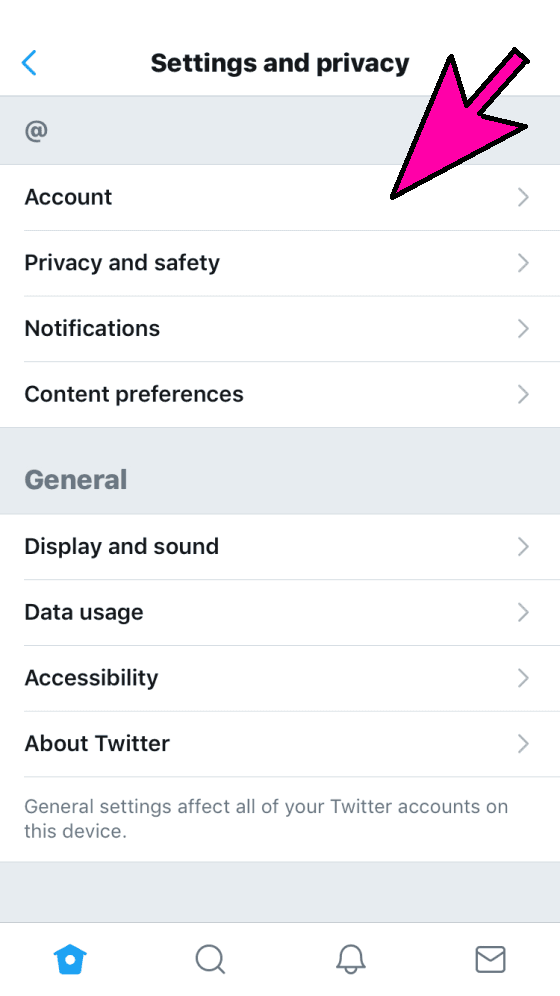
3. Move down and you will see “Deactivate Your Account”
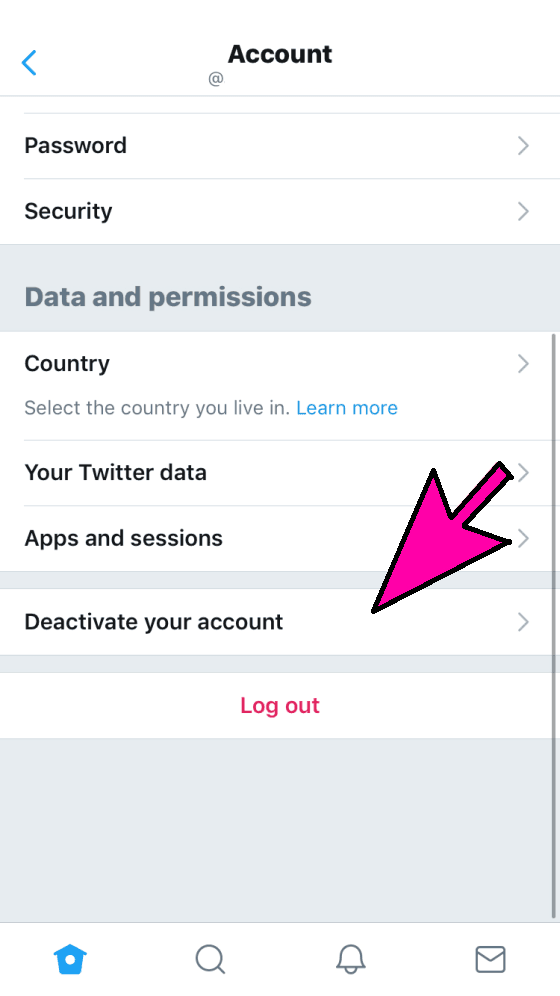
4. Pick “Deactivate” option.
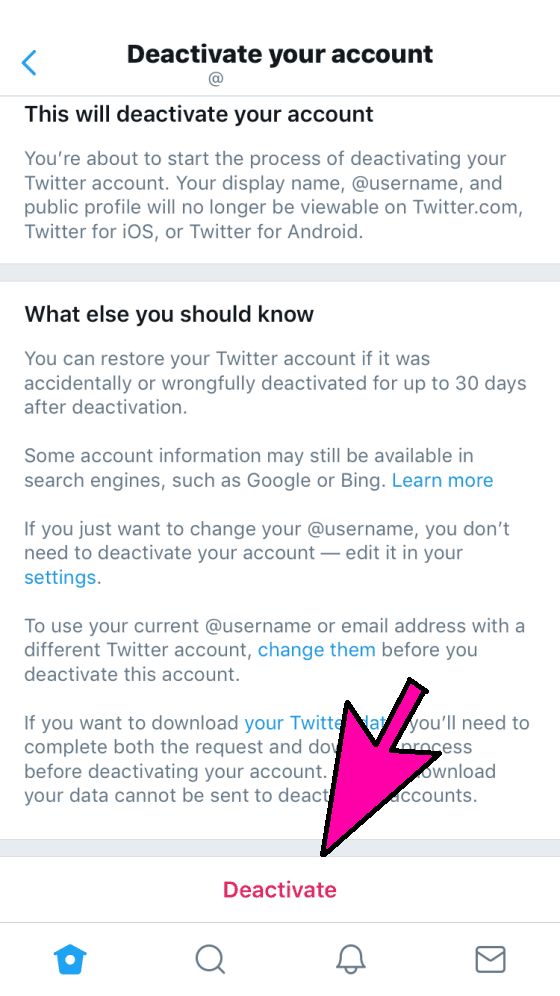
5. To validate the order, type in your password and press the “Deactivate Account” button.
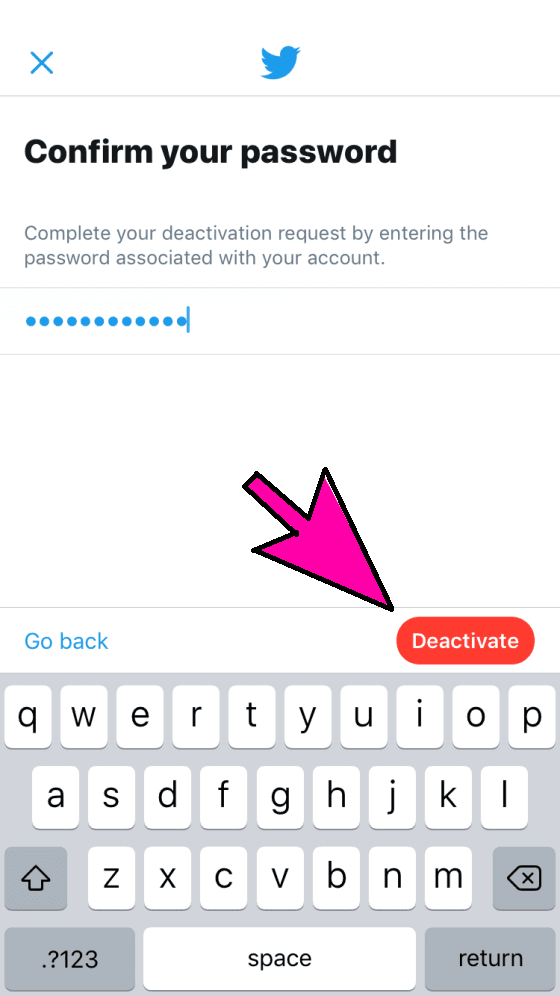
How to delete Twitter account on Android
1. Press on your profile picture. Choose the option “Settings and Privacy.”
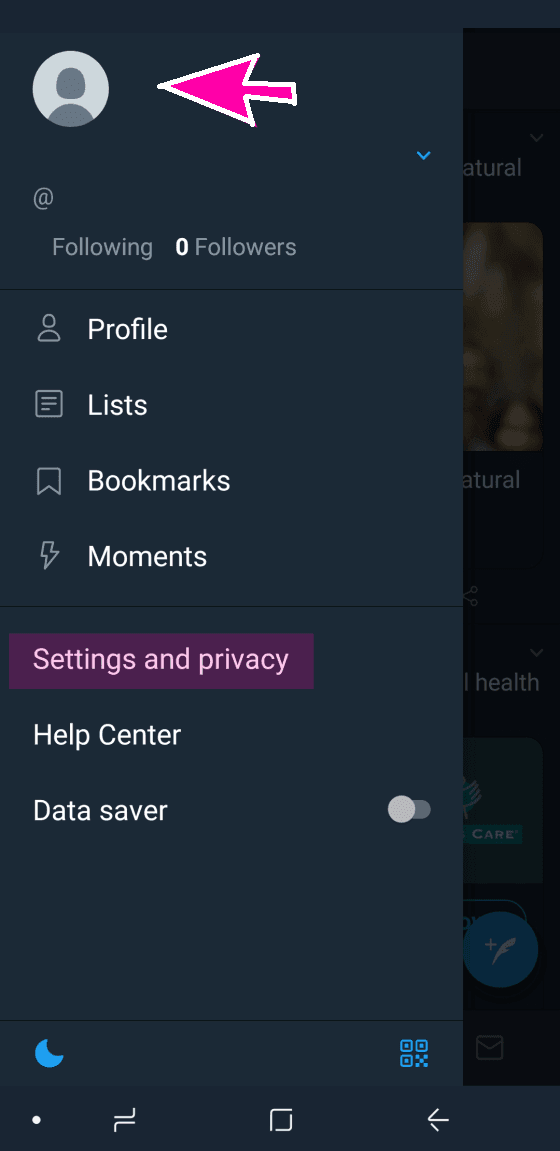
2. Select “Account”
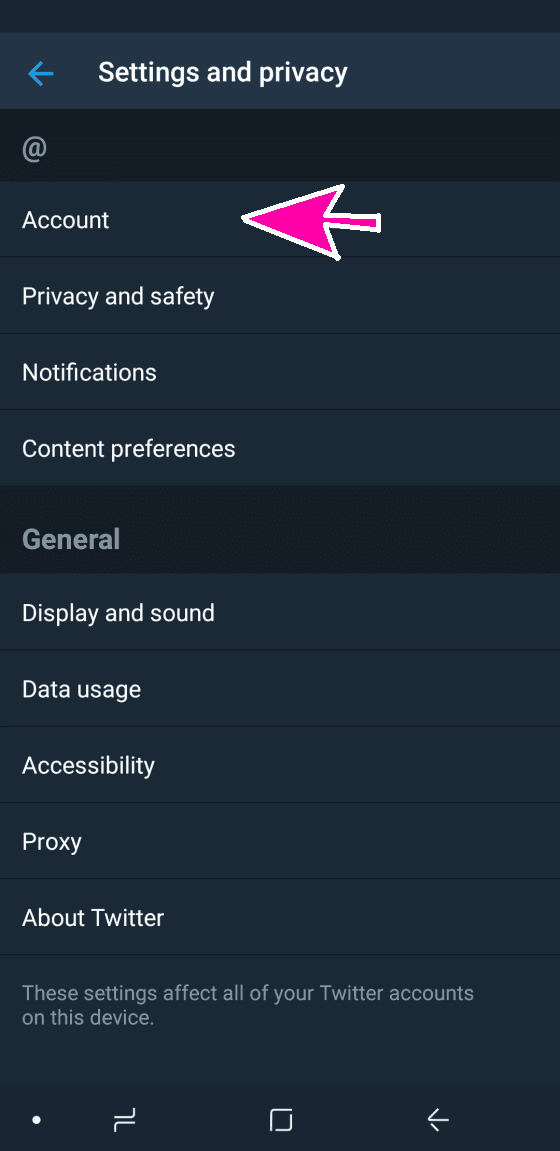
3. At the bottom you will see “Deactivate Your Account”
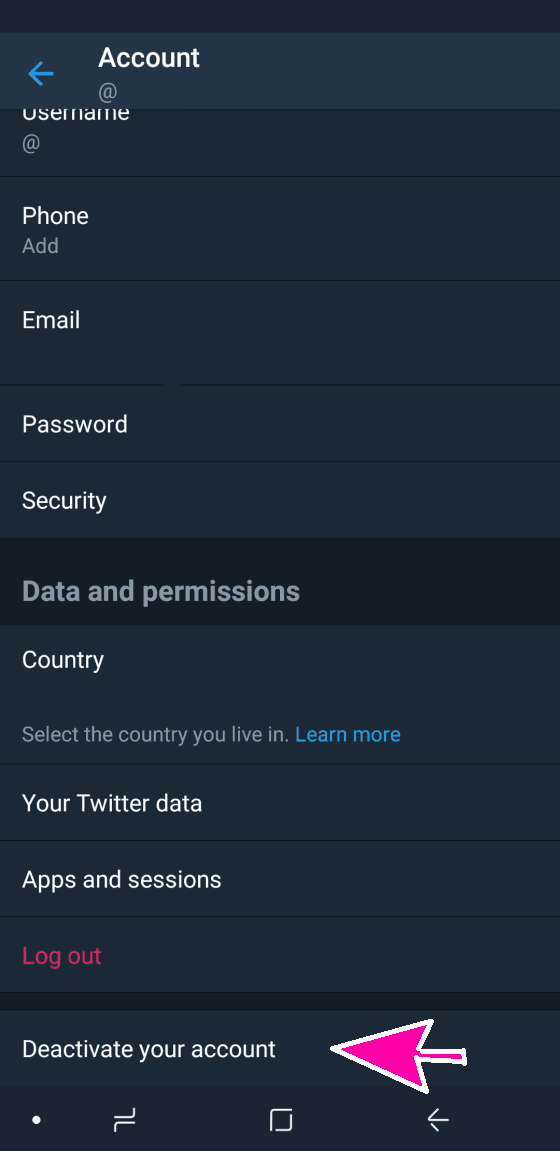
4. Now select “Deactivate”
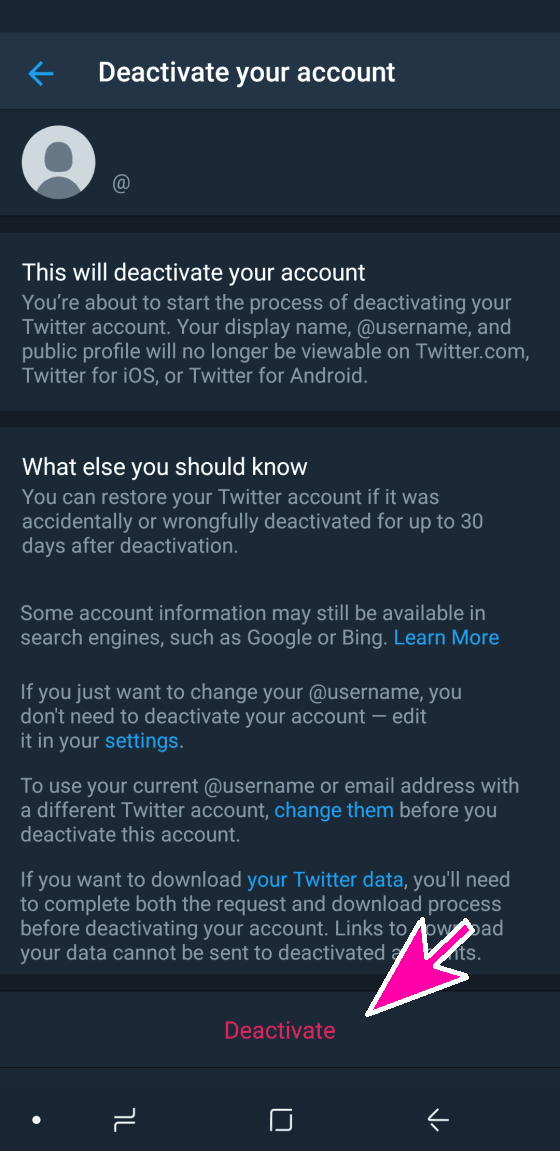
5. To validate the order, type in your credentials and press the “Deactivate Account” button.
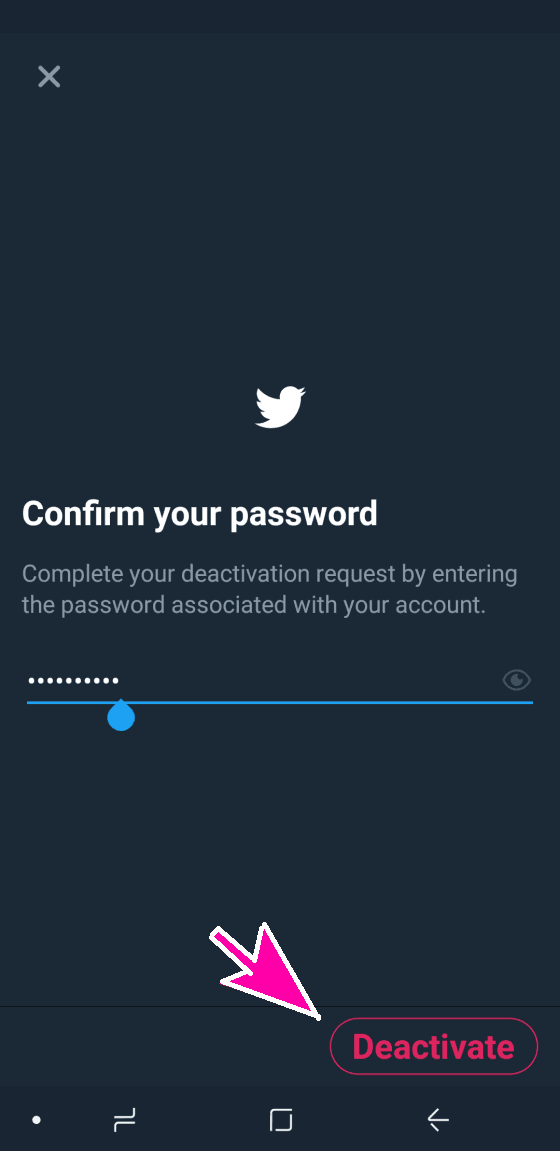
Are you looking to unplug from more than just Twitter? We’ve broken down how to delete your Instagram and Delete Facebook account in detail.
Also Read,