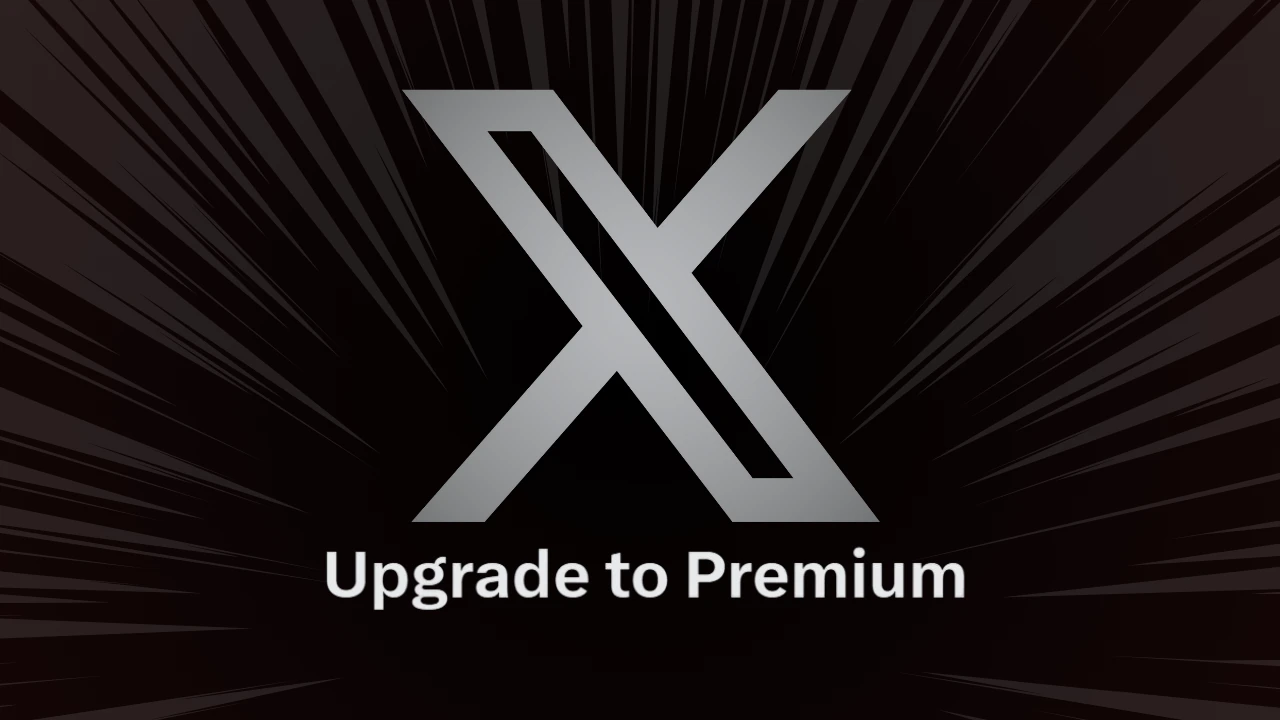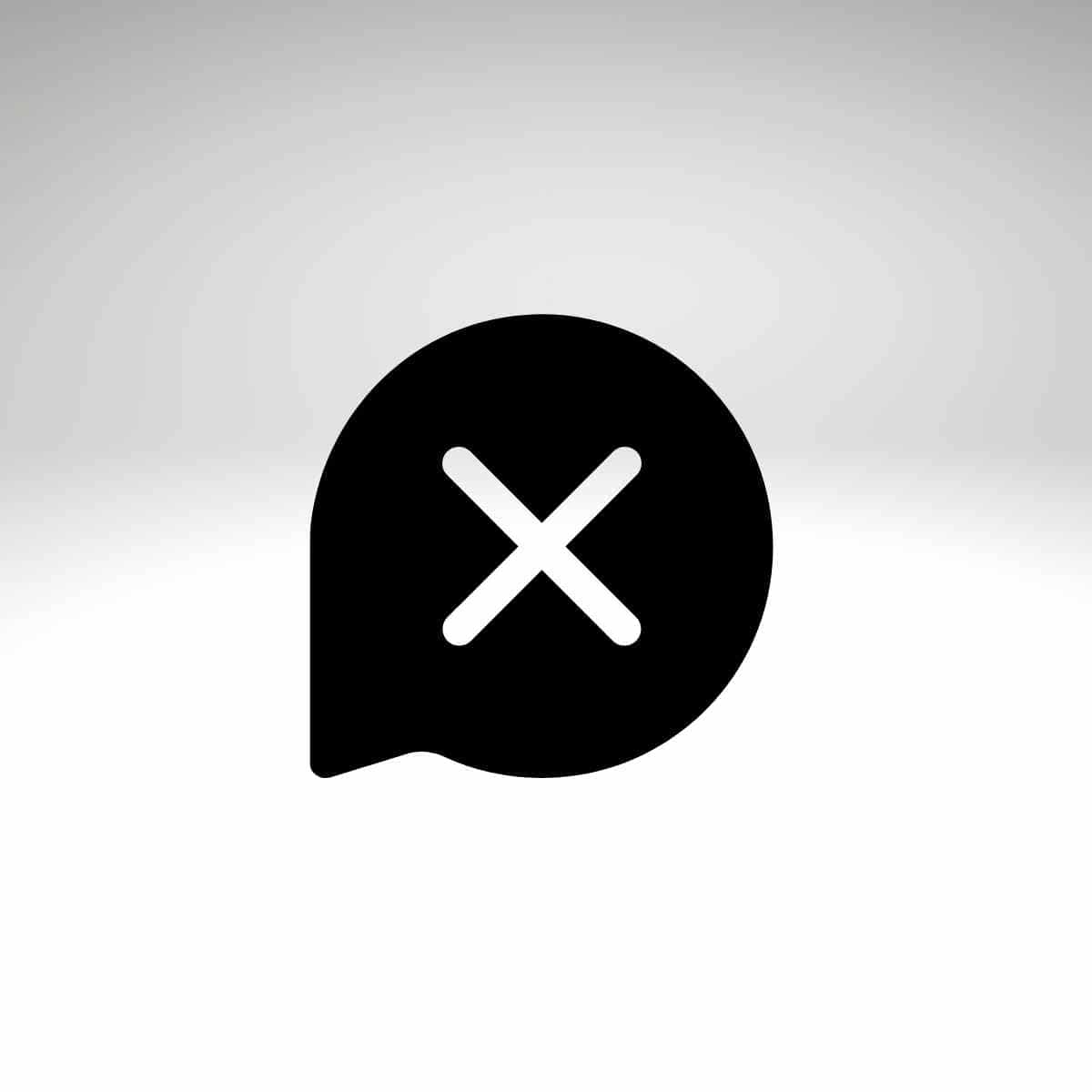This is an easy guide to pin a tweet on twitter and unpin. Twitter is a popular micro-blogging and social media platform that allows users to engage and share their ideas with others through brief messages known as Tweets. Twitter users can include a photo or GIF in their Tweet. If you are a Twitter user and want to draw attention to a certain tweet, you may pin it to the top. Twitter allows you to pin a tweet, which keeps it at the top of your page until you delete it.
For those who are unfamiliar, a pin tweet is a tweet that users pin to the top of the Twitter stream. It’s the first tweet people see when they visit your profile, and it’s also the most popular.
You may pin any of your tweets that you desire extra attention for. Here’s a step-by-step instruction to pinning and unpinning Tweets from your profile.
Contents
Pin a tweet on twitter Web App
You may use Twitter web app to pin a tweet by following the procedures outlined below.
- Launch any browser on your Mac or PC and sign in to your Twitter account.
- After signing in, go to your Profile page.
- Next, scroll down to find the Tweet you want to pin, you can also pin someone else tweet to your profile.
- Once you’ve found that specific tweet, click the downward-pointing arrow to the right of it.
- From the list of options, select Pin to your profile.
- A pop-up will display on the screen; click Pin to confirm.
The tweet will appear at the top of your Twitter profile page. Using your phone, you may pin a tweet. Here’s a step-by-step instructions for pinning a tweet on an iPhone or Android smartphone.
Pin a tweet on Twitter App
You may use your iPhone or Android device to pin a Tweet to your Twitter profile by following the procedures shown below.
- First, launch the Twitter app on your iPhone or Android smartphone.
- Once logged in, go to your profile and read through your tweets or choose someone else tweet until you locate the one tweet you want to pin to the top of your Twitter profile page.
- To pin a specific tweet, hit the Downward pointing arrow symbol at the top of the Tweet.
- From the drop-down menu, select Pin to your profile.
- A confirmation pop-up will display on your screen; hit the Pin button to confirm.
That tweet will be put to the top of your Twitter profile page and pinned. You may unpin the tweet at any moment by following a few simple steps. Here’s a step-by-step method for unpinning a tweet from your Twitter profile.
Steps To unpin a tweet on Twitter
Follow the steps below to unpin a Tweet
- Launch the Twitter app
- Go to your Twitter Profile
- Now, from your pinned tweet, touch the Down-arrow button.
- Select Unpin from the profile from the drop-down menu.
- Finally, click or press Unpin to confirm.
If you use Twitter, you may compose Tweets to attract the attention of other users. You may notice that the typefaces in some of your Tweets seem larger than others. Tweets with the most engagement will show slightly bigger, making it easier to identify your finest material.
Also Read,