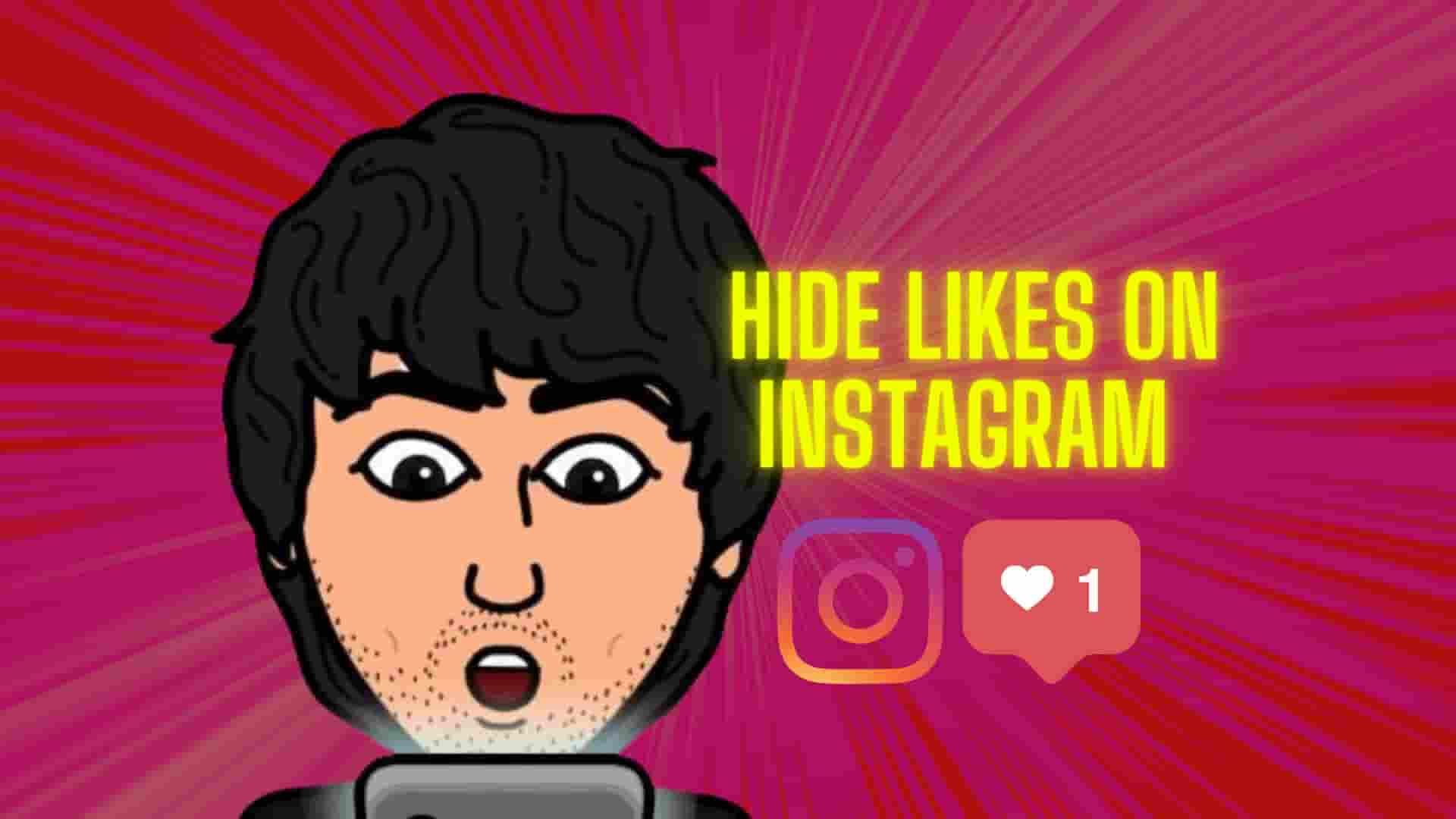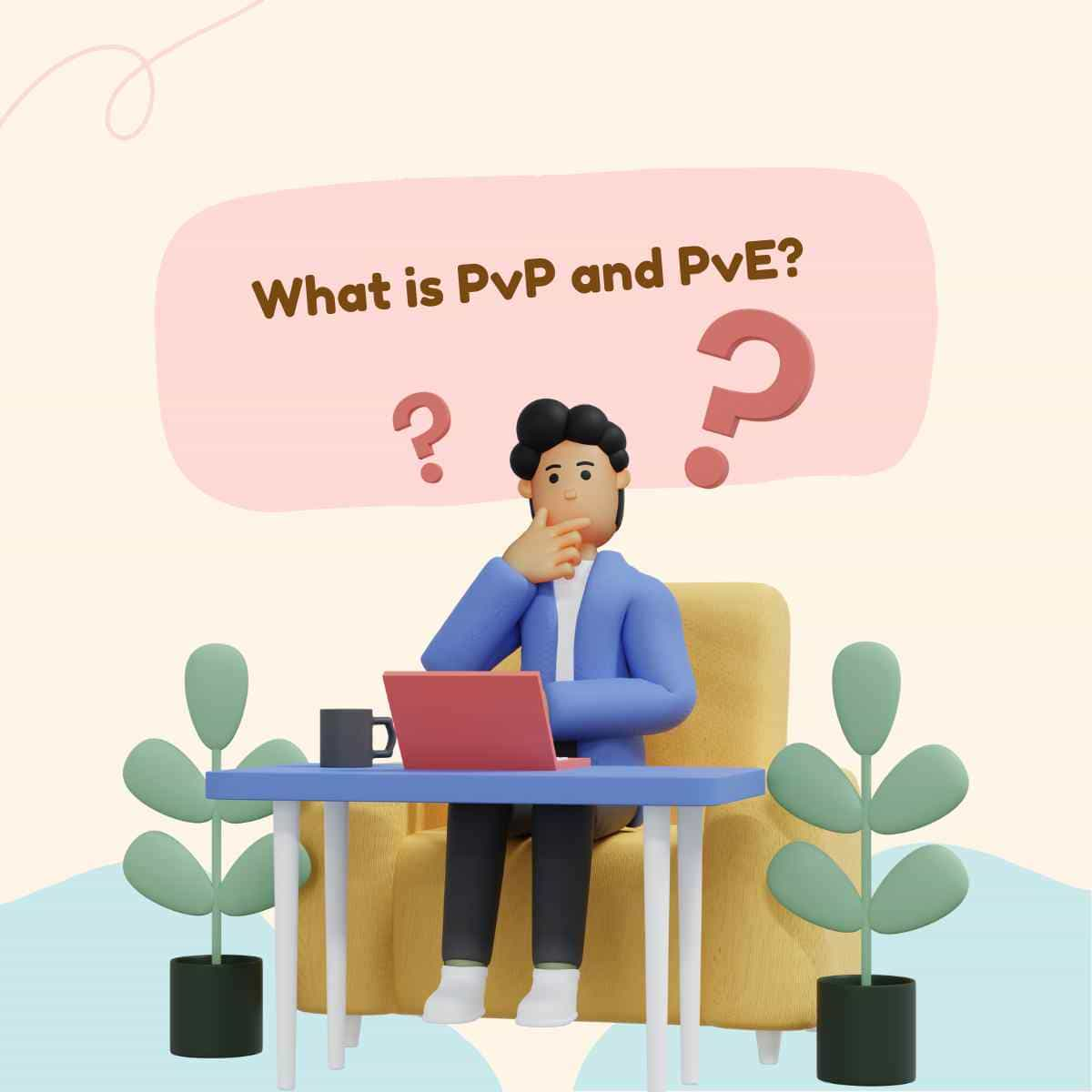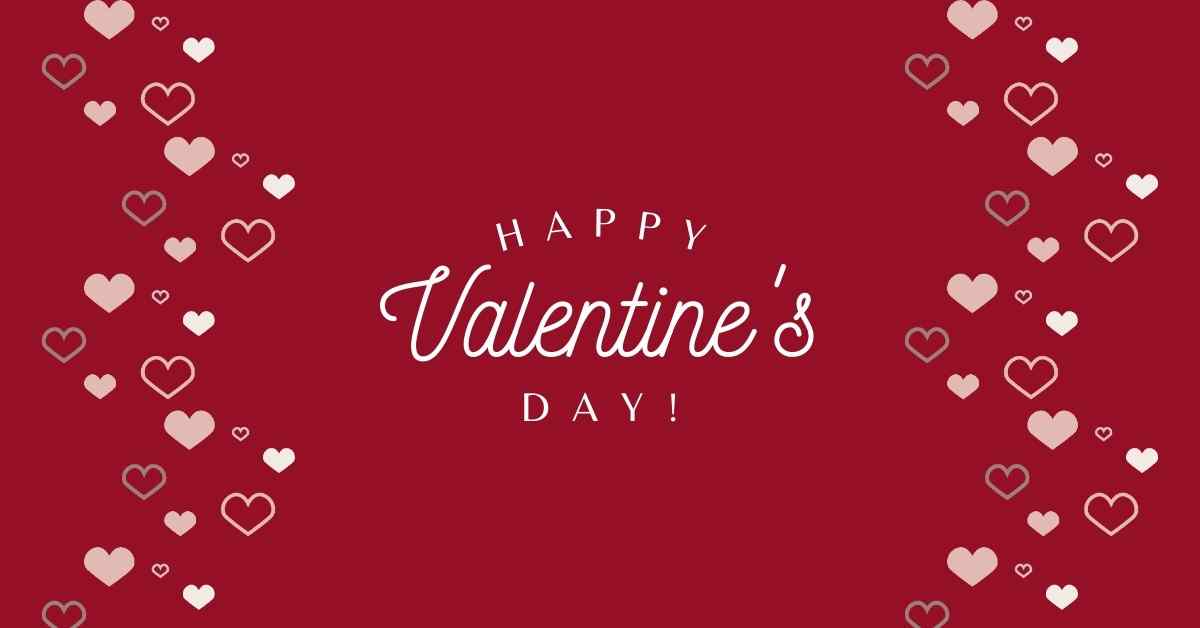Instagram has just implemented additional capabilities for those who are concerned about their news feed being flooded with likes. They can now choose whether or not they wish to turn them off (hide likes on Instagram). People will have greater control over the content they see and will be able to choose what works best for them this way.
You’ve come to the right place if you want to turn off Instagram likes. This article explains how to do it on an iPhone, Android, iPad.
Contents
Hide likes on Instagram (iPhone phone)
There are a variety of reasons why someone would want to hide their Instagram likes. Concerns about privacy, pressure, anxiety, or simply a desire to try something new. All iPhone users who have the latest version of Instagram can hide likes for individual posts on their profiles. They can also turn off likes on posts from their followers.
For full instructions on how to turn off Instagram likes on an iPhone, see the steps below:
Hide Likes on Instagram Before Sharing a Post
Perhaps you opted to upload a photo on Instagram without letting anyone know how many likes it received. To do so, simply follow the procedures below:
- Create a new post as usual. When you’re ready to share the post, go to the “Share Screen” page and scroll down to “Advanced Settings.”
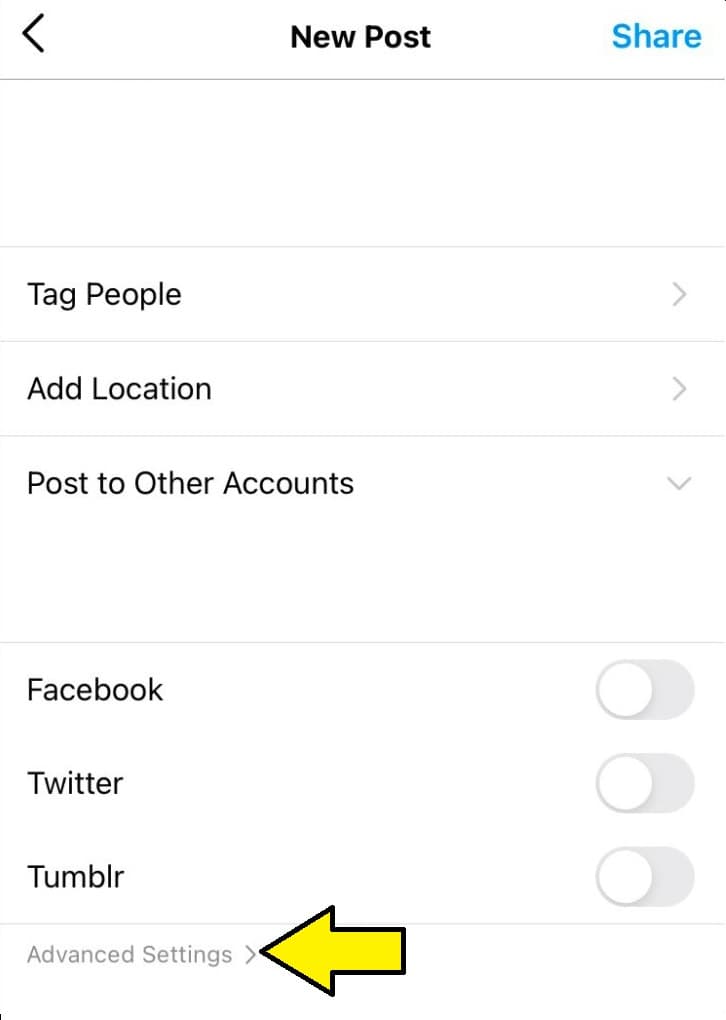
- Toggle the option to “Hide Like and View Counts on This Post.”
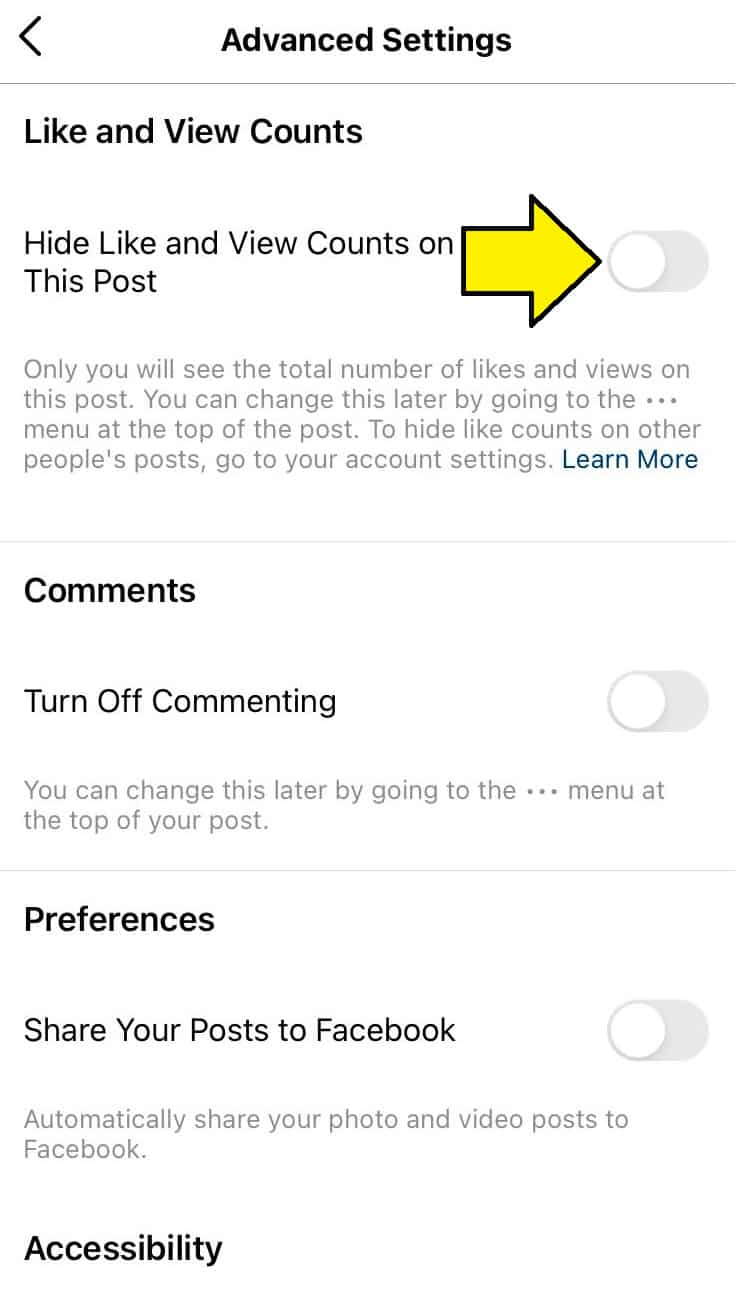
- The three-dotted menu at the top of the post allows you to modify this setting at any time.
Hide Instagram Likes After Sharing a Post
Perhaps you shared a post and forgot to turn off likes for it, or perhaps you simply want to turn off likes for some of your older posts. You may simply modify this setting by adjusting the settings for that single post:
- Go to the relevant post.
- From the upper right-hand corner of the post, press the three-dotted menu.
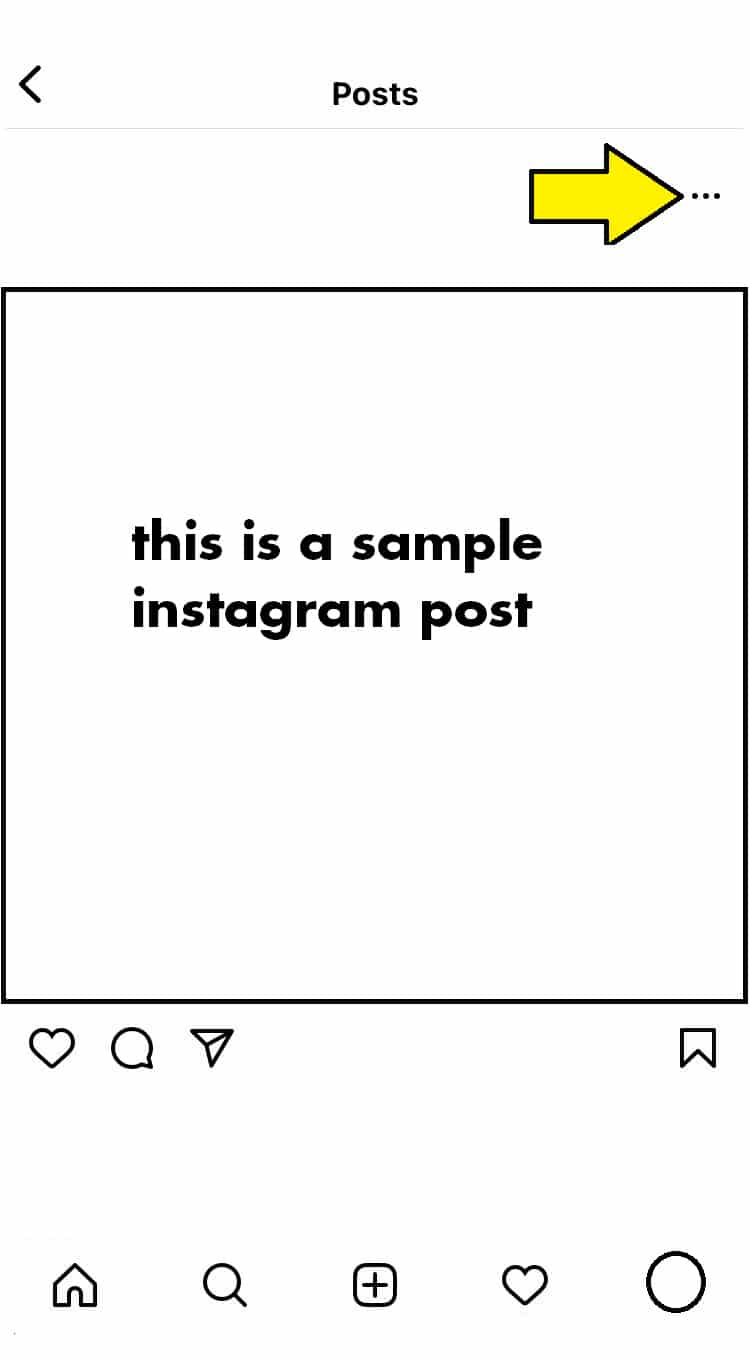
- Select “Hide Like Count” from the drop-down menu.
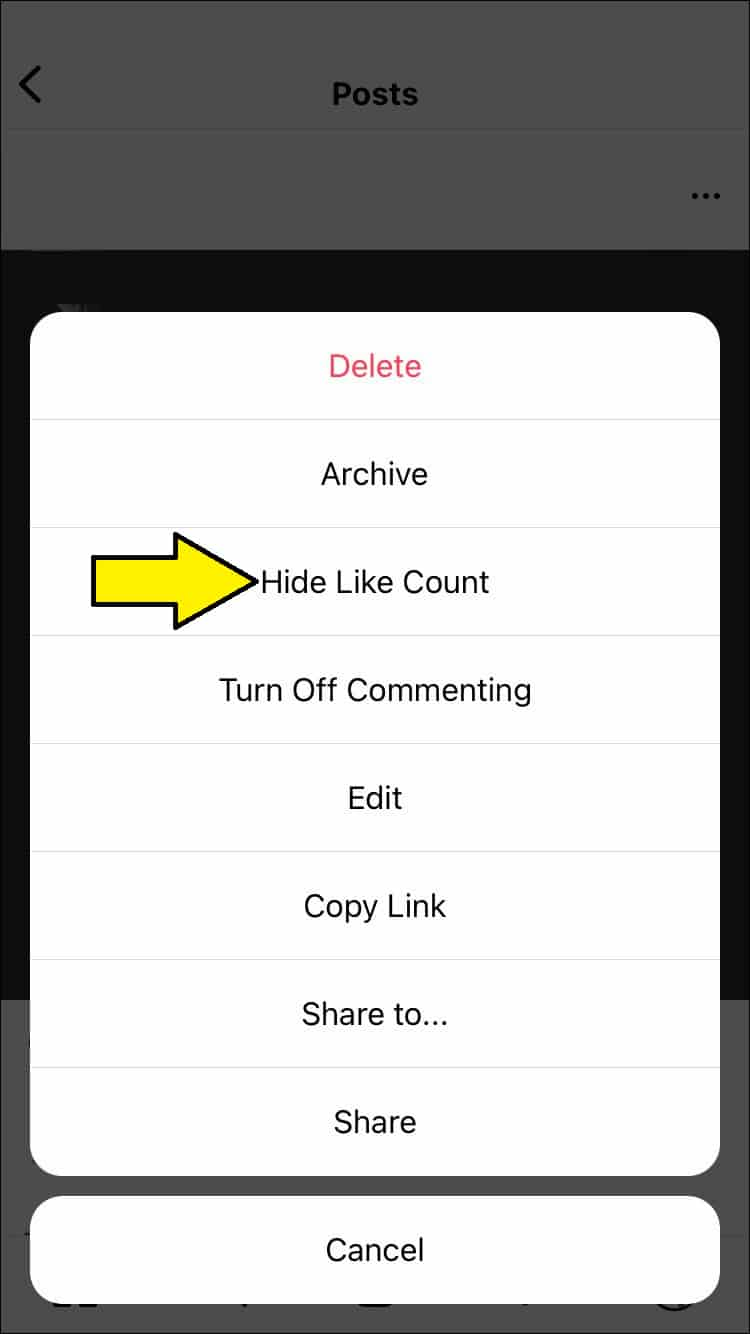
- Below that post, you’ll see a note that says “Liked by [username] and others.” Because there isn’t yet a bulk hide feature, you’ll have to repeat these steps for each post you want to change.
Turn off Likes on Other People’s Posts
Would you wish to hide likes on your followers’ posts? To do so, simply follow the procedures below:
- Navigate to the menu by tapping on the “Profile” tab in the bottom right-hand corner.
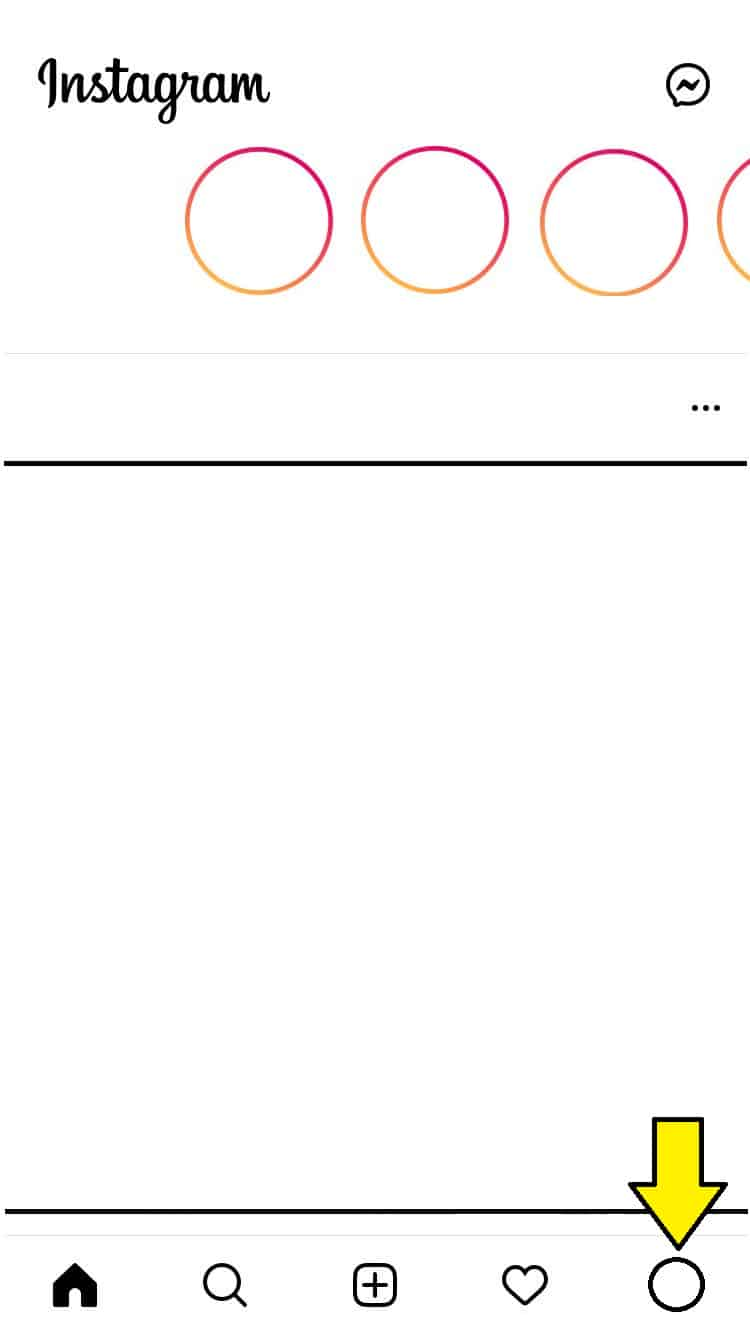
- Go to to “Settings,” “Privacy,” and “Posts.”
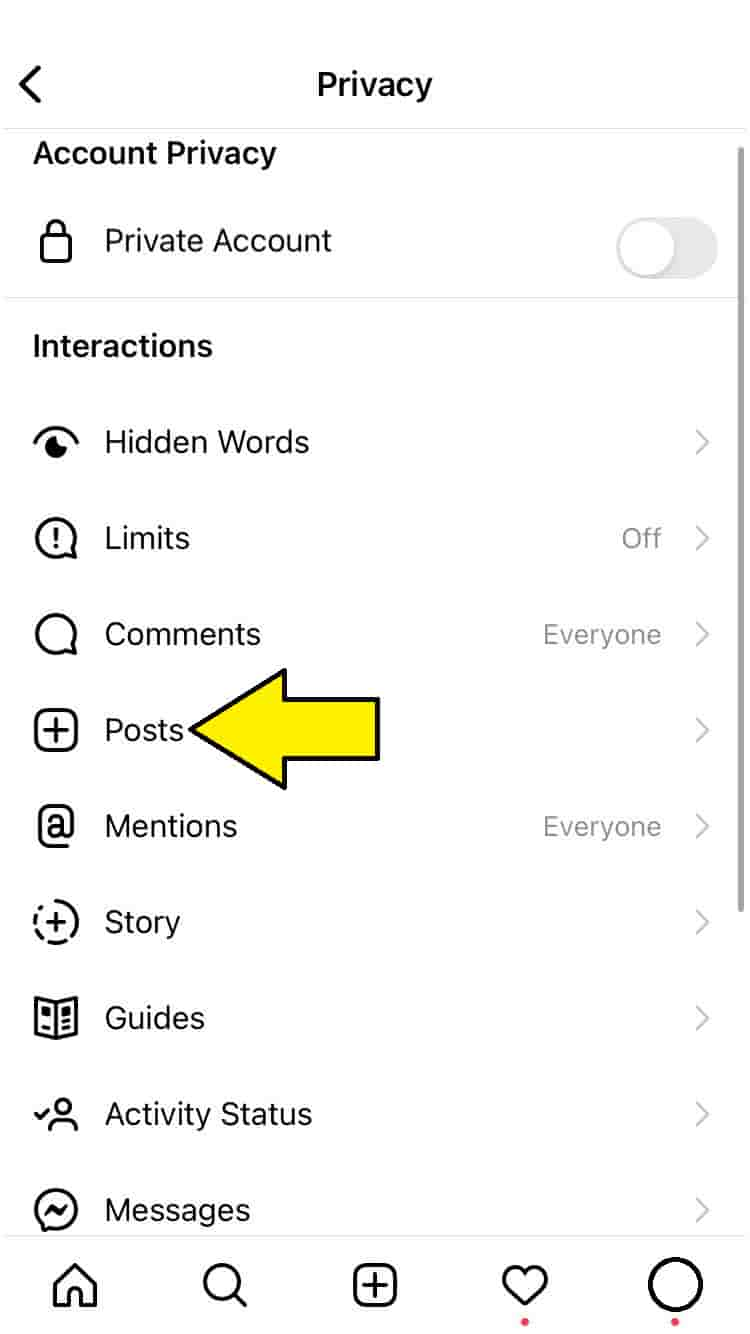
- On the “Posts” page, toggle on “Hide Like and View Counts.”
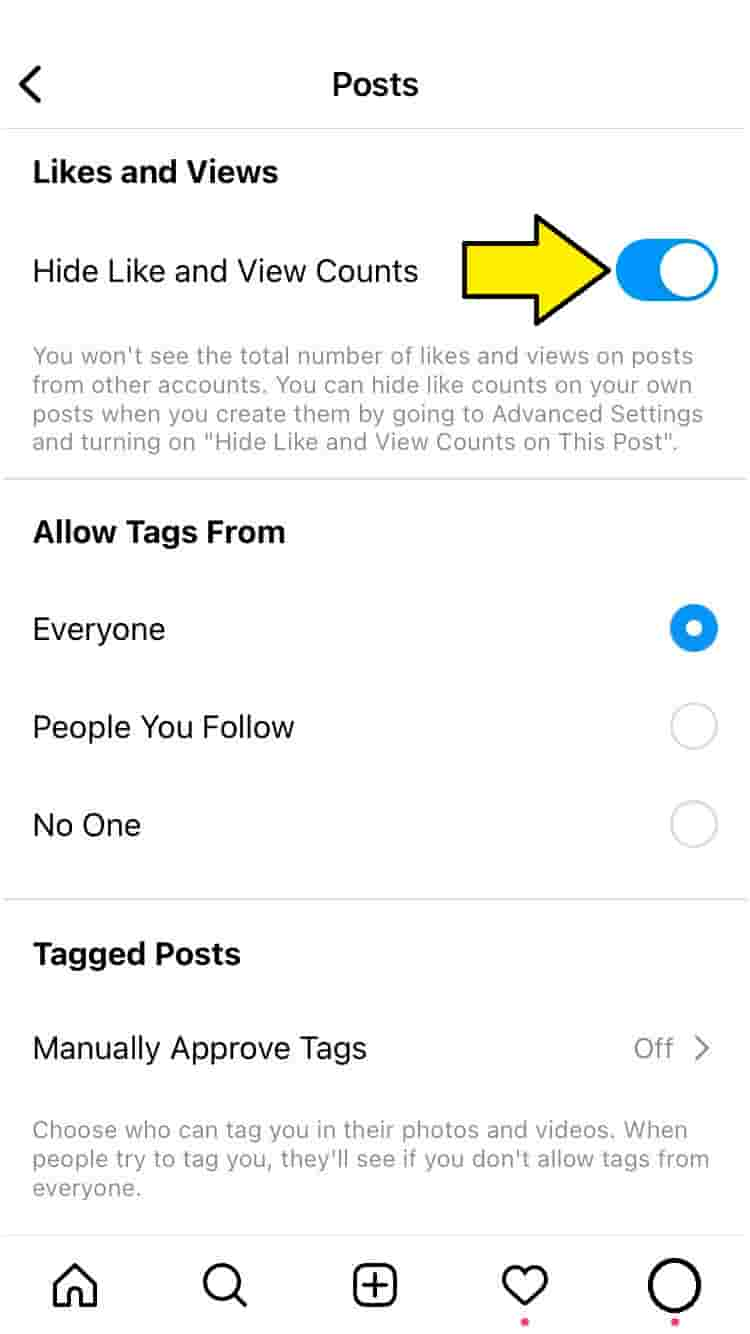
That concludes our topic. You’ve successfully deactivated likes on other people’s Instagram posts. To return to the previous settings, toggle off the “Hide Like and View Counts” button.
It’s also worth noting that you may still see the list of people who liked a certain post. When you see “Liked by [username] and others,” it’s a good sign.
Hide likes on Instagram (Android device)
Instagram’s new feature allowing users to hide likes was welcomed by users worried about the “like” culture hurting their mental health. Android users can choose to hide likes from their posts or the posts of their followers. If you fall under this group, just follow the steps below.
Hide likes count before sharing a post
- Make a post like you normally would, but don’t send it yet.

- Go to the “Advanced Settings” section and turn off “Hide Like and View Counts on This Post.“
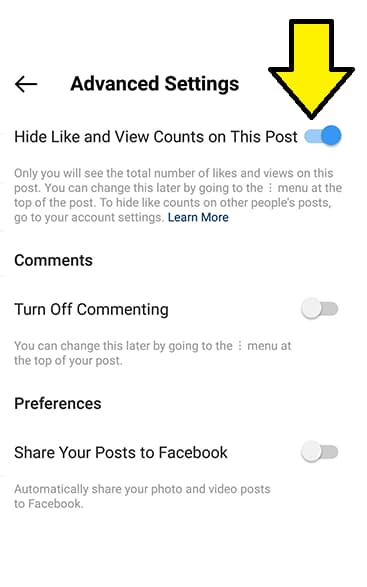
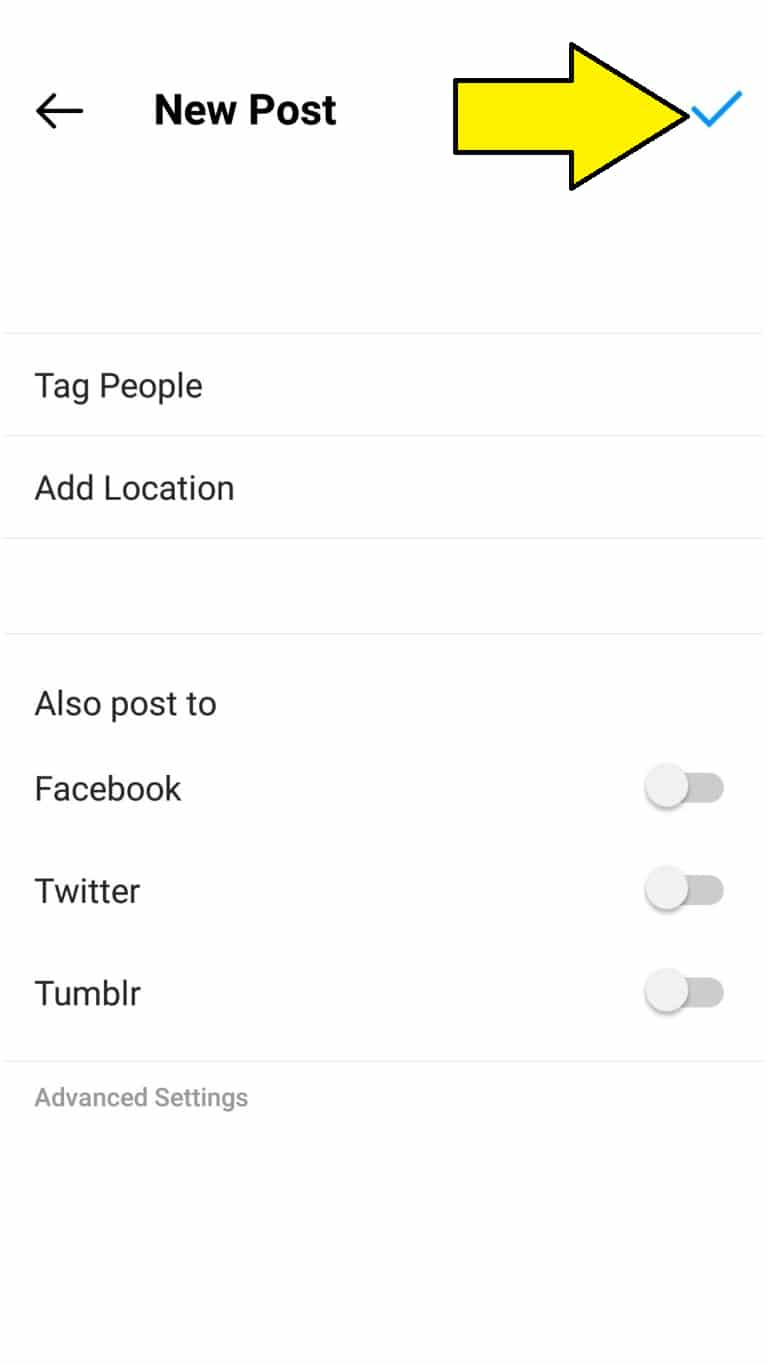
- That post’s likes and views will be visible only to you. If you change your mind, simply hit the three-dotted menu for that post and select “Unhide Like and View Counts.”
Hide likes count after sharing a post
You can also turn off likes for posts that have already been published. Simply go to that exact post and toggle the conceal function on. Unfortunately, there is still no way to hide several posts in bulk, so you’ll have to do it individually for each one. Here’s how to do it:
- Find the Instagram post that you wish to remove likes from.
- From the upper right-hand corner of the post, select the three-dotted menu.
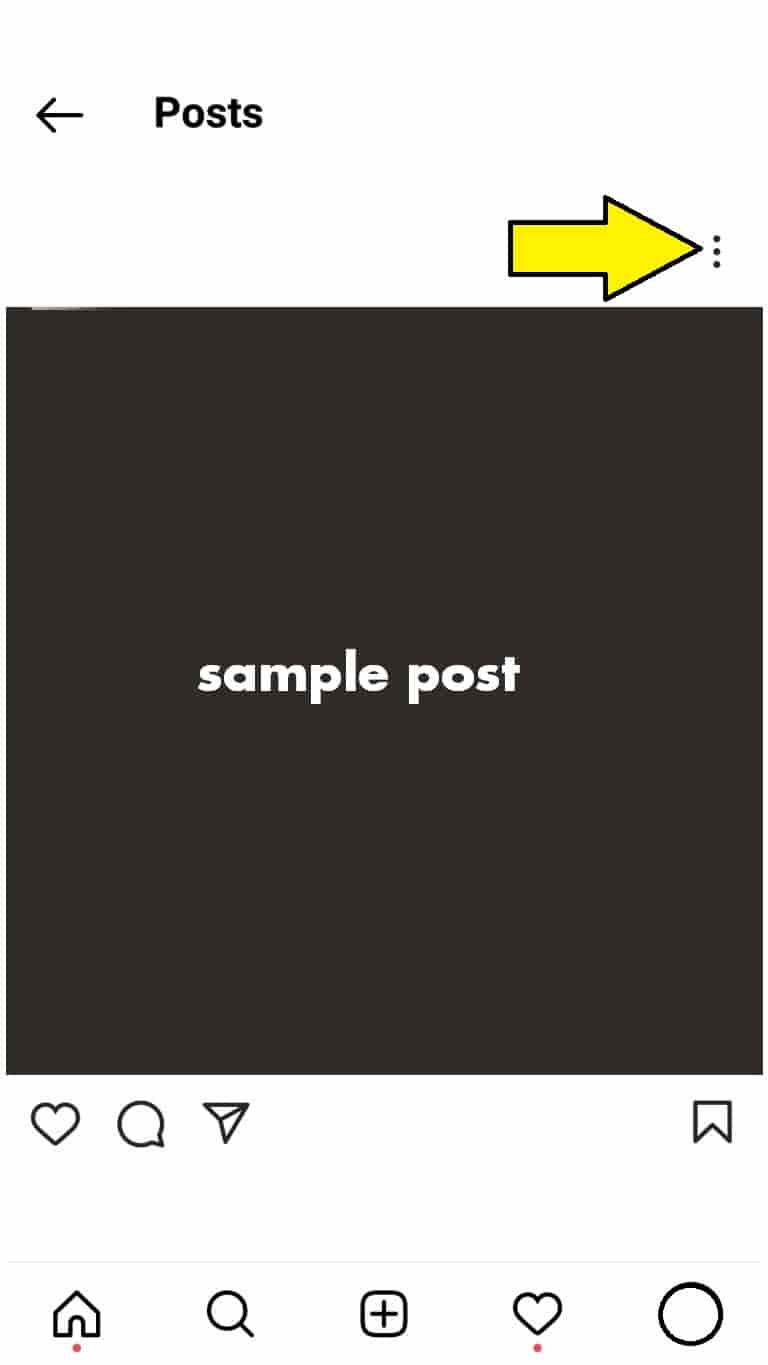
- Choose “Hide Like Count” from the drop-down menu.

- Below that post, it will now show “Liked by [username] and others.” By tapping on “others,” you can still see who liked the post.
Hide Likes on Other People’s Posts
You can also turn off the like and view count features for your followers’ posts if you want to get rid of the likes completely.
- Navigate to the menu by tapping on the “Profile” tab in the bottom right-hand corner.
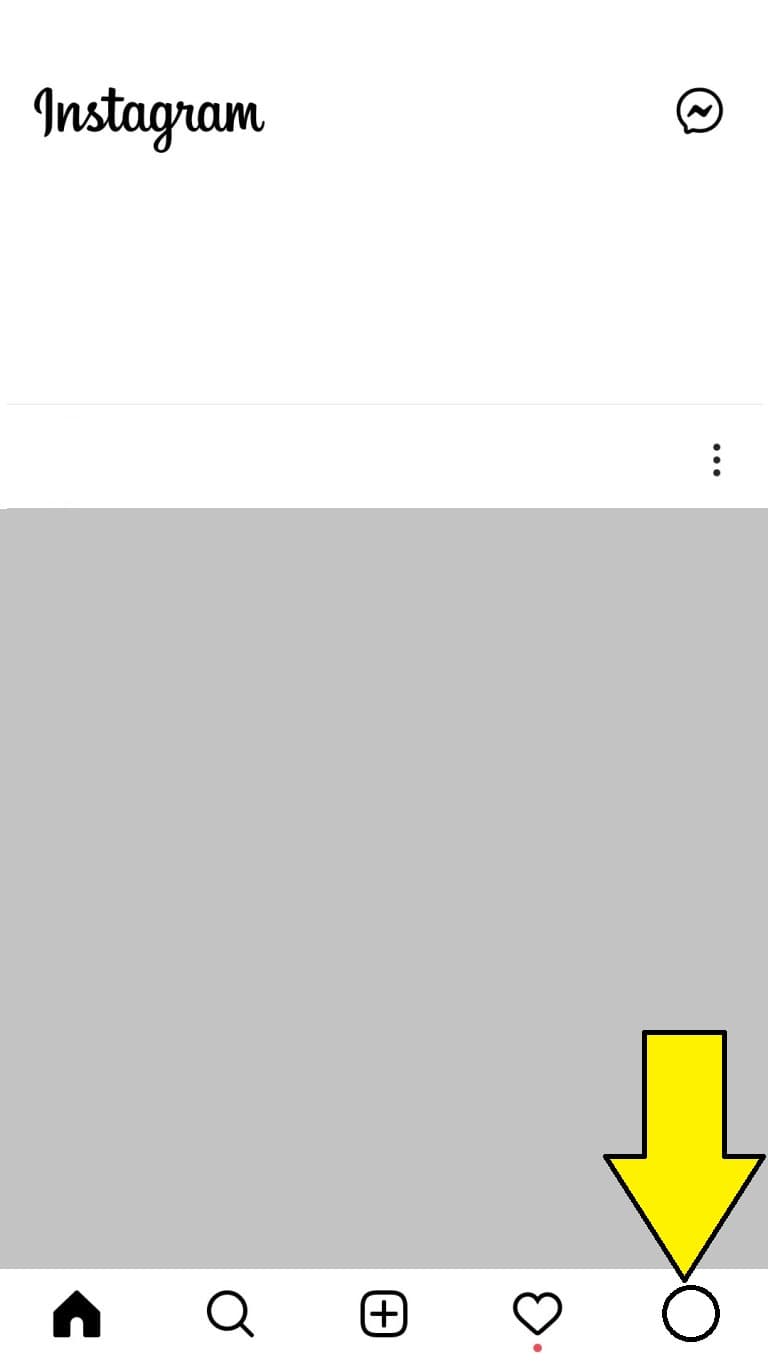
- Go to “Settings,” then “Privacy,” and finally “Posts.”
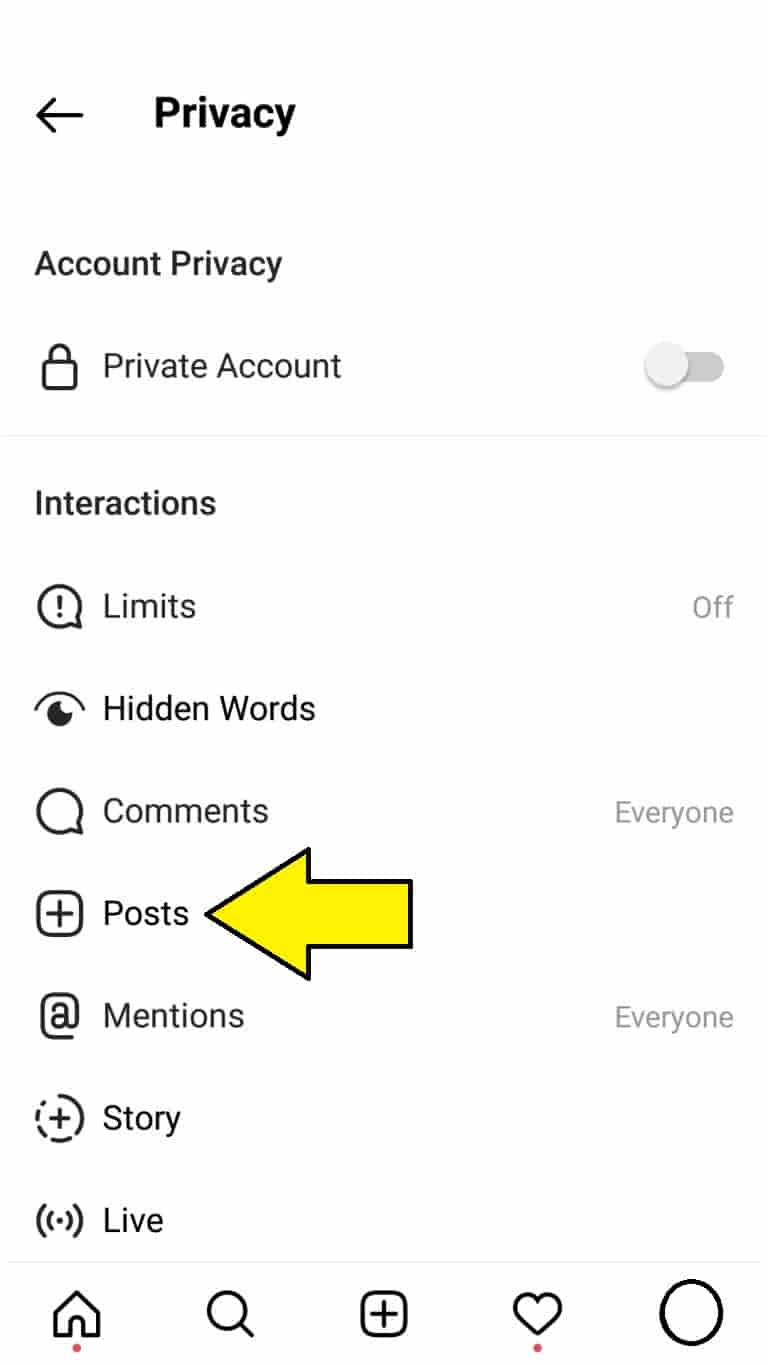
- On the “Posts” page, toggle the “Hide Like and View Counts” toggle button.
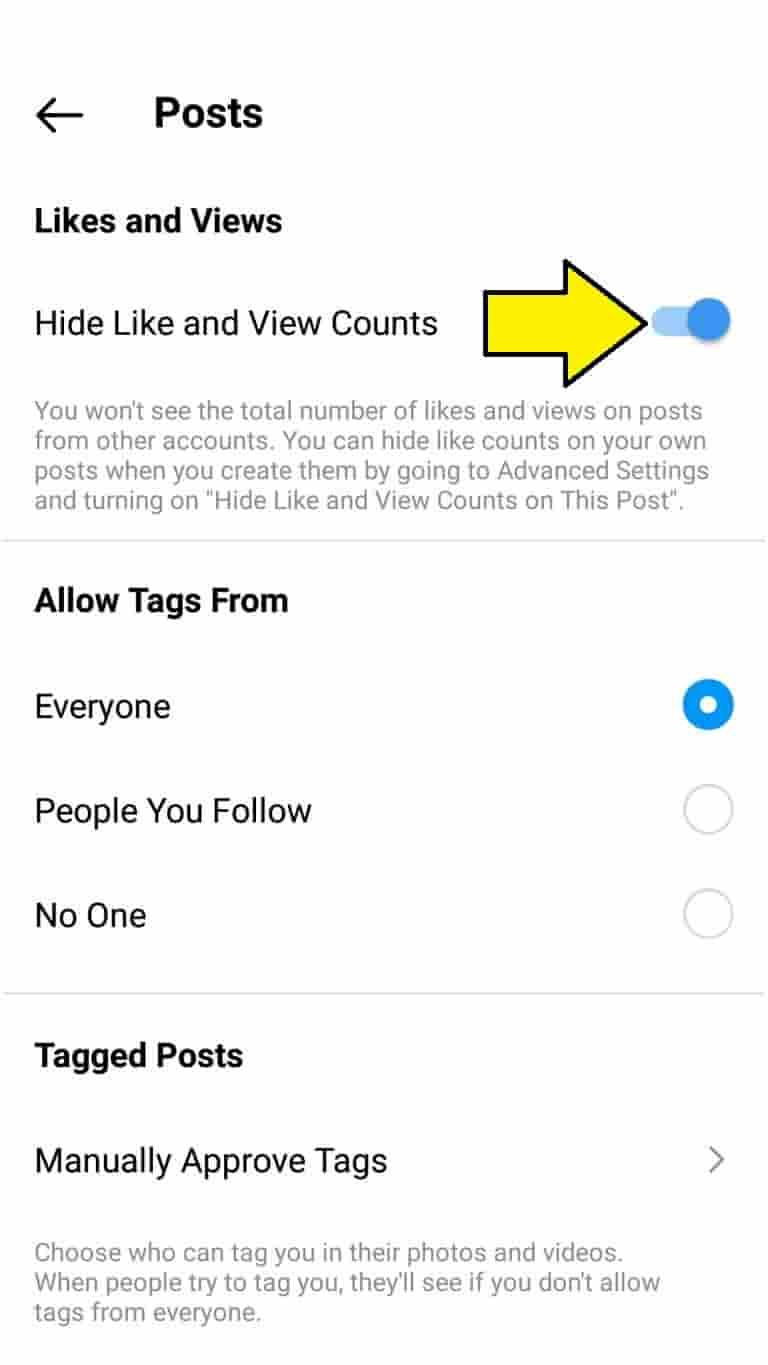
- You have now turned off likes from other people’s Instagram posts.
Turn off Instagram likes On an iPad
Anyone with the most recent version of Instagram installed on their iPads can hide likes. Here’s how to do it:
Before sharing a post
If you wish to publish an article without the likes and views being visible to others, follow these steps:
- Make a post like you usually would. Scroll down to “Advanced Settings” on the “Share Screen” before posting.
- Turn on the option to “Hide Like and View Counts on This Post.”
- The number of likes and comments on that post will be visible just to you.
After sharing a post
If you want to turn off likes for prior posts, go into the settings for that specific post and change the settings. Instagram, hopefully, will soon surprise us with a “like bulk hiding” option.
- Locate the post from which you’d like to remove likes from your profile.
- From the upper right-hand corner of the post, select the three-dotted menu.
- Select “Hide Like Count” from the drop-down menu.
- You’ll now see “Liked by [username] and others” instead of the number of individuals who have liked that post.
It’s up to you to protect your Instagram privacy.
Instagram users expect a variety of things from their experience. While some people need to follow likes to see what’s hot, others prefer to turn them off to relieve stress online. You can quickly turn them off for your or your followers’ posts if you’re feeling stressed or simply want to focus on the content rather than the likes.
Why did you determine it was time to discontinue Instagram likes? Do you believe the like feature has the potential to harm someone’s mental health? In the comments box below, please share your opinions and experiences.
you may also like to read,