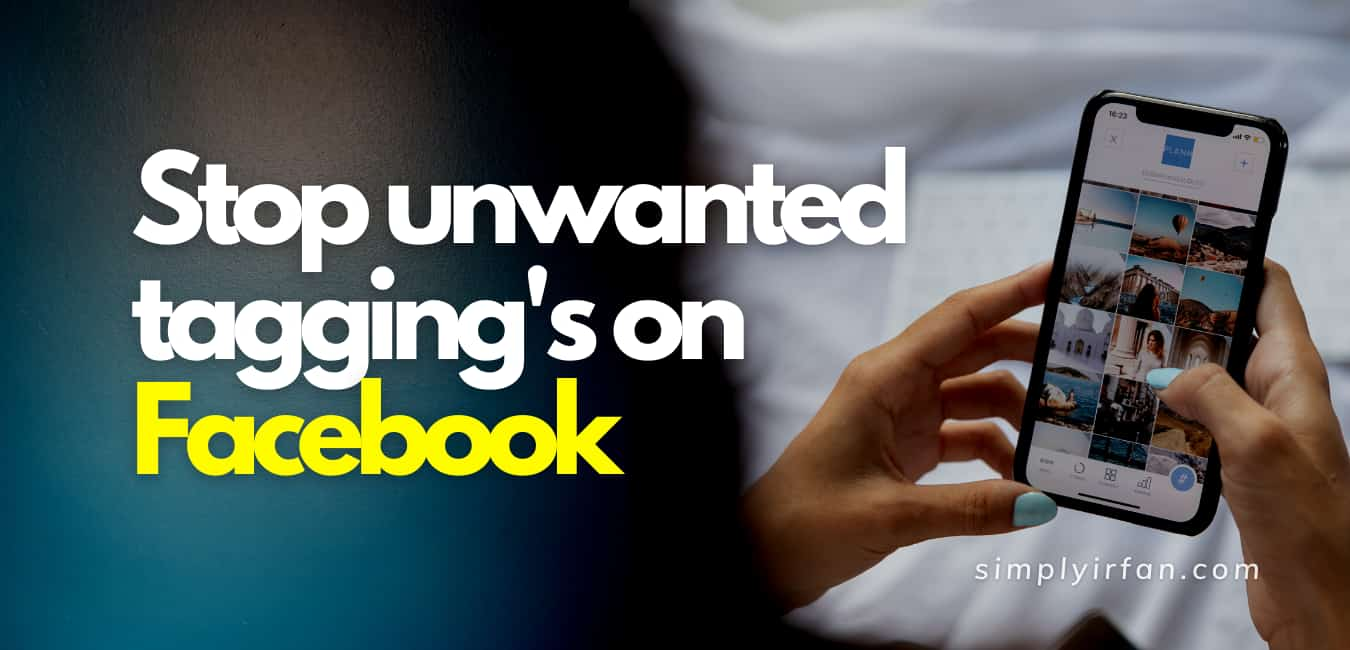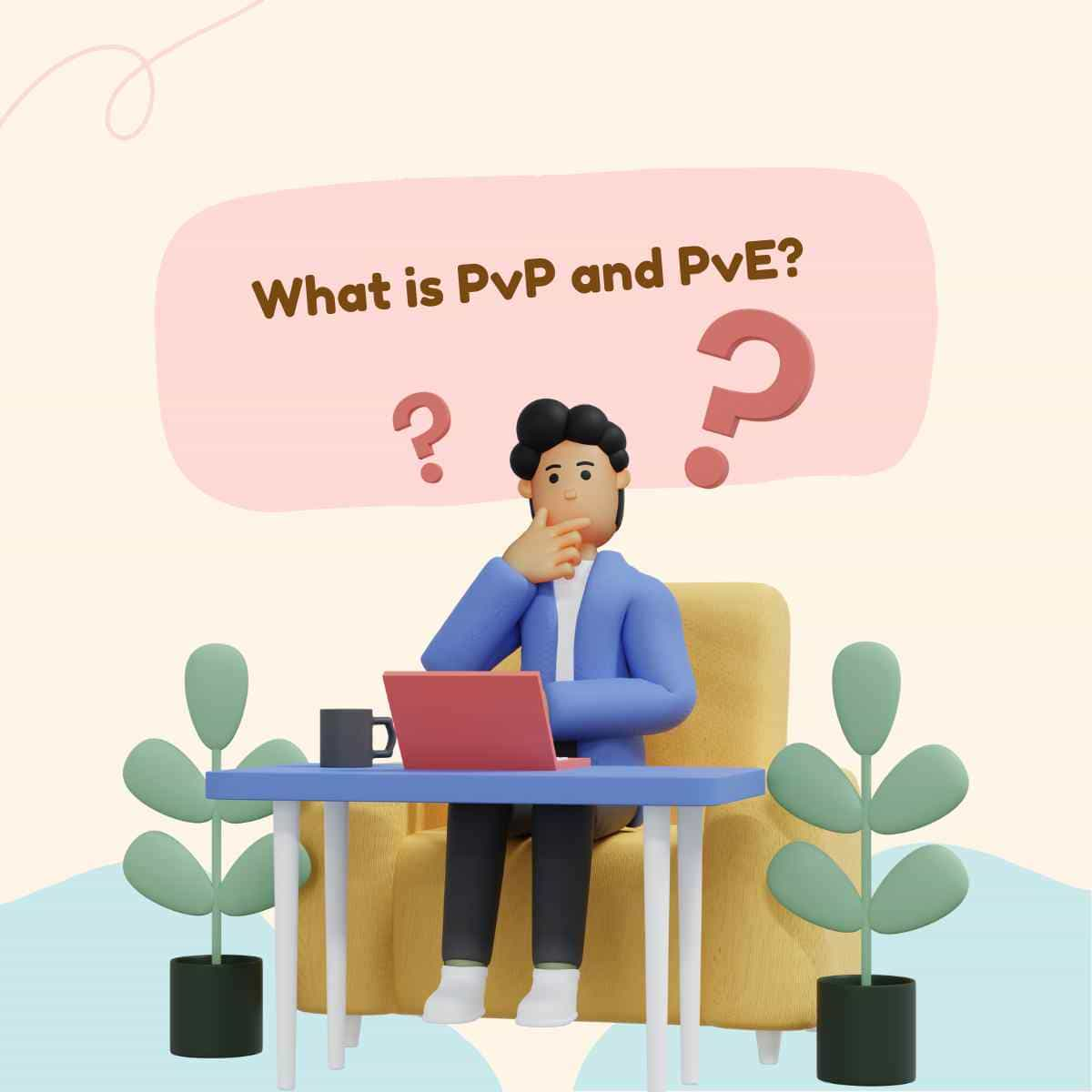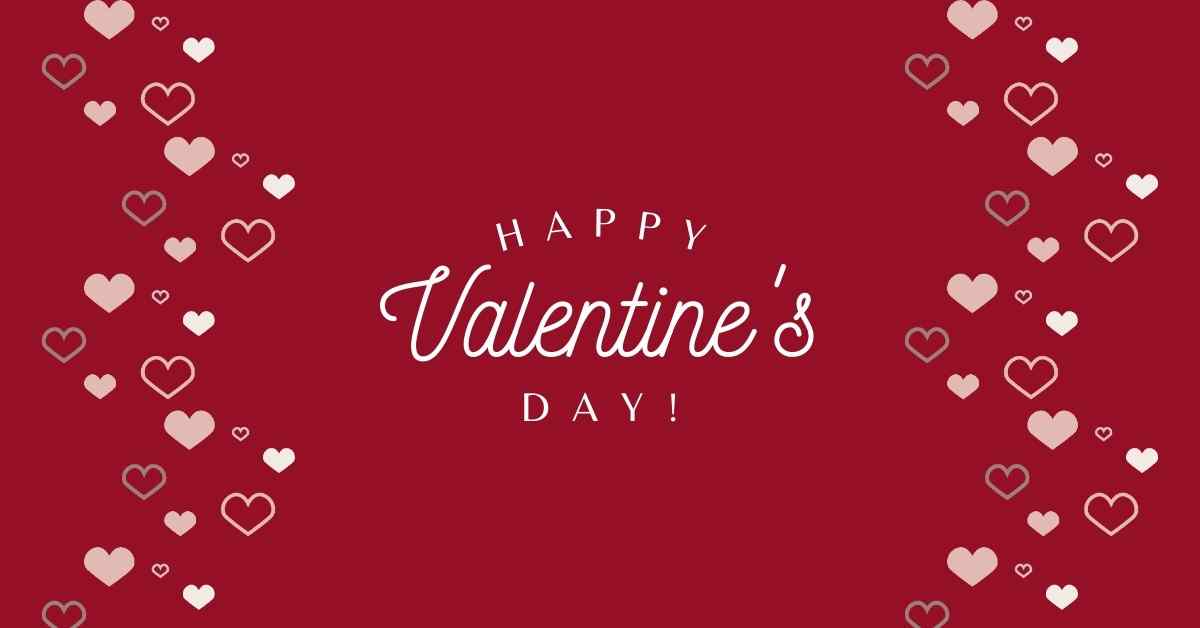Has the unwanted tagging stressed on Facebook? Want to stop unwanted tagging on Facebook? It’s fun to tag, but when your friends start tagging your name in too many unrelated photos and videos, or just to get their pictures or comments on your wall to see your friends circle, it’s beginning to get super annoying.
You might, of course, untag yourself on Facebook from pictures, but in situations such as these, avoidance is still safer than persistent untagging. Unfortunately, there is no way to avoid tagging activities on Facebook, but there are ways to control the appearance of your tagged images and videos on your Facebook timeline.
Contents
Steps To Stop Unwanted Tagging on Facebook Website
1: Log into your account on Facebook.
2: At the far right side of the blue bar at the top of the Facebook browser, press the down button.
3: Click Settings.
4: Select the Timeline.
5: Find the option “Who can post on your timeline” and press Edit, then change the settings to either Friends or Just Me.
Note: If you pick “Friends,” it will encourage someone on your friend’s list to share stuff on your timeline, but it won’t be available for people who aren’t on your friend’s list.
If you choose “Only Me,” then you will be the only person allowed on your timeline to post content.
6: Scroll down to the section of “Review” and change all settings to On.
Steps To Stop unwanted Tagging on Facebook App
1: Log into your account on Facebook.
2: Tap the icon for the Menu (it looks like three horizontal lines stacked atop one another).
3: Scroll down and tap Settings & Privacy.
4: Select Settings.
5: Scroll down to the segment “Privacy” and tap Timeline and Tagging.
6: Toggle either Friends or Just Me to the “Who can post on your Timeline” setting.
Note: If you pick “Friends,” it will encourage someone on your friend’s list to share stuff on your timeline, but it won’t be available for people who aren’t on your friend’s list.
If you choose “Only Me,” then you will be the only person allowed on your timeline to post stuff.
7: Scroll down to the section of “Review” and change all settings to On.
It’s everything there is. There’s everything. You will be encouraged from now on to check all tagging requests to either accept or reject them separately.
Also READ,