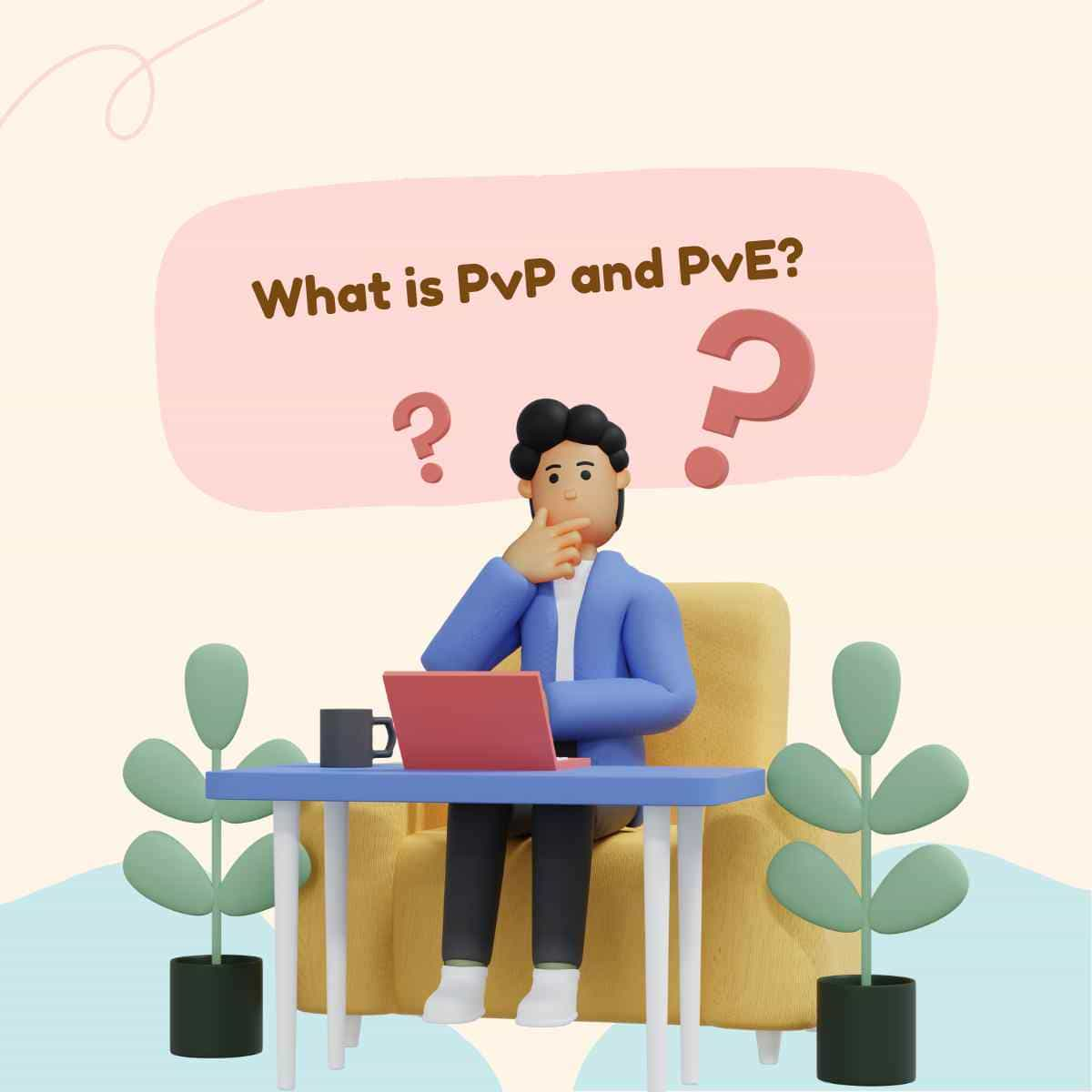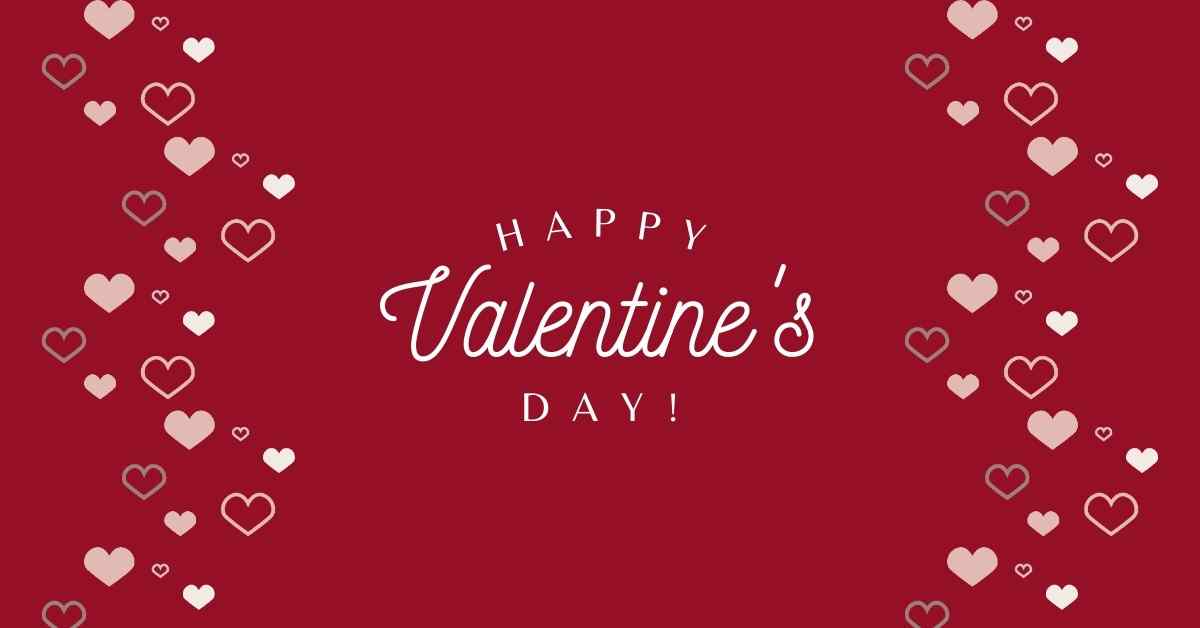How to add music to your Facebook story? Whether it’s a video or picture, you can add music to any kind of Facebook story. The process looks about the same as adding some other kind of feature to your story, including stickers or text, regardless of what music you add.
It’s essential to note that, though, this can only be done on the mobile app. You can’t upload them there, even if you can access stories on the desktop website.
For iPhone, iPad, and Android tablets, here’s how to add music to your Facebook story using the mobile app.
Contents
How to add music to your Facebook story
The first is a music post, which only contains the music you choose, its lyrics or art cover, and stickers.
The second is a regular post featuring your picture or video, with music only playing in the background. Here’s how both can be made.
To create a Facebook Music story post
1. On your iPhone, iPad, or Android device, open the Facebook app and press ‘Create a Story’ or ‘Add to Story’ at the top of the Facebook feed.
2. To start a blank post with music, tap ‘Music’ at the top. From your camera roll, you can even select a picture or video and then add music later.
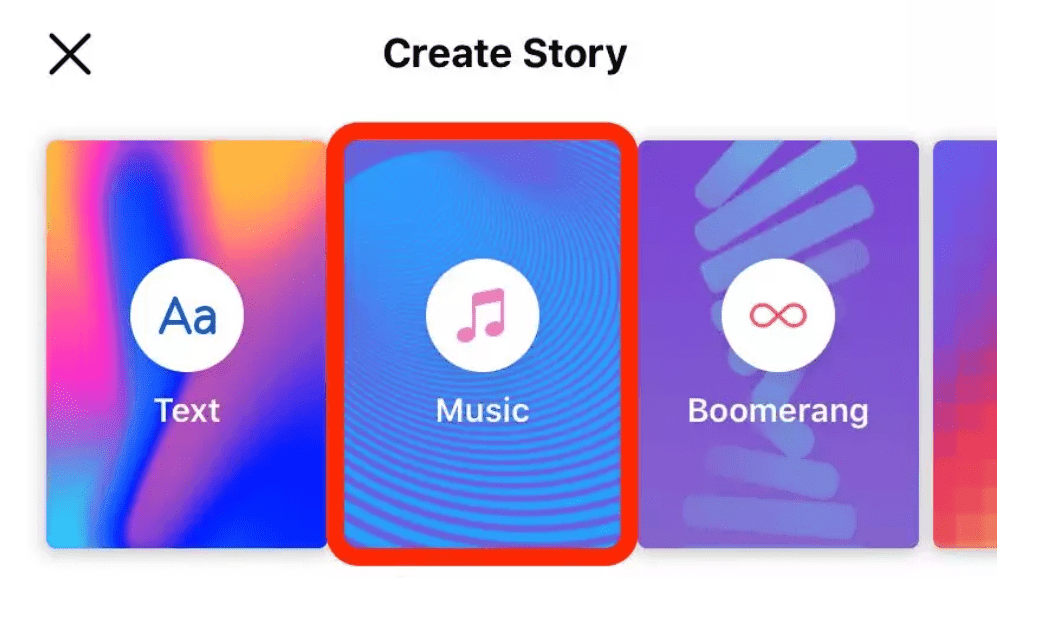
3. This would open up music options automatically, with famous songs listed first. You may pick music from a category or use the search bar at the top to begin looking for an album.
4. To pick it, tap on a song.

5. Facebook can automatically create a music post for that song after you choose a song. To pick a different background color, tap the colored dot at the top, or tap the ‘Impact’ choice in the bottom left-hand corner to adjust the filter.
6. To change what part of the song you want to include, tap on the lyrics. Choose a portion of the song by using the sound wave-bar at the right. It’ll begin in the middle of the chorus by default. The snippet’s length can also be changed.
7. To change the display, press on the circular options above the music preview. The first two choices will display lyrics in different fonts, while the last three will display the cover of the album and the name of the track in different ways.
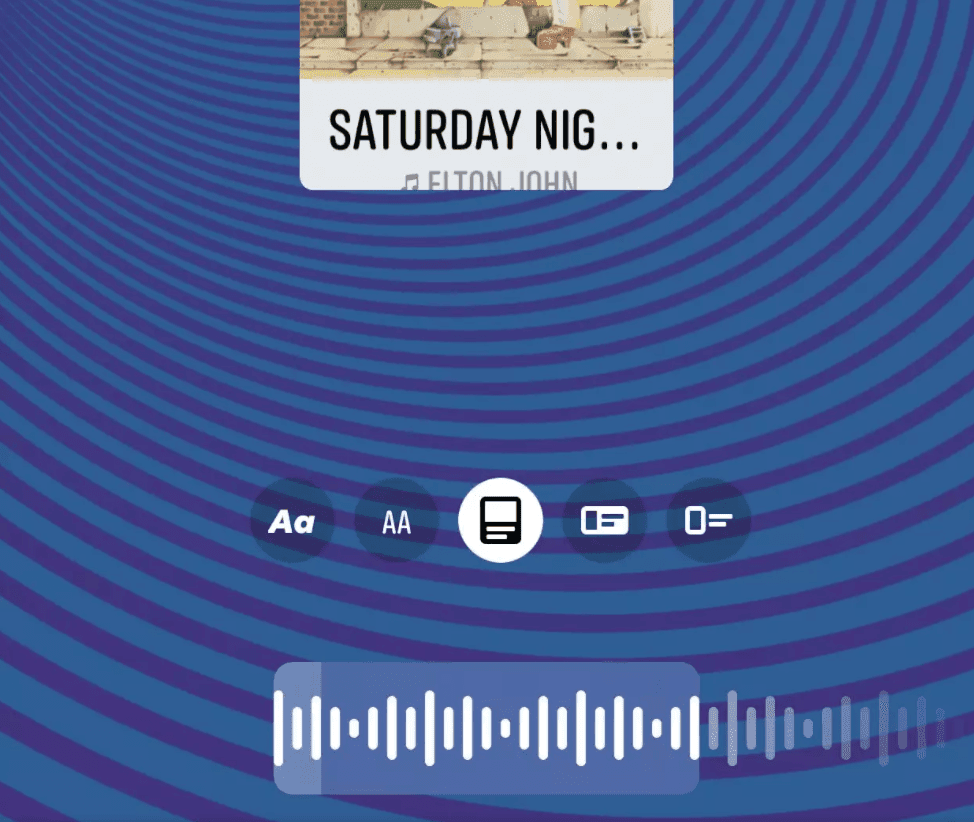
8. When your changes to the song are final, tap ‘Done.’
9. This will bring you to the main screen again. To finish customizing your message, you can use the other icons at the top to add stickers or text.
10. When you’re done, tap “Share to Story”
To create a Facebook story post with music
1. Open the Facebook app again, and press “Create a Story” at the top of the Facebook feed or “Add to Story”
2. Tap a photo on the roll of your camera, or tap the camera button at the bottom of your screen. If you tap this button, grant your camera access to Facebook and you can then shoot a new picture or video for your post.
3. Tap the smiley face sticker button at the top after you have taken your picture. Tap the “Music” icon in the sticker section. With popular albums, categories, and a search bar, this would launch the same music options.
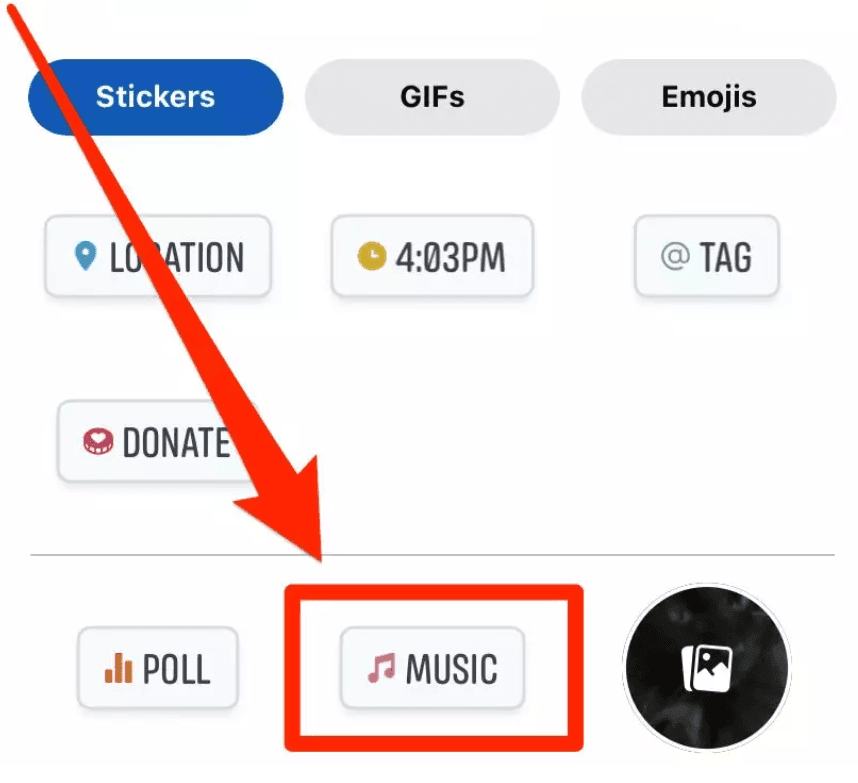
4. Tap the lyrics that seem to modify the part of the album you want to include and how you want the song to truly look, either with its lyrics or with its cover art.
5. Attach whatever other effects or stickers that you like.
6. When you’re done, tap “Share to Story”
Also READ,