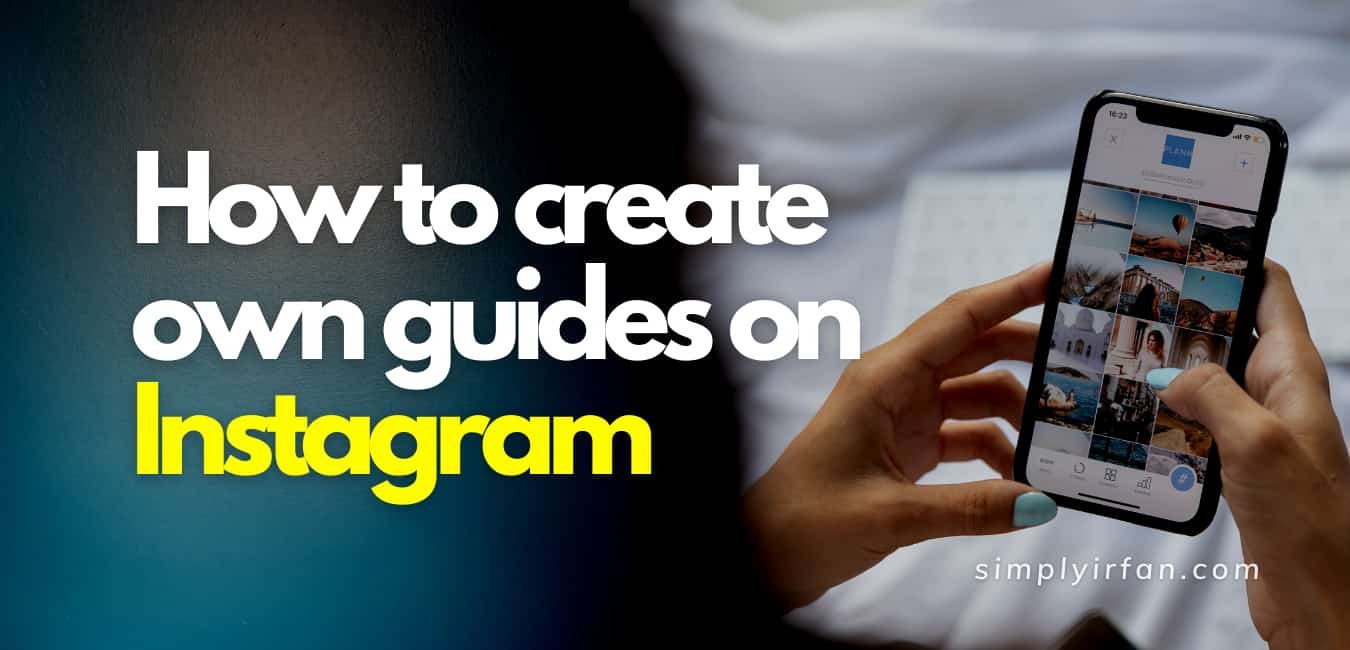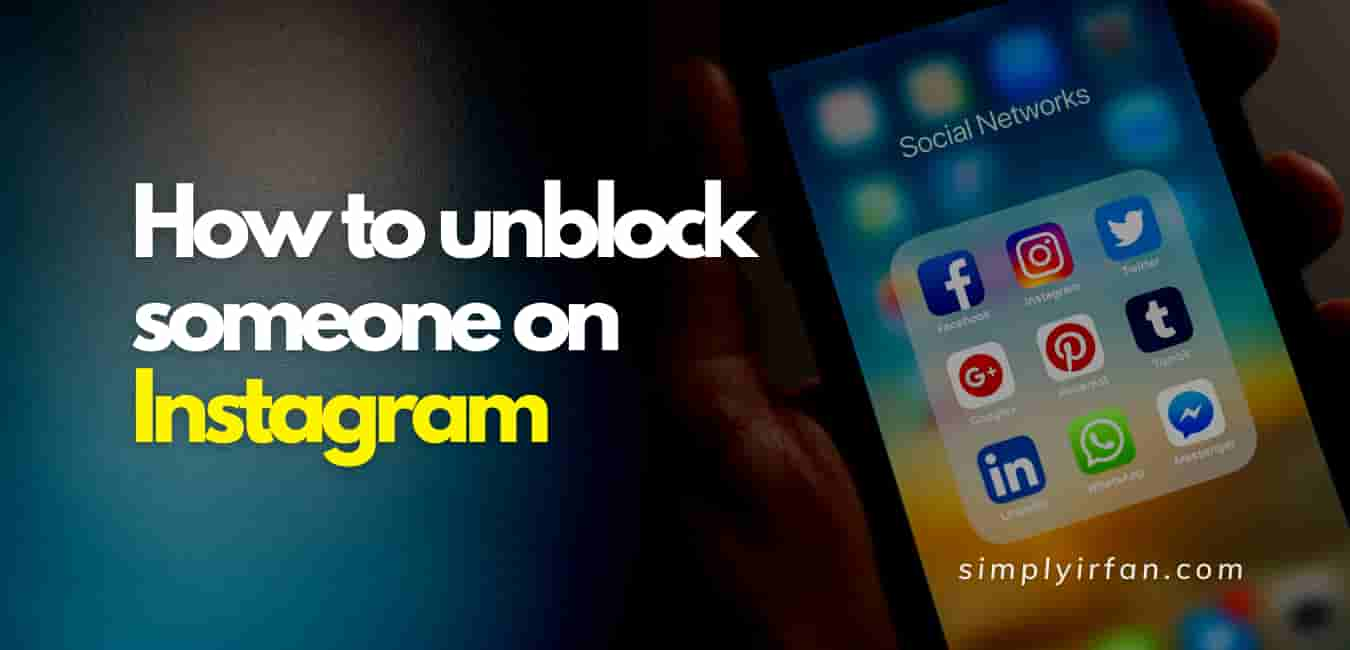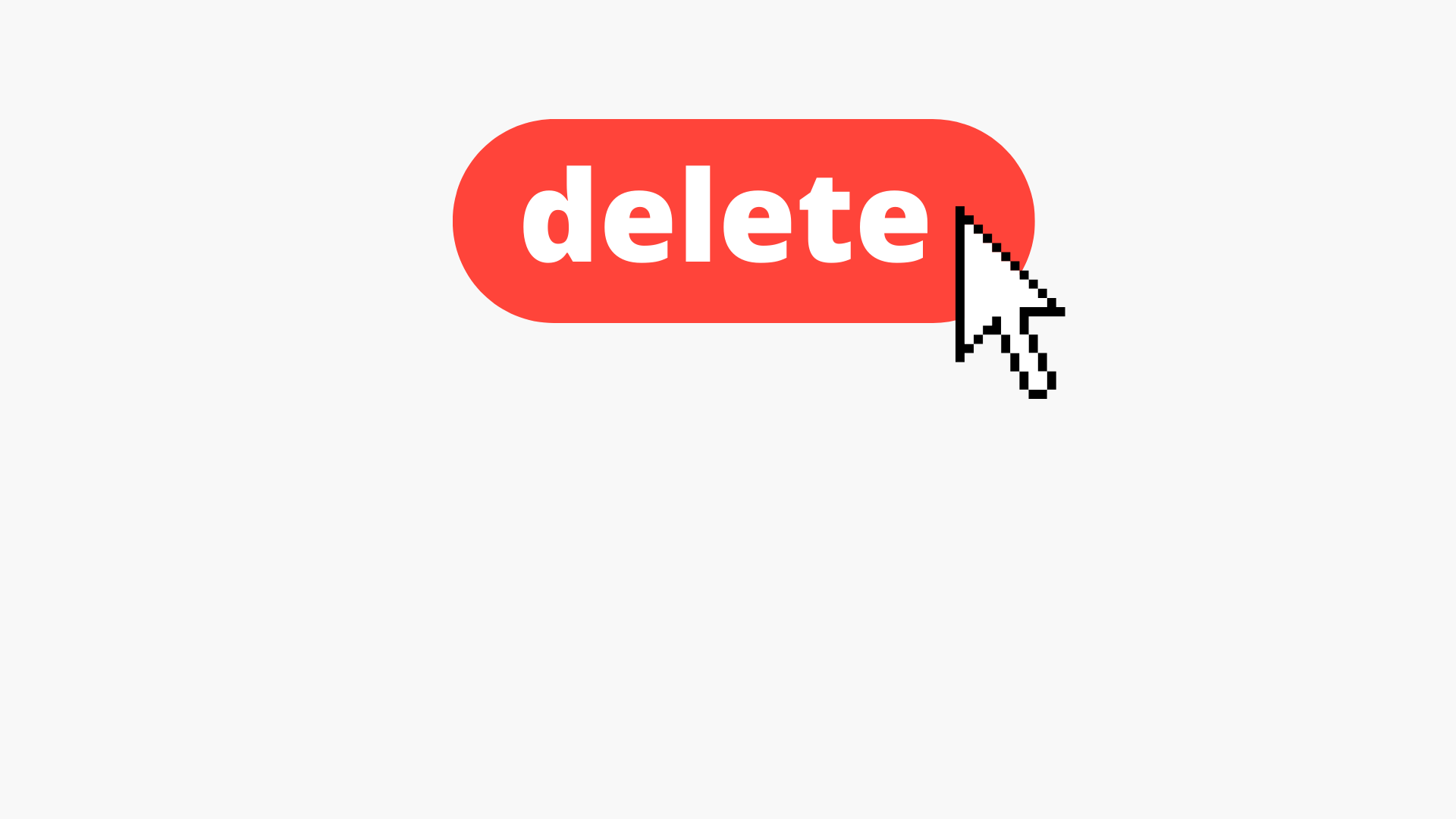Suppose your friend learns that his phone is running out of battery and that he needs to use your phone to log in to Instagram, you could prove to be helpful. Refer to the following article to learn how to switch between multiple Instagram accounts on your smartphone.
Instagram helps one to connect up to 5 accounts with one device conveniently. In the case of a 2 or 3 account, you will be able to connect all of them and more on a single device and this will usually be your private, social, and business account.
It is great, and you can still log in and for even more benefit, Instagram also offers you a choice that you do not have to insert your account’s password and can log in right away using only a press.
This permission to switch between accounts adds to the reason why so many people especially want to use this app and why it’s increasingly popular.
However, what if you had to log into your Instagram momentarily using someone else’s phone and wouldn’t leave your account open until you have been passing it on your phone? On the other hand! What are you going to do? Must you panic about the theft of your account? Do you assume he will reopen your account because you log out. After all, it’s his phone?
How to switch between multiple Instagram accounts?
You will switch between them without logging out and logging-in when you add multiple Instagram accounts.
To Add Account follow these steps
Step 1: Tap picture of your username at the bottom right to go to your profile
Step 2: Tap “Settings” Icon
Step 3: Scroll down to the bottom and tap Add Account
Step 4: Enter username and password of that account your wish to add.
To Switch between accounts you have added
Step 1: Tap your profile picture at the bottom right
Step 2: Tap the account you would like to switch to.
Please note: You can add up to 5 accounts only.
How to Remove multiple accounts login on Instagram?
Step 1: Tap on your username picture at the right bottom
Step 2: Tap “settings” icon
Step 3: Scroll to Logins
Step 4: Tap log out (username) to remove login information for the account you have already logged in.
Also READ,