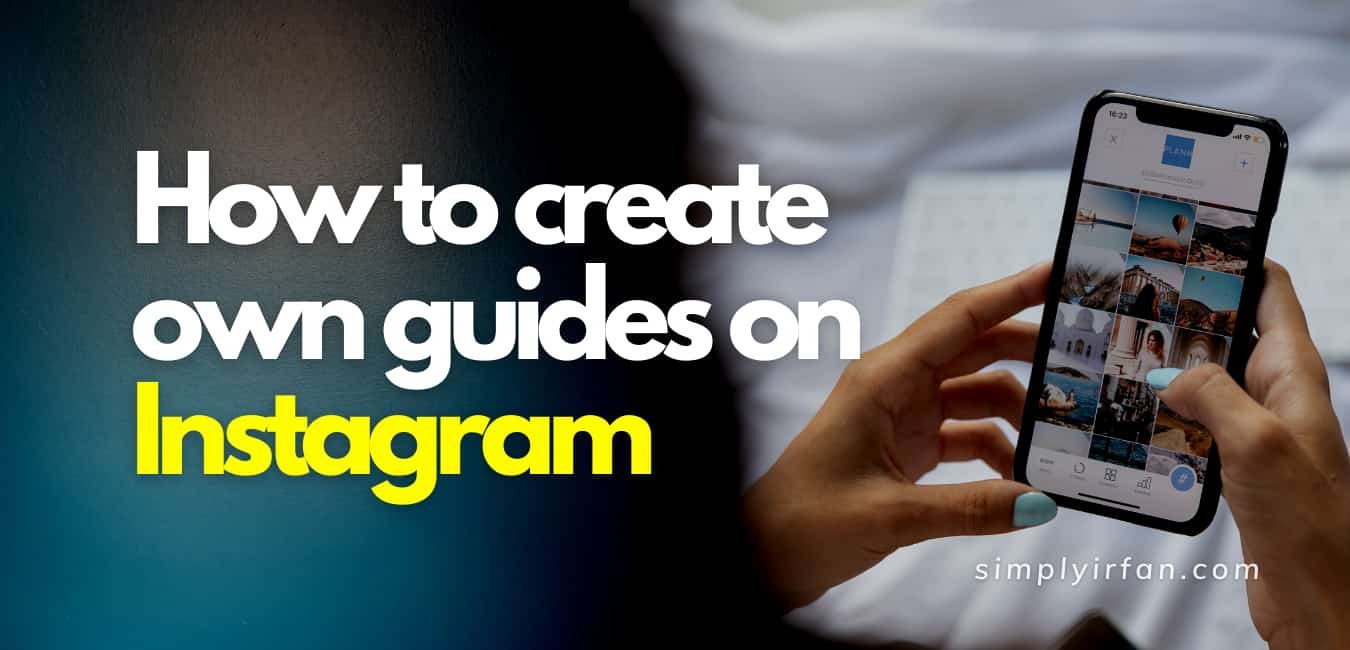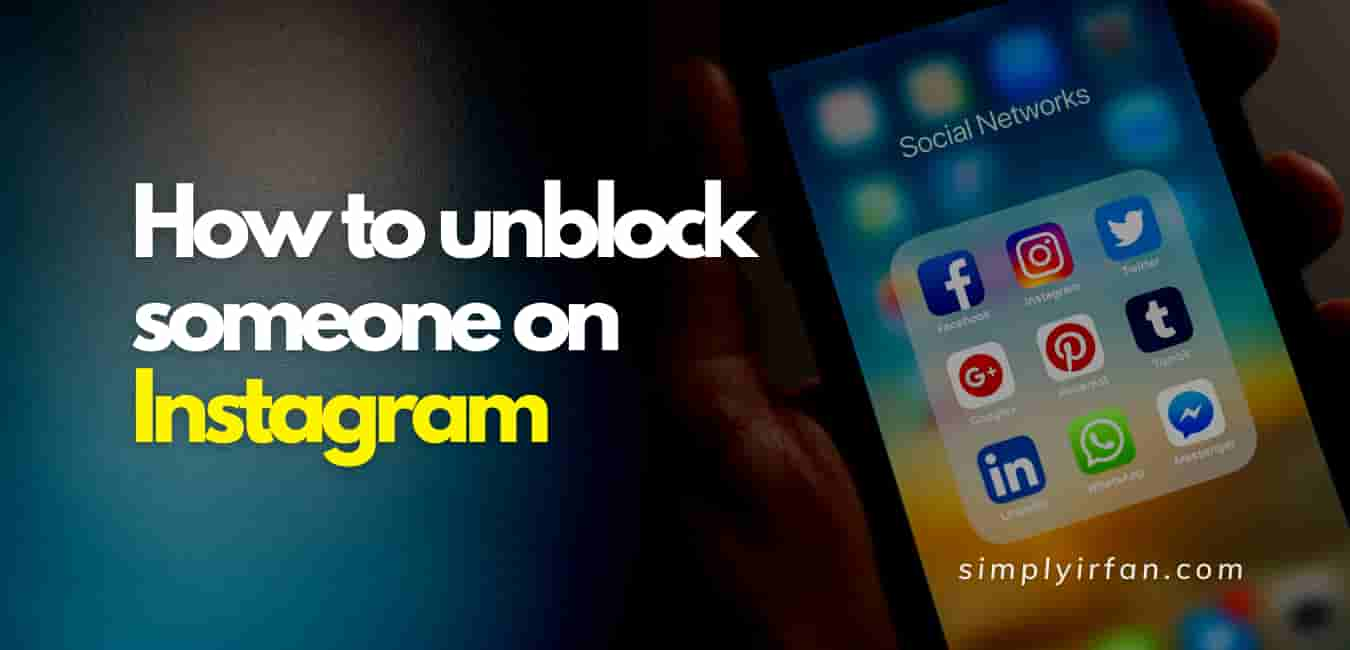Instagram has just released a new ‘suggested posts’ feature and we feel it’s safe to say that it’s not appreciated by all Instagram app users. If you want to turn off Instagram suggested posts, continue reading.
After you’ve scrolled through all the latest content that’s been shared by accounts you already follow, the new recommended posts feature appears at the bottom of your Instagram feed.
The content that appears in the feature for suggested posts would be from users that you might not have seen before. Such suggestions are based on account posts that are similar to those you follow or posts that are similar to those you want or save on the app.
To share their frustration with the new update, several Instagram users took to Twitter. Several people on Instagram have needed to know how to turn off suggested posts.
Dear @instagram how do I turn this awful suggested posts nonsense off, I don’t want it, I’m more than capable of searching for things if I want to pic.twitter.com/TVgvDB6WyZ
— Thom Bolton (@tbolt87) August 19, 2020
Yeah, this is a hard “No” from me, @instagram. How do you turn this off? And…isn’t there already a suggested posts section? #instagramupdate pic.twitter.com/AenC3r8gLL
— Chris C. – WMAR-2 News (@PhotogChris) August 19, 2020
Does anyone know how I can get rid of this stupidass Suggested Posts option on @instagram ? Istg that site is like a plague, you breathe and they come up with something else that is completely useless and utterly annoying pic.twitter.com/xQzZFIyIfi
— Andrada (@AndryPresh) August 19, 2020
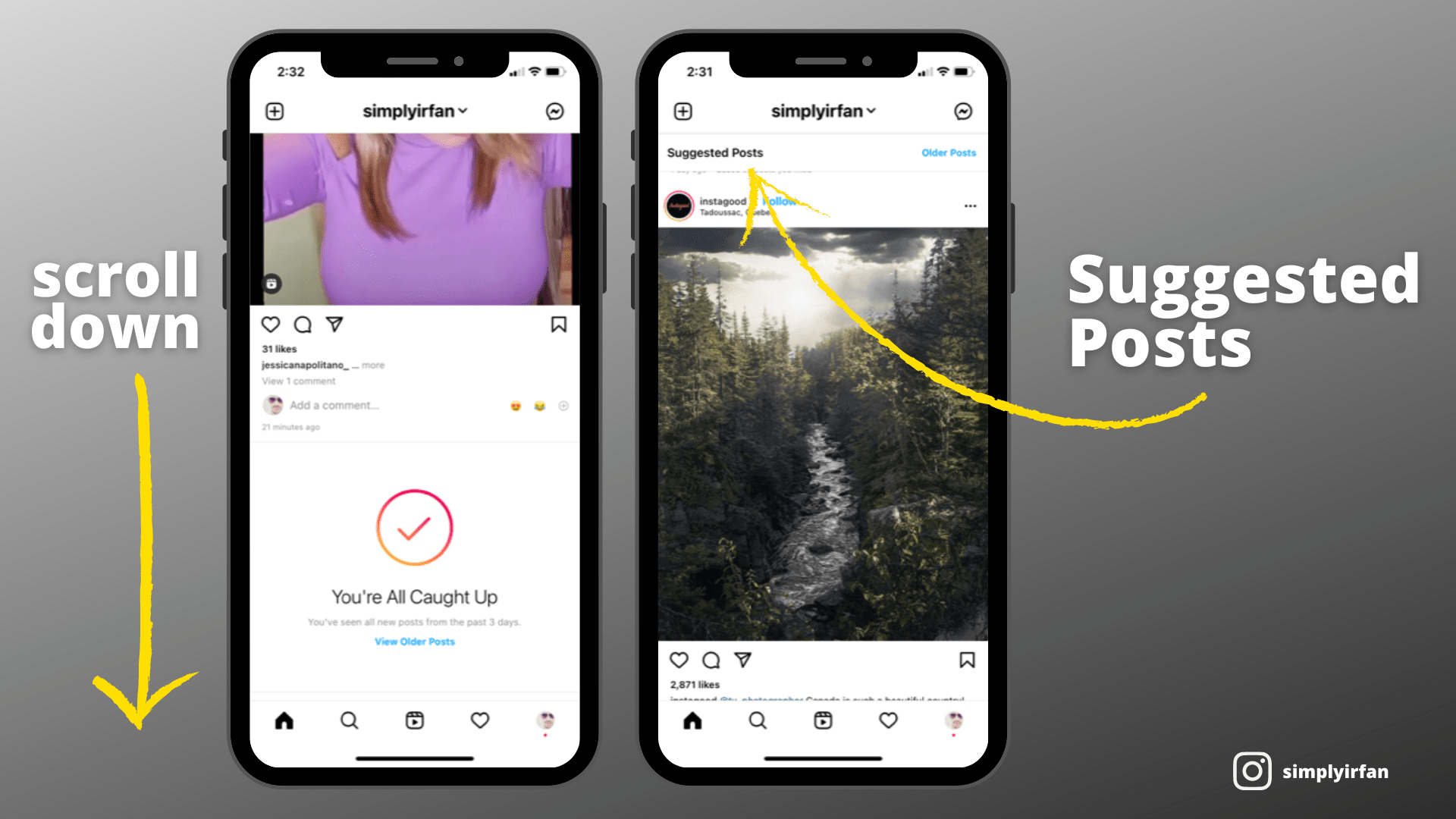
How to turn off Instagram suggested posts?
Regrettably, there is no way to turn it off or disable it if you don’t like Instagram’s latest suggested posts feature. Although you can’t hide suggested posts or avoid them from showing at the end of your feed, whether you’re ‘not involved’ in their suggestions, you can tell Instagram. Only press the three dots above the post and tap ‘not interested’ afterwards. While this will not make the posts go down, Instagram will use it in the future to help adapt their suggestions to you.
To see more updates from the accounts you follow, you can also tap ‘View Older Posts’ and shift the suggested posts further downwards. Opening Instagram in a web browser instead of using the app on a phone is the only way to completely escape the suggested posts functionality.
Also READ,