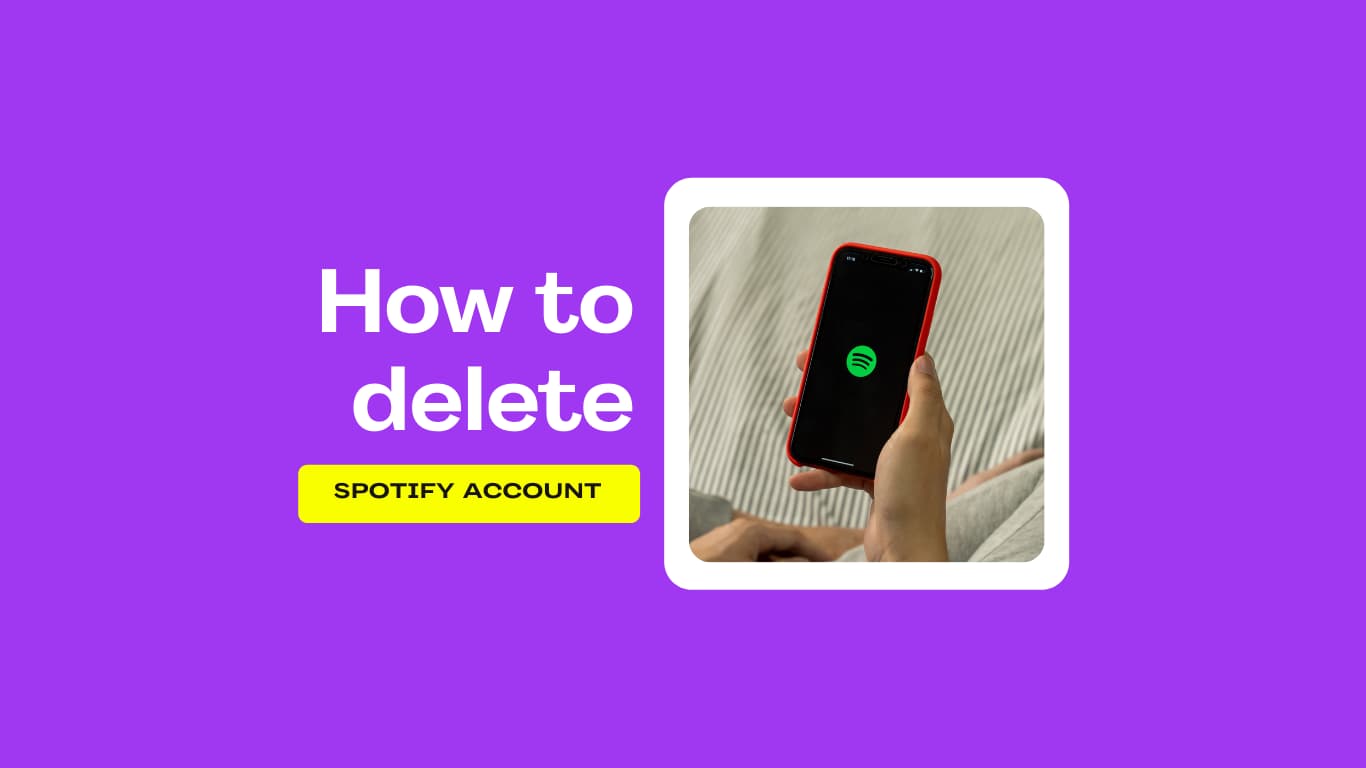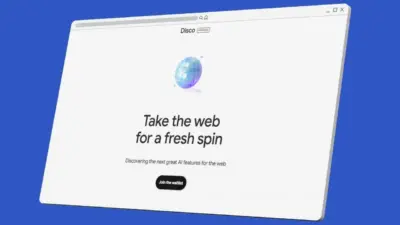If you don’t want to use Spotify anymore, you can delete Spotify Account. On the other hand, you can only delete your Spotify account on the Spotify website through a web browser, not on the Spotify app for your phone.
Helpful: You can only get rid of your Spotify account if you use the service’s free version. The first thing you’ll need to do is cancel your Premium subscription. Then you can delete your Account and be done with it!
Once you close your Account, make sure you know what will happen. You can also cancel your subscription and only use the accessible version of Spotify. You can also delete your Account and only use Spotify for free.
If you do close your Account, you won’t be able to use your current username with Spotify again; you can, however, create a new account with the same email address. Another thing to note is that you won’t be able to see your playlists or followers anymore, and you’ll lose all the music you’ve saved to your library.
Here’s how to close your Spotify account and get rid of all the music you’ve saved.
Here’s How to delete Spotify account
Contact Spotify Support to delete your Spotify account. Click Account on the Contact Spotify Support page and follow the steps. I want to close my account. Then, click “I want to close.” Click “Continue” until you get an email with a link to permanently close your Account.
You can see the whole process here.
Open Spotify Support Page
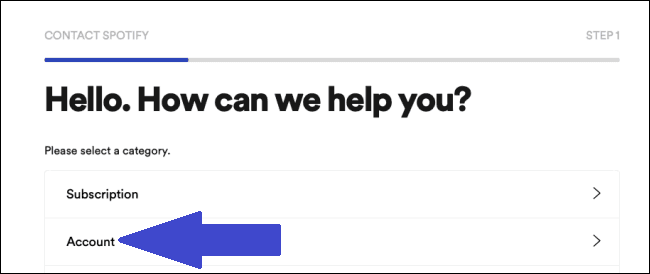
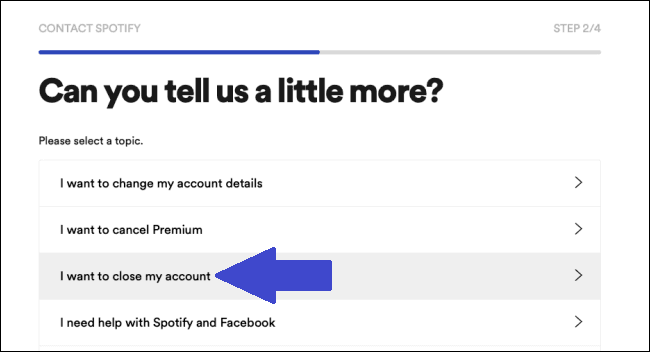
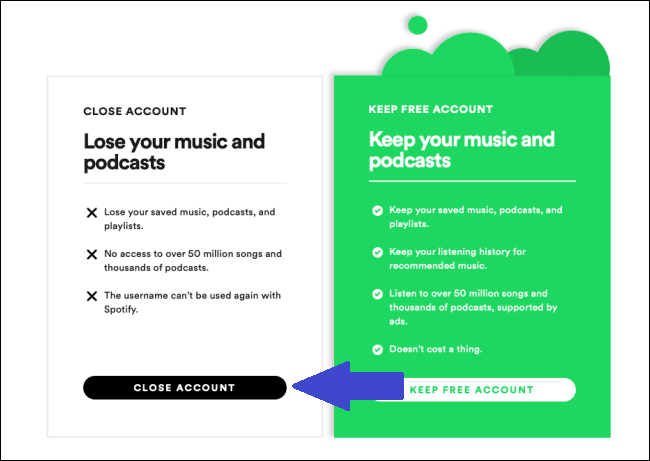
It’s time for Spotify to verify the account’s information. In order to proceed, you must confirm that this is the correct account by clicking “Continue.“
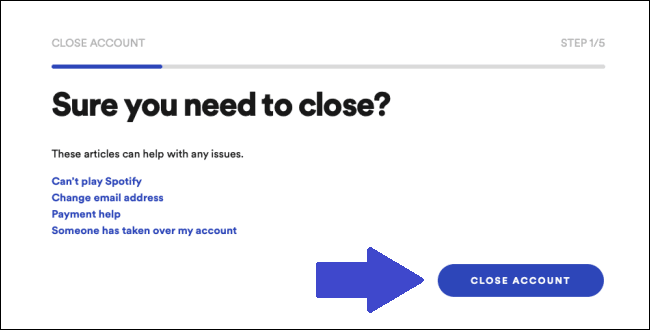
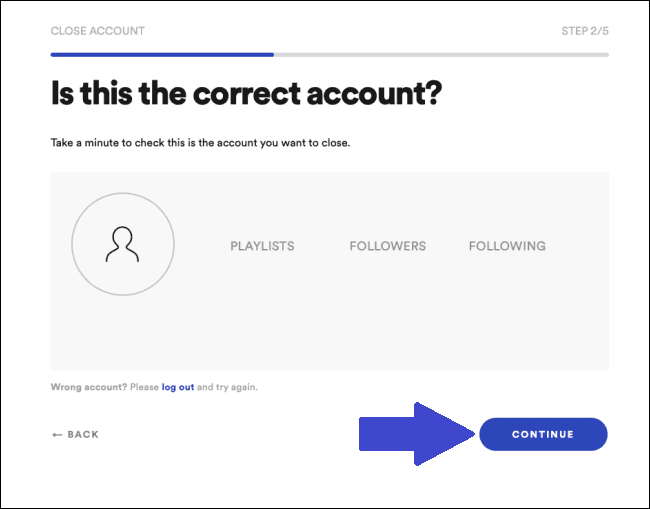
To proceed, click “Continue” after checking the “I Understand” box on the next screen.
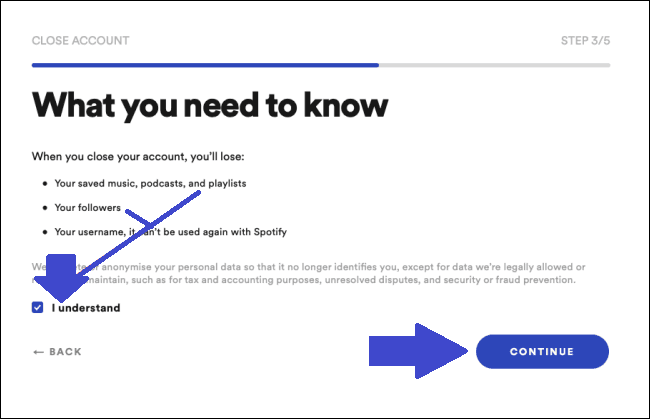
A link will be emailed to your inbox by Spotify, so check your email. Find Spotify’s email in your inbox and open it. Go to the “Close My Account” link in the email and do as instructed. This link will expire in in one day.
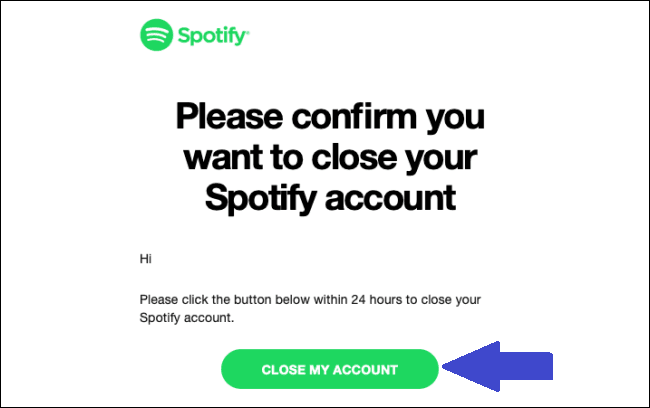
Spotify will open a new tab and confirm that your account has been deleted once you click the button. Using the same account will no longer work.
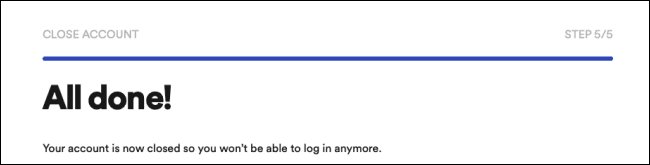
Reactivate Spotify Account
You have seven days to reactivate your account if you change your mind. You’ll get an email containing a link to complete this task.
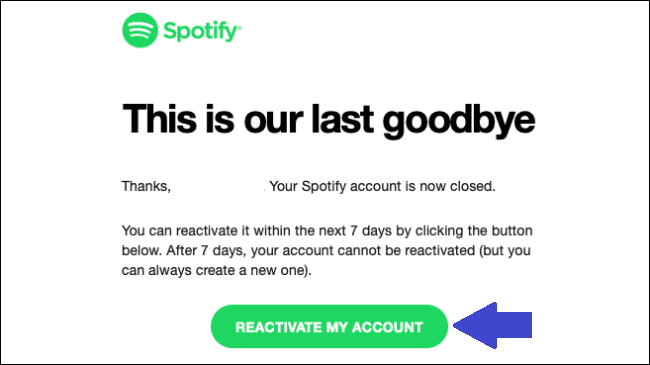
Final Thoughts!
If you’re going from Spotify to another service, it’s a good idea to delete your account. However, be sure you’ve made the proper choice before you press the delete button. In the event that you cancel your account, you will lose access to your playlists and profile customizations, as well as any Spotify playlist images that you have modified.
No, Spotify isn’t one of the most popular music streaming services in the world only because of its popularity. It has tens of thousands of albums and millions of songs available for purchase. Nonetheless, it is not without flaws, and you may find yourself switching to a different service—there are several options available, ranging from Apple Music to Tidal.
Regardless of the situation, cancelling your Spotify account is simple. To avoid having to erase everything totally, you may just cancel your subscription—you can reactivate it at any moment. This will prevent you from losing any data.
You may also like to read,