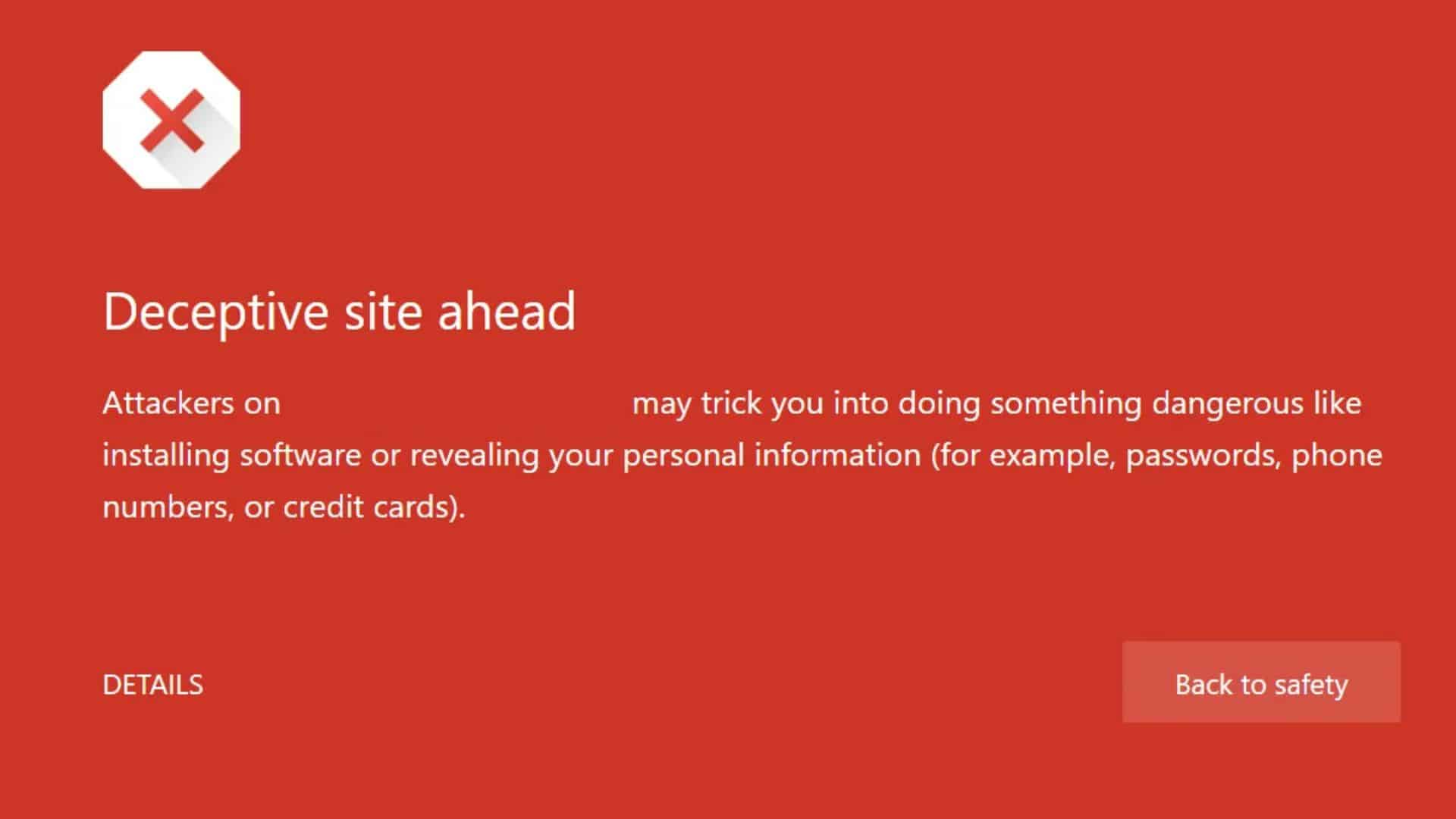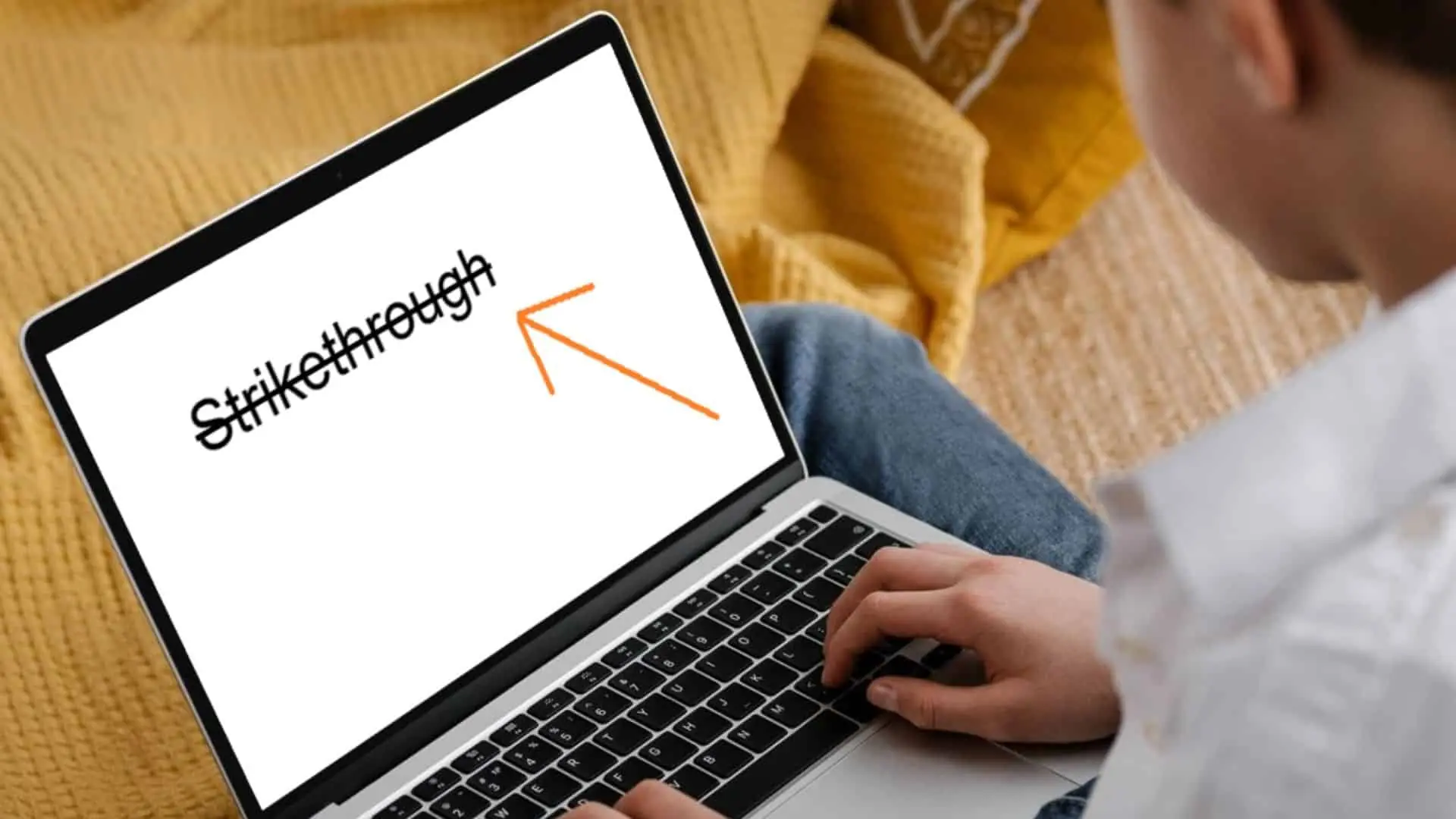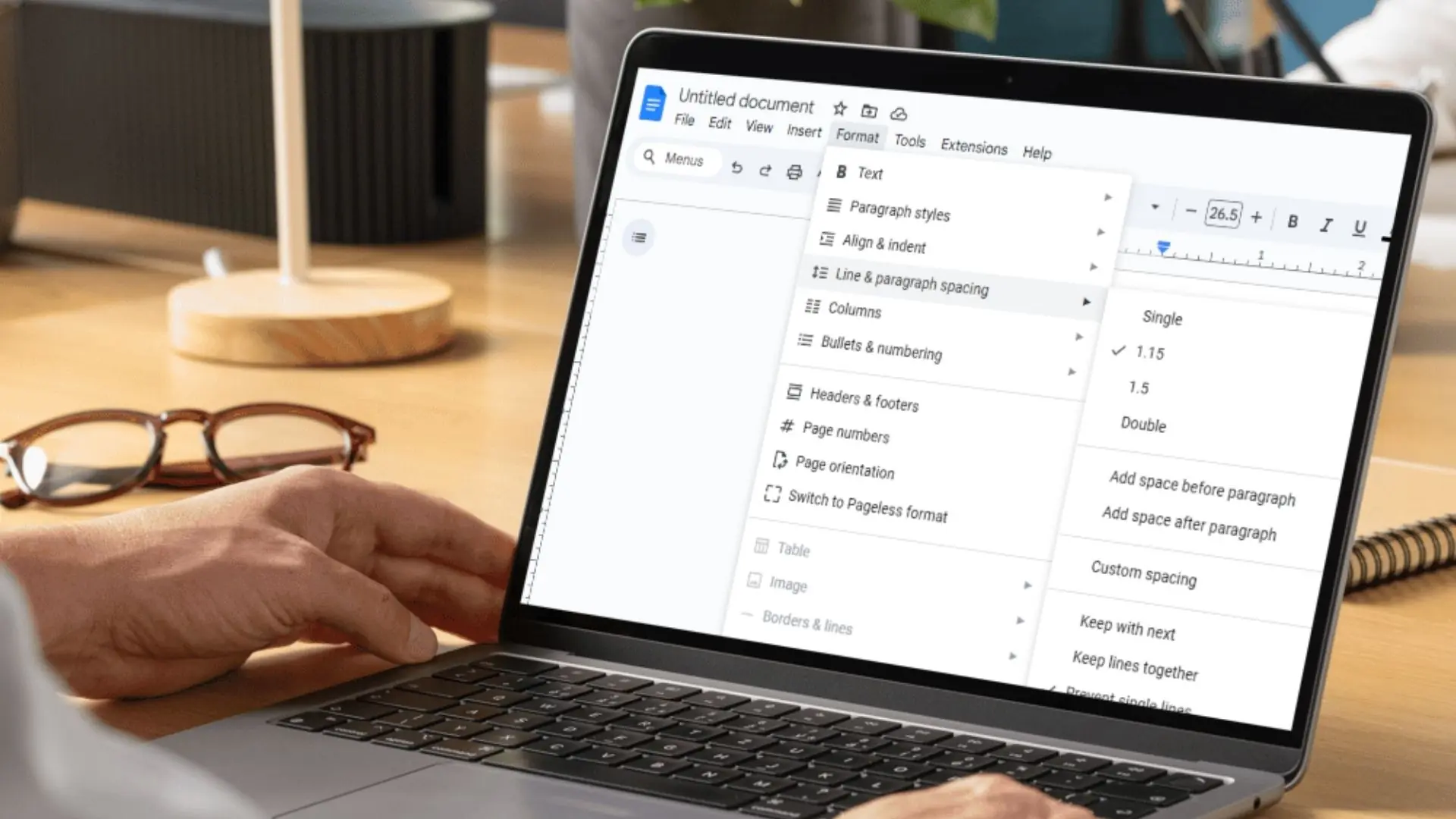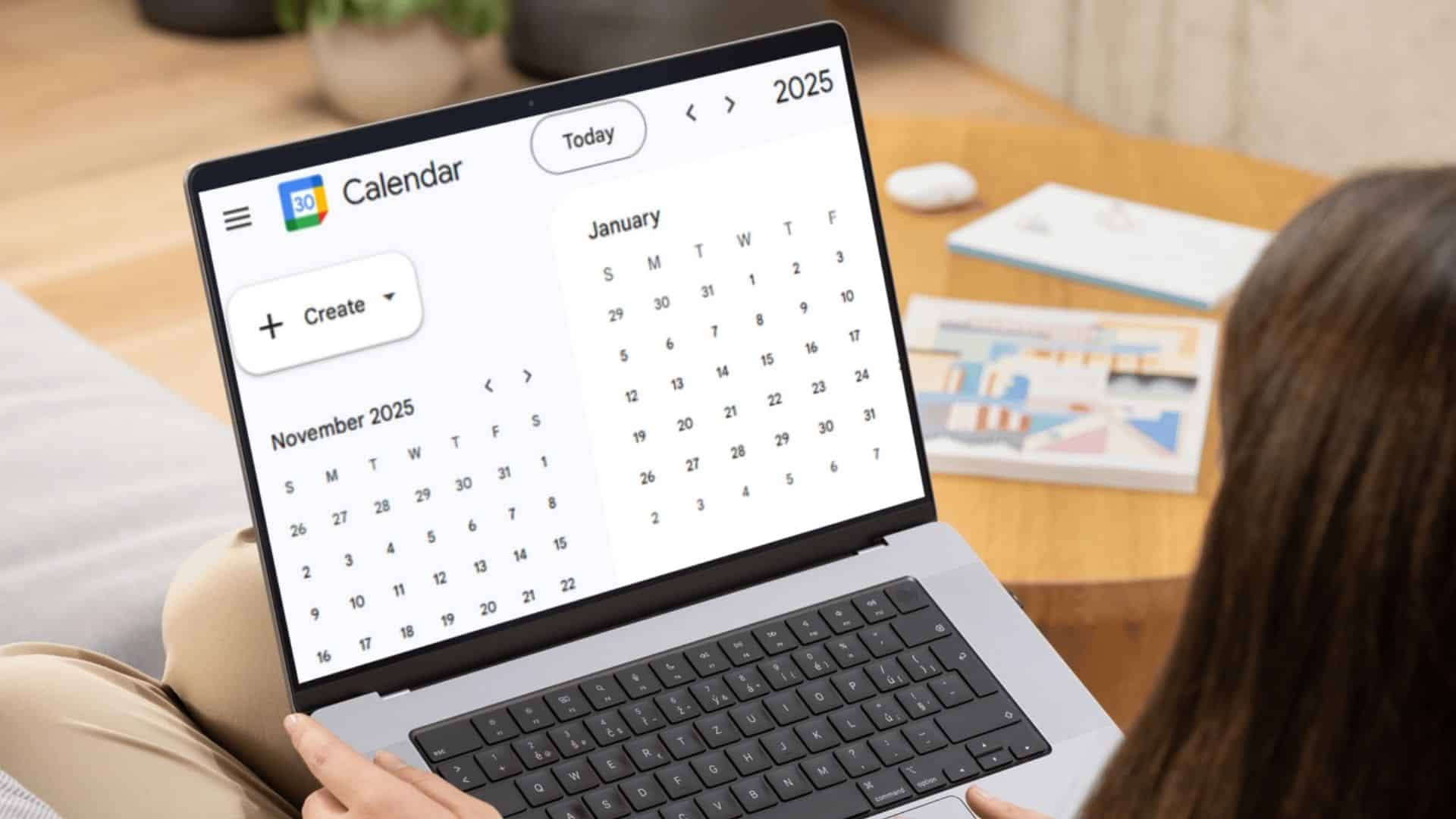If you’ve encountered the “Deceptive site ahead” warning in Google Chrome, it’s a sign that the browser considers the site to be unsafe. This message appears when Chrome detects security risks like malware, phishing attempts, or harmful content. While this is a protective measure, it can sometimes be triggered by false positives, especially if you’ve recently made changes to your site.
Deceptive Site Ahead Error Meaning
The “Deceptive Site Ahead” error means that your browser has flagged the website you’re trying to visit as potentially unsafe. It’s a warning to protect you from harmful content. This could include phishing attempts, sneaky redirect malware, or other security risks. Websites that try to steal your personal information often trigger this alert.
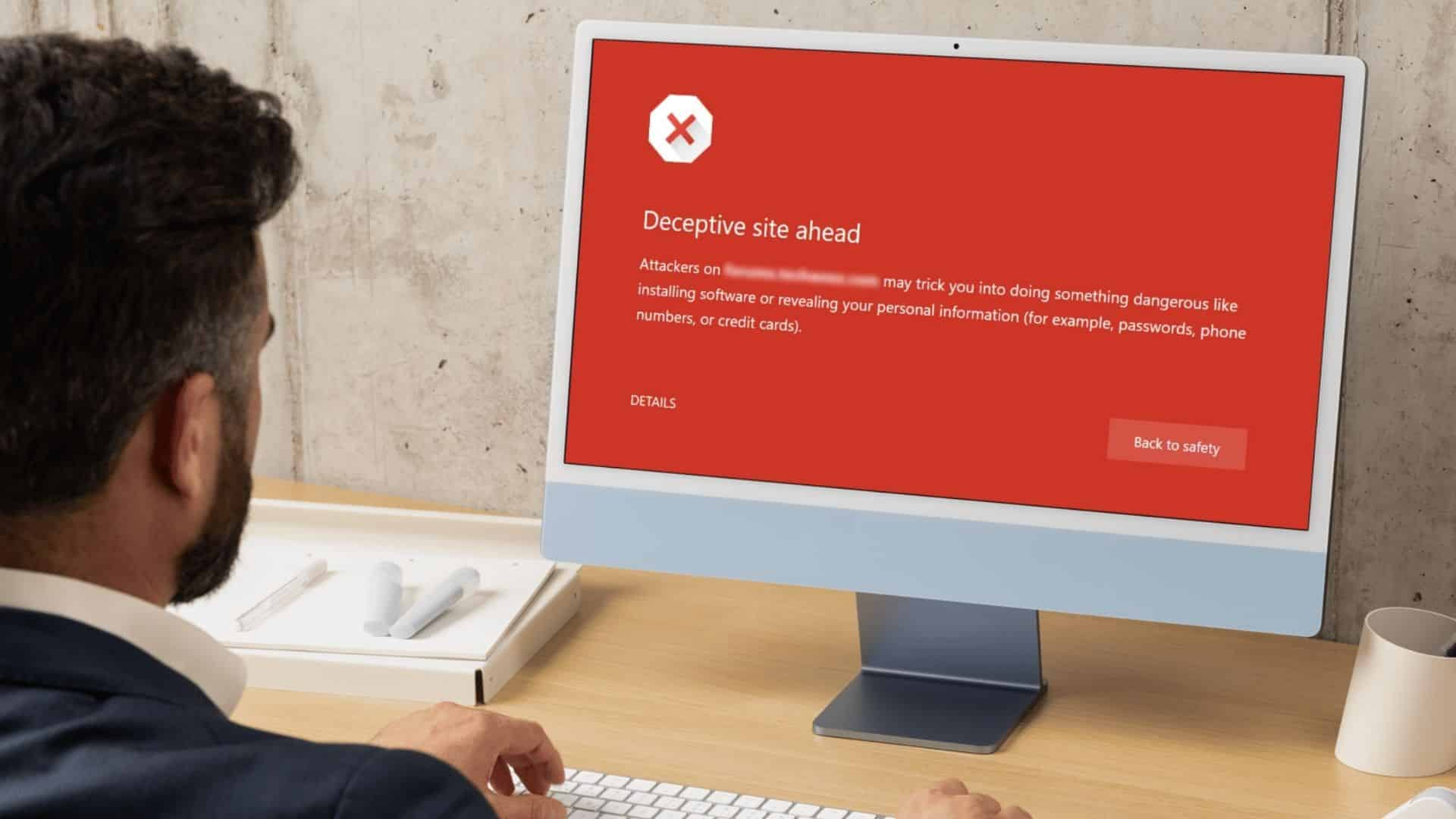
When you see this error, it’s important to proceed with caution. Your browser is helping by blocking access to a site that may harm your device. In many cases, it might be a false alarm, but it’s better to be safe than sorry. You should consider whether you trust the site before continuing.
This error can happen if a site doesn’t have proper security measures, like an SSL certificate. Without SSL, your connection is not encrypted, and it’s easier for malicious parties to intercept your data. If you encounter this issue on a trusted site, it’s worth checking if the URL is correct or trying again later.
Here’s a quick overview of the warning and its causes
Warning Message Variations: “The site ahead contains malware,” “Contains harmful programs,” or “Deceptive website.”
Possible Causes: Malicious backlinks, phishing, malware, compromised SSL certificates, or virus infections.
This warning is primarily aimed at protecting users from phishing sites that attempt to steal sensitive information. Fortunately, there are steps you can take to resolve it.
| Error code | Deceptive site ahead |
| Error type | Warning |
| Error variations | The site ahead contains malware The site ahead contains harmful programs Deceptive website warning Continue to [website name]? This page is trying to load scripts from unauthenticated sources |
| Error causes | Backlinks to questionable websites or malicious domains Malware infection Malicious files Phishing pages Deceptive content Compromised SSL certificates Virus infection Malicious backdoor code |
1. Check Other Browsers
First, test the website on other browsers like Firefox or Safari. If the warning doesn’t appear, the issue might be specific to Google Chrome. You may also want to clear your browser’s cache to ensure Chrome is displaying the latest version of the site.
2. Scan for Malware and Fix Issues
If the warning still appears, it’s time to check your site for potential security issues. Use a security tool to scan for malware or malicious code. Make sure your WordPress website (or other platform) is clean and free of any harmful files, backdoor scripts, or vulnerabilities.
3. Review SSL Certificates
Next, confirm that your SSL certificates are valid and properly configured. A compromised or expired certificate can trigger security warnings. You can easily check this through your website’s control panel or by using an SSL checker tool.
4. Request a Review from Google
If you’ve fixed all security issues, it’s time to reach out to Google. Use the Google Search Console to request a review of your site. After submitting, Google will reassess your site and, if everything is secure, remove the warning.
Steps to Remove the Deceptive Site Warning
By following these steps, you can remove the “Deceptive site ahead” warning and ensure your site is safe for visitors again.
1. Identify the Cause of the Problem
To resolve the “Deceptive site ahead” warning, you first need to find the root cause. A good place to start is Google Safe Browsing. This free tool checks if your site has malware or phishing issues. Alternatively, use Google Search Console if your site is connected, as it can pinpoint security problems.
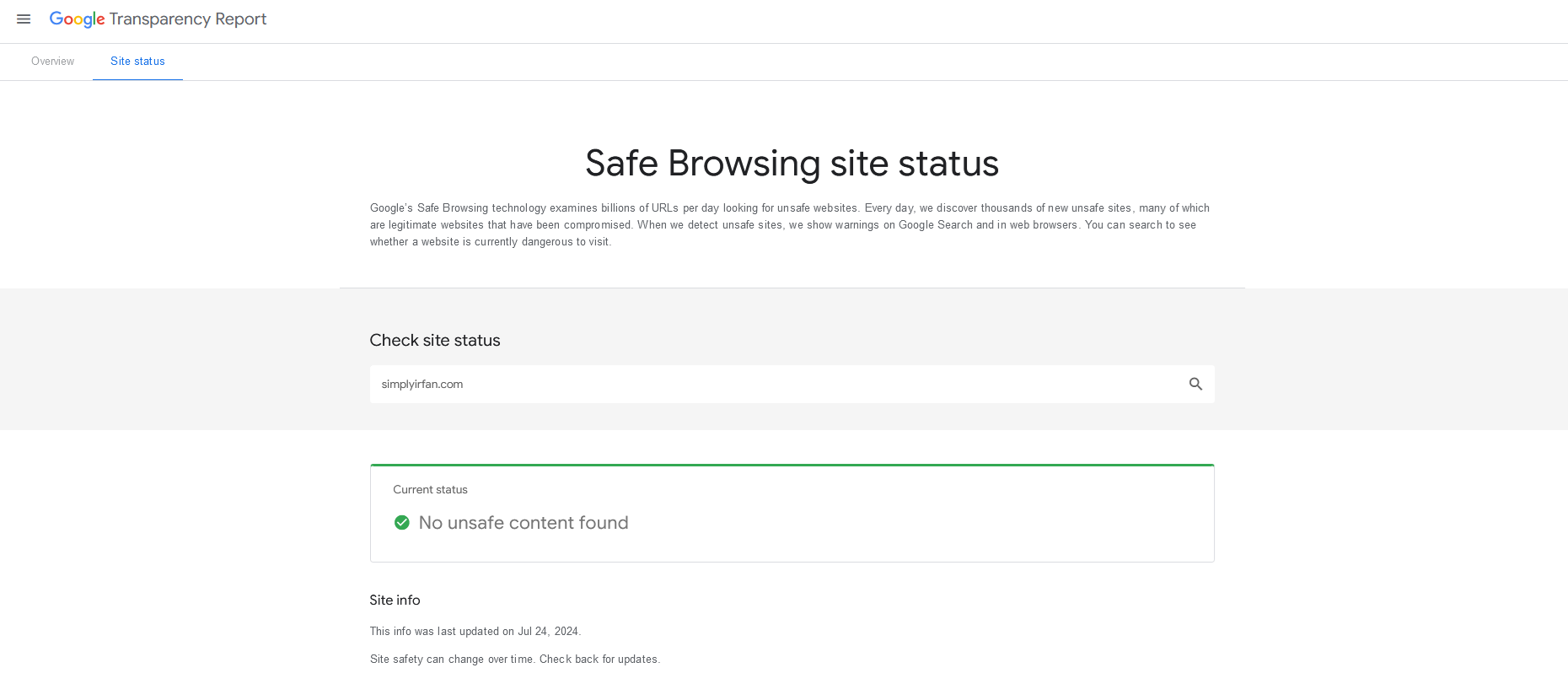
If you don’t have access to Search Console, a malware scanner can help. Tools like SiteGuarding and Quttera are simple to use and scan for potential threats. For those familiar with coding, you can manually inspect the site’s code using Chrome Developer Tools and cross-check it with your site’s original files.
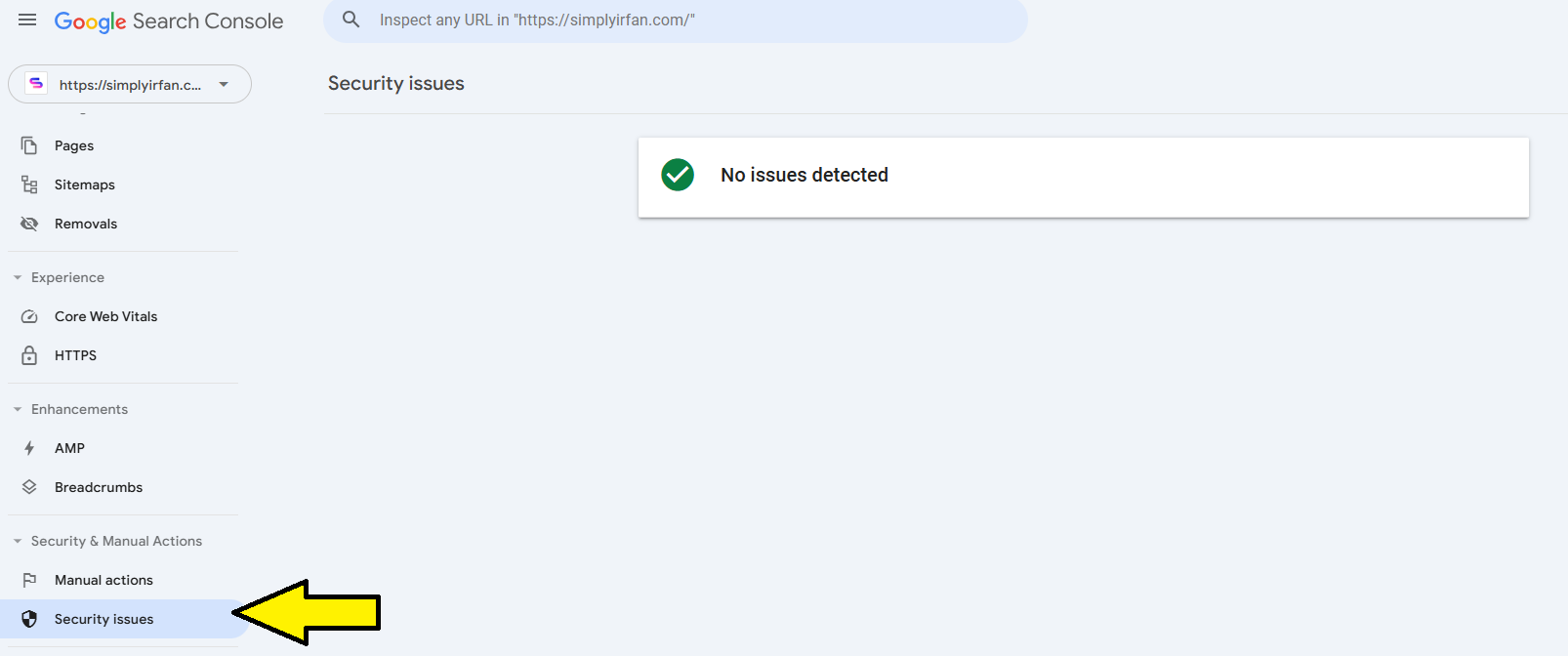
Remember to review any new plugins or themes. These are often targeted by hackers. You should also check recent files, as they may contain malware. Using an SSH terminal to list files and compare creation dates is one way to identify suspicious changes. Tools like PuTTY can help with this.
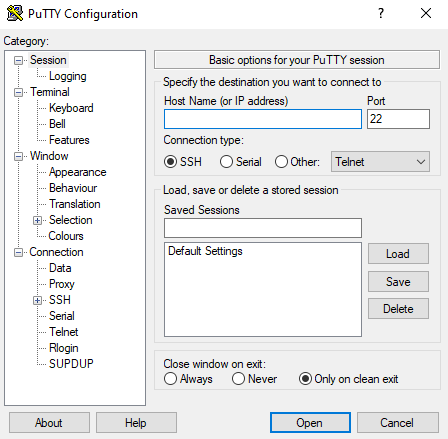
Common Causes of the “Deceptive Site Ahead” Error
- Malware and viruses
- URL injections
- Phishing scams
- Vulnerabilities in plugins and themes
- Suspicious backlinks
- Spam content
If no issues are found, Google may have mistakenly blacklisted your site. In this case, report it for review (we’ll discuss this in step 4).
2. Back Up Your Site
Before making any changes to your site, back up your files and databases. This step is crucial as it ensures you can restore your data after cleaning up any malware.
You can back up your WordPress site in several ways. Backup plugins like BackupWPup, UpdraftPlus, and Duplicator offer easy solutions for automated backups. Your hosting provider may also have a backup feature. For example, Hostinger has one-click backup options.
For a manual backup, you can use FTP or phpMyAdmin through your hosting dashboard. Make sure to store your backup separately from any infected files.
3. Remove Malicious Files
Once you’ve identified the infected files, it’s time to remove them. WordPress users can make use of security plugins like Wordfence, which helps scan for and remove malware. Simply install Wordfence, then run a scan to detect any issues. If the plugin finds corrupted files, you can easily repair them with a click.
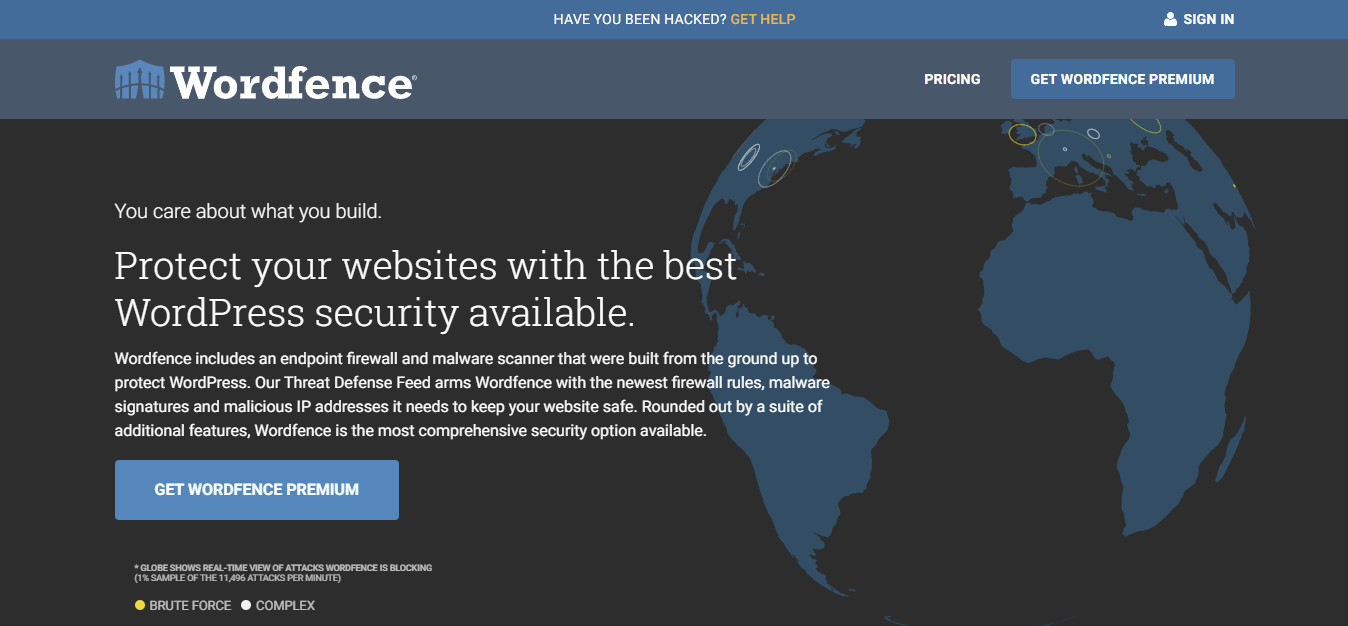
For other content management systems (CMS), use similar malware removal tools. If you have a clean backup, you can restore it to replace the infected files. If needed, contact your hosting provider for help with restoring the backup.
In case you’re unsure, it’s best to seek professional help. Deleting the wrong files could damage your site further.
4. Request Google to Review Your Site
After removing all malware and securing your site, submit a review request to Google. Use Google Search Console to submit your appeal under “Security & Manual Actions” and select “Security Issues.” In your request, explain the actions you’ve taken to resolve the problem.
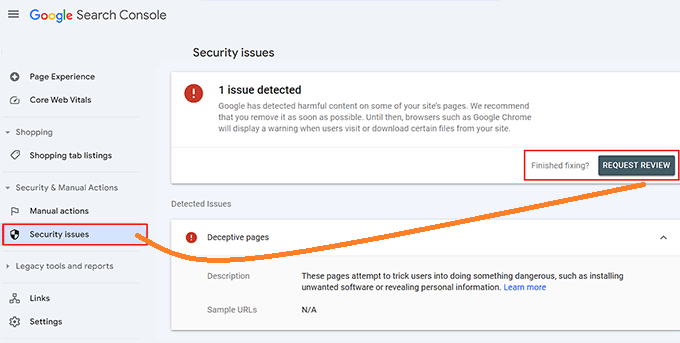
Review requests for malware and phishing usually take a few days, while appeals for hacked sites may take longer. If Google approves your request, your site will be removed from the blacklist and re-indexed. The warning should disappear within 72 hours.
Important Note:
Ensure that your site is fully secure before submitting a review. If Google rejects your request multiple times, your site may be marked as a "Repeat Offender" and will not be reviewed again for 30 days.How the “Deceptive Site Ahead” Warning Affects Your Website
When your website displays the “Deceptive site ahead” warning, it suggests that your site has been compromised. This puts your data at risk of being stolen or destroyed.
In some cases, if malware causes significant damage, you’ll need to spend money to fix it. For example, hiring a WordPress developer to recover your site can cost between $10 and $66 per hour. You’ll also need to spend time notifying others about the security breach.
The worst-case scenario involves legal consequences. If your site fails to protect user data, you could face lawsuits. This can harm your brand’s reputation and cause a loss of customer trust, especially for eCommerce sites where conversions and sales are directly impacted.
From a traffic standpoint, Google will block visitors from accessing your site. Even after resolving the issue, you may lose months or years of hard work put into SEO efforts.
Extended malware presence could also lead to your hosting provider suspending or removing your site.
Read More: Google Site Reputation and Google’s Spam PoliciesPreventing the “Deceptive Site Ahead” Warning
Fixing the “Deceptive site ahead” warning can be a long process, but you can take steps to reduce the risk. Here’s how to protect your WordPress site and avoid this issue in the future.
Use Security Plugins and Software
Although WordPress has built-in security features, adding extra layers can improve your protection. Security plugins help safeguard your site against malware by blocking harmful traffic before it can cause damage.
Many WordPress security plugins offer both free and premium options. Premium versions typically include advanced security tools like firewalls and malware scanners. Popular plugins include:
- Wordfence
- Sucuri
- Jetpack
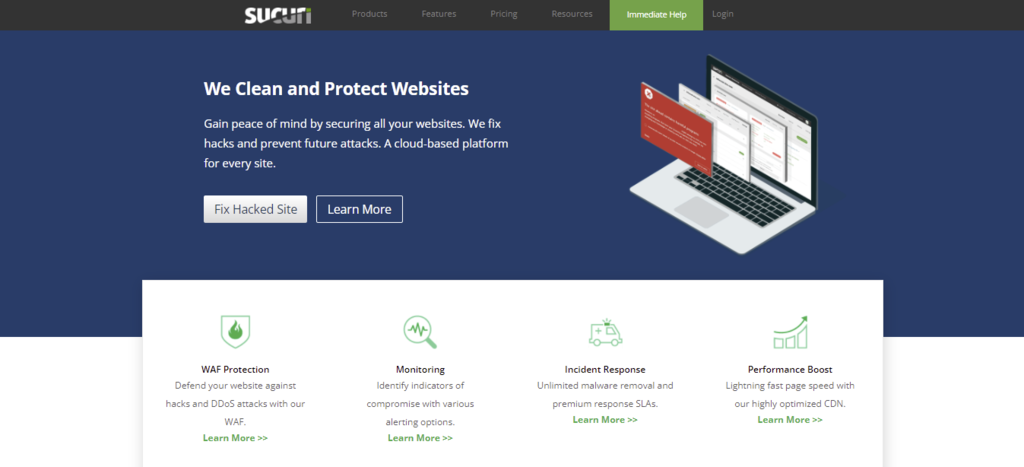
In addition to site security, protect your personal devices with antivirus software. Programs like Kaspersky, Bitdefender, and Norton offer strong protection for your computer.
Choose a Secure Hosting Provider
The security of your web host plays a critical role in protecting your website. To minimize the risk of being hacked, choose a hosting provider that offers strong security measures. Managed WordPress hosting is ideal, as it automatically updates and protects your site.
For example, Hostinger provides managed WordPress hosting with features like a free SSL certificate, automatic backups, and robust security measures.
Also Read: How to Avoid or Detect Redirect Scripts on Websites
Install an SSL Certificate
An SSL certificate encrypts data exchanged between your website and visitors’ browsers, ensuring secure communication. Websites with SSL certificates are labeled “HTTPS” instead of “HTTP” and feature a padlock icon.
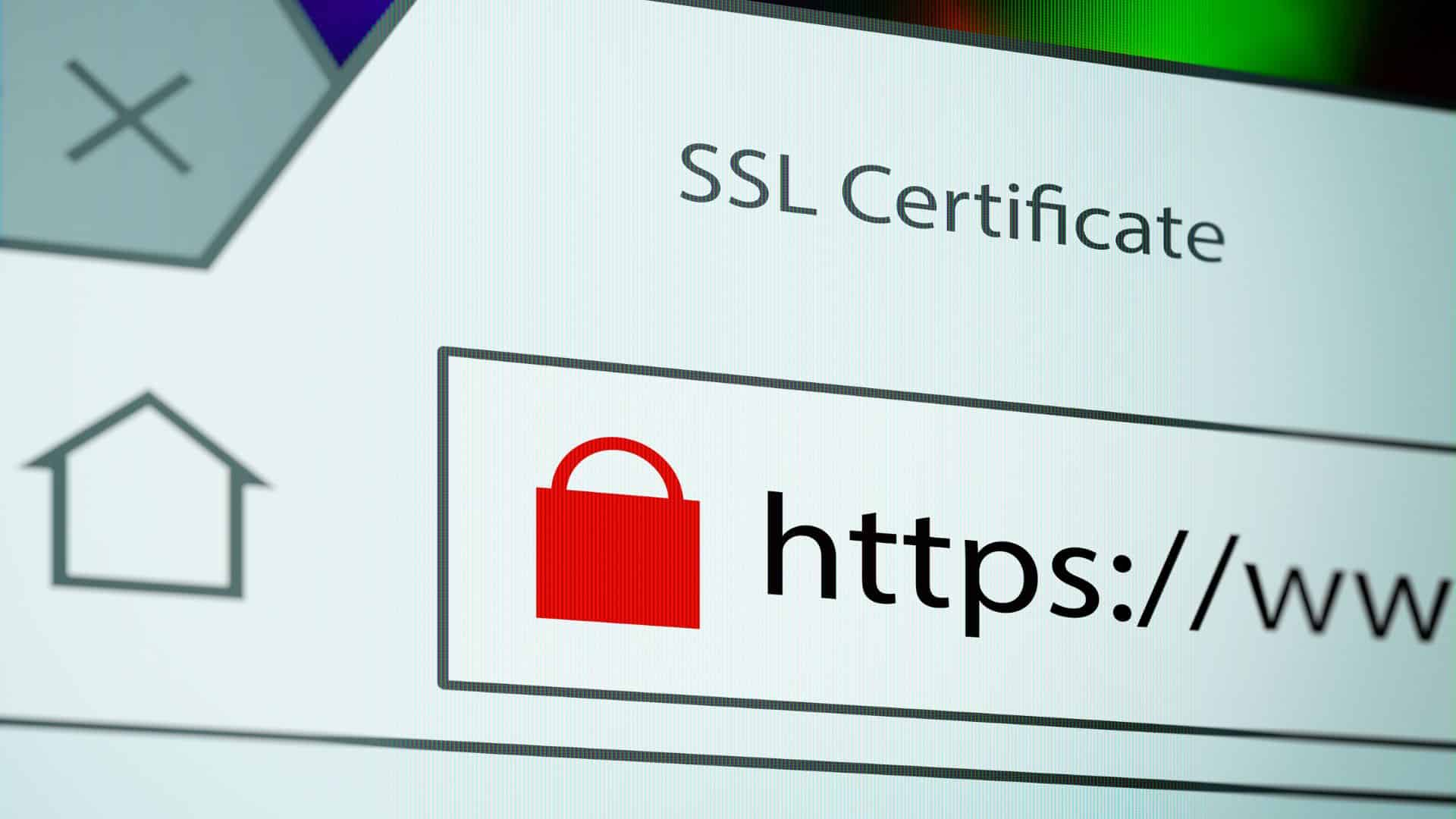
Not only does an SSL certificate protect user data, but it’s also essential for SEO. Google flags sites without SSL certificates, potentially triggering the “Deceptive site ahead” warning.
If you haven’t set up an SSL certificate, get one as soon as possible. Many hosting providers, like Hostinger, include a free SSL certificate with their plans.
Keep Your Website Updated
Regular updates are crucial for maintaining your website’s security. WordPress updates, along with updates to plugins and themes, fix vulnerabilities that hackers might exploit. Enabling auto-updates can help ensure your site stays current without requiring manual intervention.
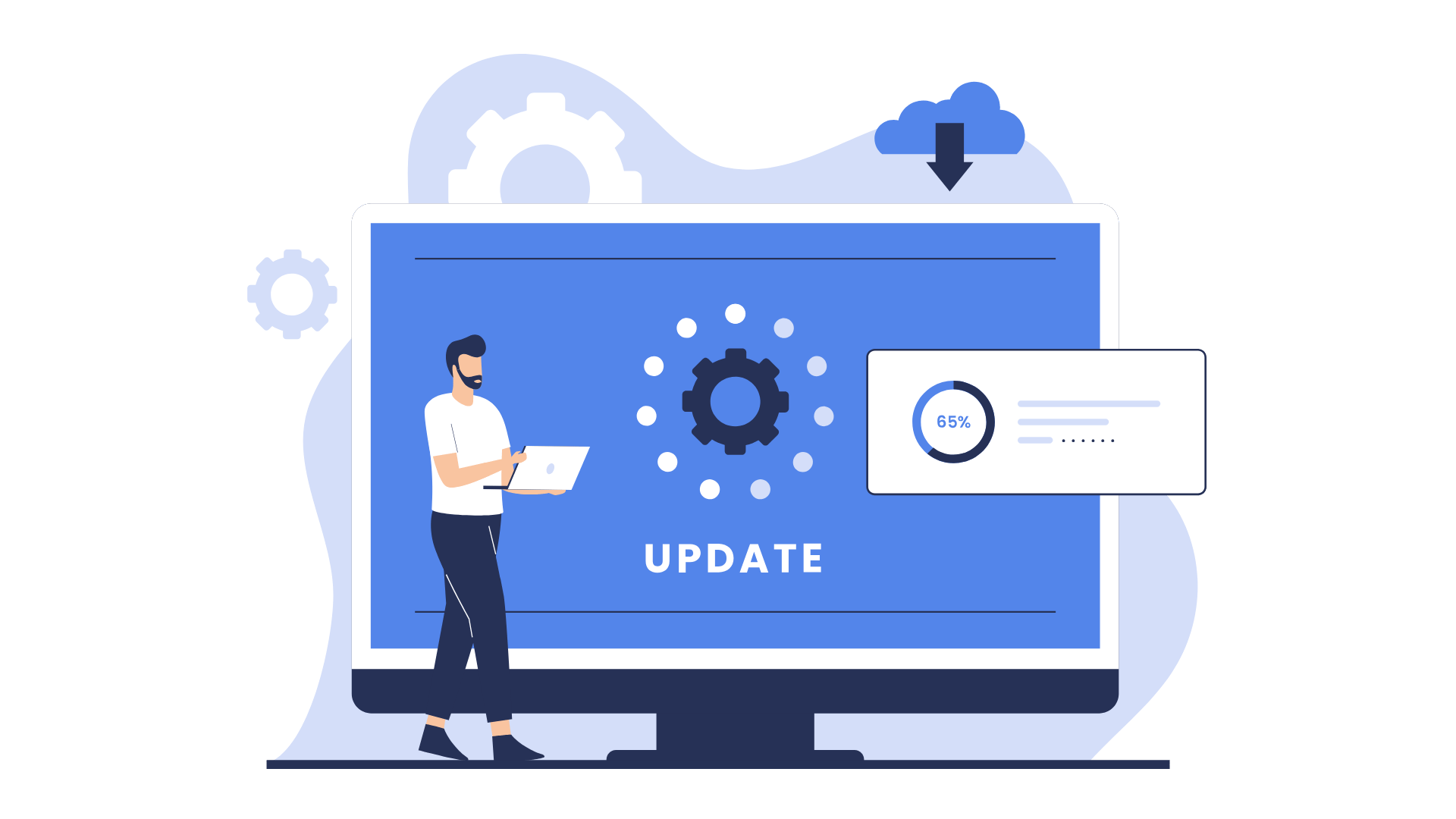
However, before making significant updates, always back up your site to avoid losing data in case something goes wrong.
Practice Safe Browsing
Downloading files from untrustworthy sources can introduce malware to your device and website. Be cautious of phishing emails, fake pop-ups, and suspicious links. Always download software from reputable sites and scan files for viruses before opening them.
For extra protection, avoid clicking on ads or security pop-ups, and steer clear of questionable file types like .exe or .scr.
Secure Your Site’s Login Page
The login page is a common target for hackers. To prevent unauthorized access, use strong passwords and enable two-factor authentication (2FA). Plugins like Wordfence Login Security allow you to set up 2FA on your WordPress login.
You can also add password protection to specific website directories to further restrict access.
Monitor User Activity
Unusual activity on your site, such as unauthorized changes or new accounts, could signal a breach. Monitoring user activity with tools like Simple History or WP Activity Log helps you detect and fix any issues quickly.
Limiting user access based on roles and permissions will also prevent unauthorized actions on your site.
All of these hosting packages provide essential resources and security features, helping to prevent malware infections, phishing attacks, and other vulnerabilities that could trigger the “Deceptive Site Ahead” error.
Startup
Everything you need to create your website
- 300 Websites
- 200 GB NVMe Storage
- 3 GB RAM
- 2 CPU Cores
Professional
Everything with more powerful features.
- 300 Websites
- 250 GB NVMe Storage
- 6 GB RAM
- 4 CPU Cores
Enterprise
Optimized for business and eCommerce websites
- 300 Websites
- 300 GB NVMe Storage
- 12 GB RAM
- 6 CPU Cores
Conclusion
The “Deceptive site ahead” warning is a serious issue that can damage your website’s reputation, traffic, and security. To fix the issue, follow these steps:
- Identify and resolve the cause of the problem.
- Back up your website.
- Remove malicious files.
- Request a Google review.
To prevent the warning in the future, implement strong security measures, like using security plugins, SSL certificates, and secure hosting. Regular updates and safe browsing habits also play key roles in keeping your site protected.
Taking proactive steps now can save you time, money, and stress down the road.