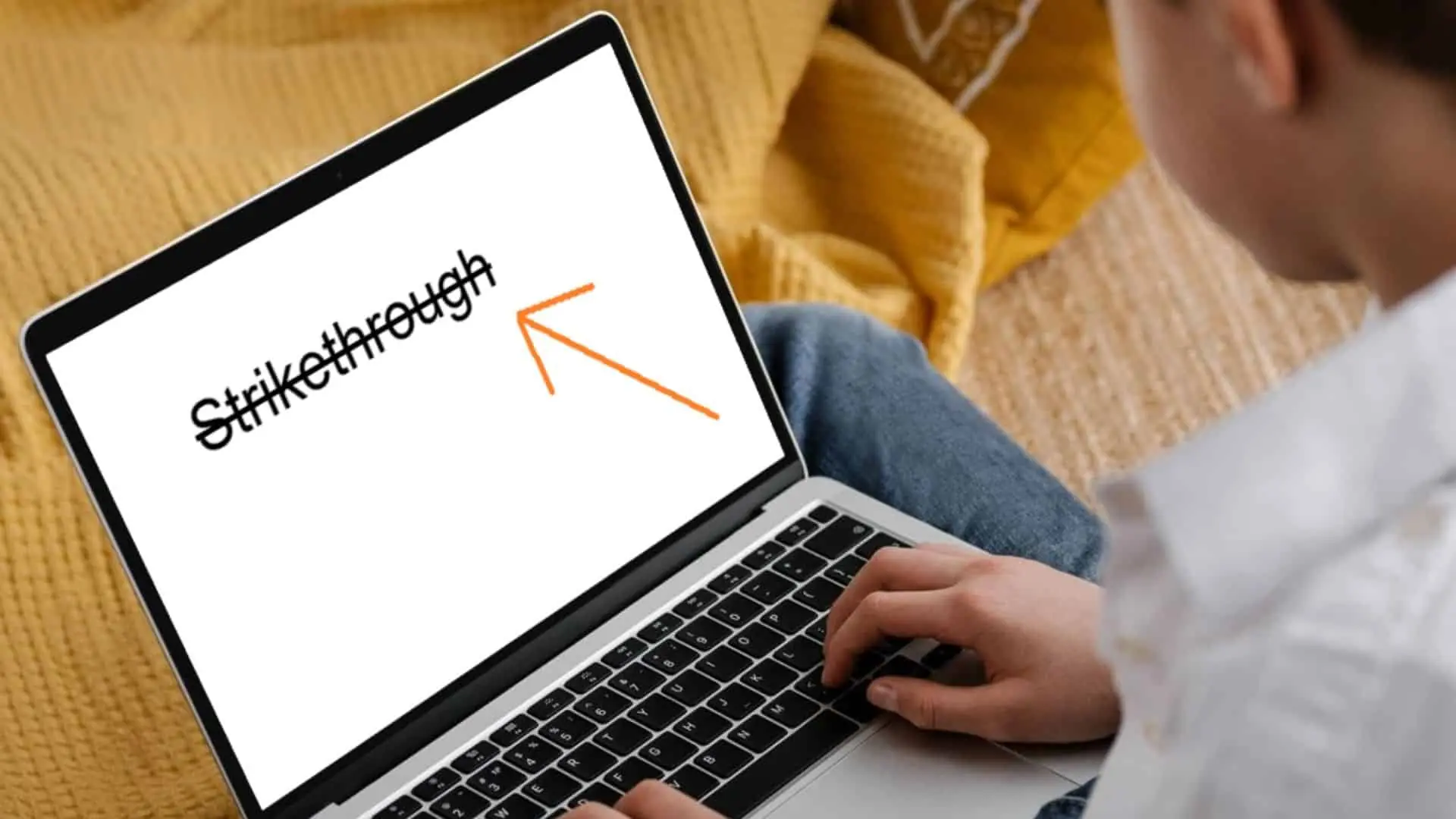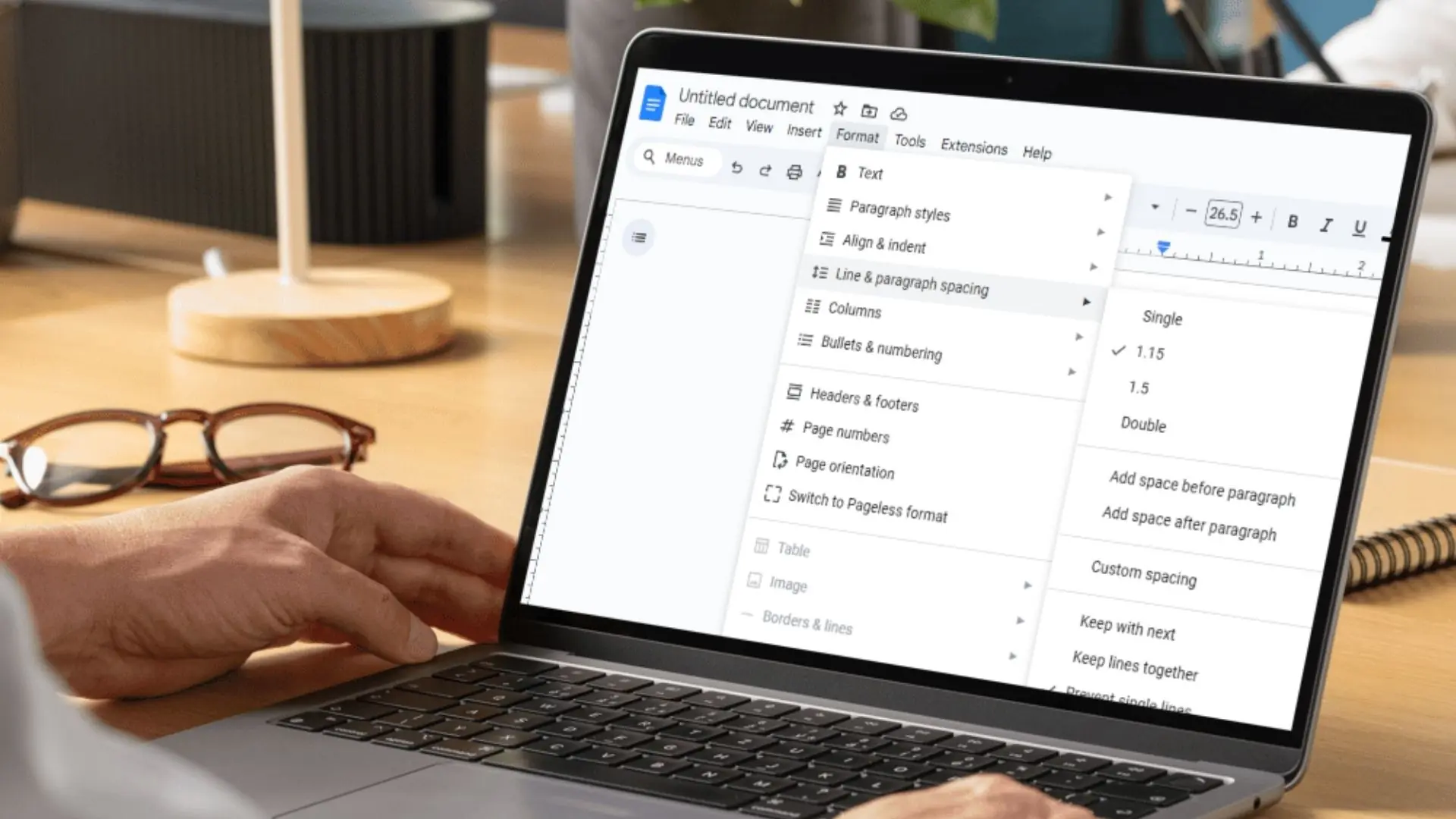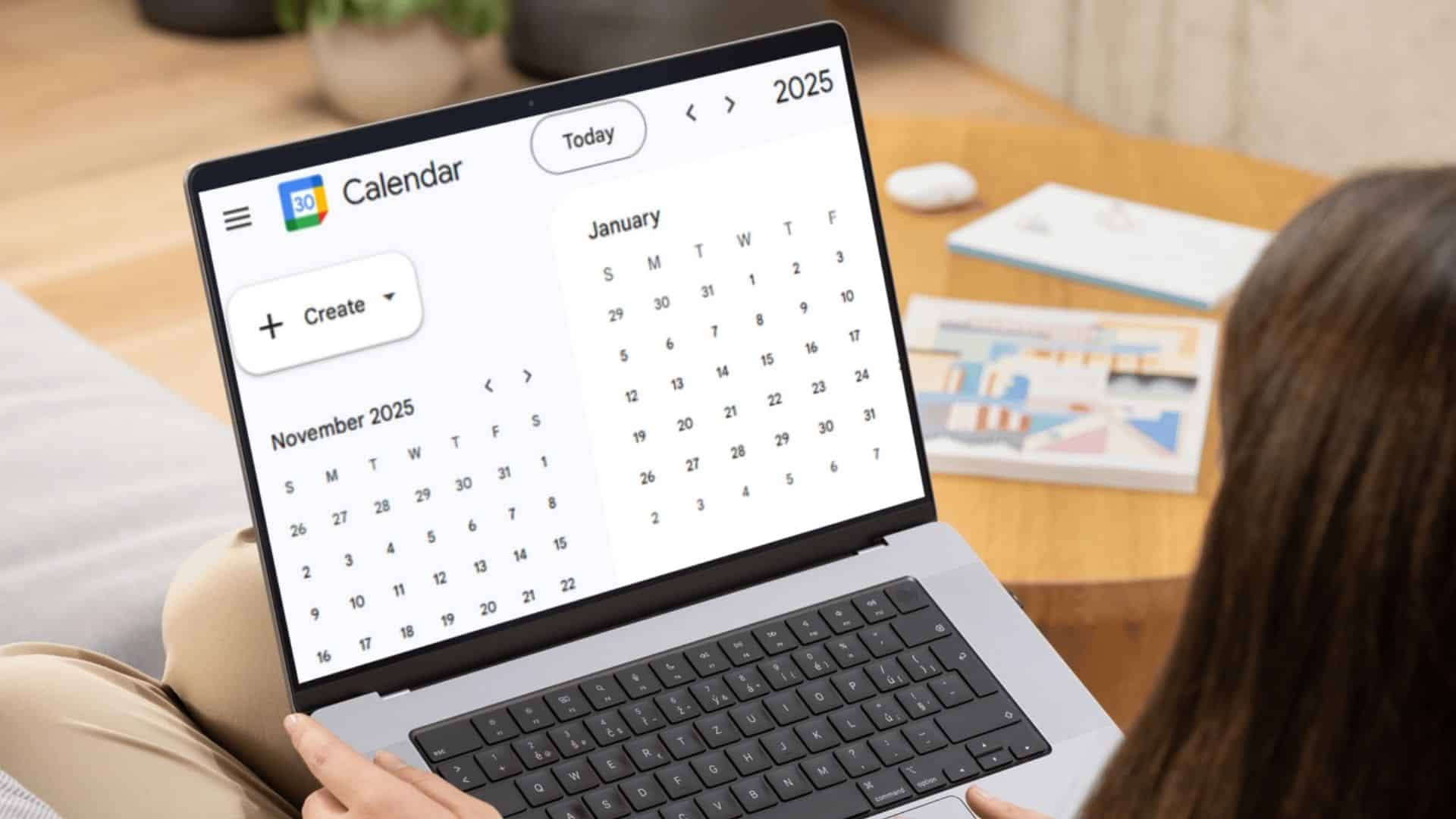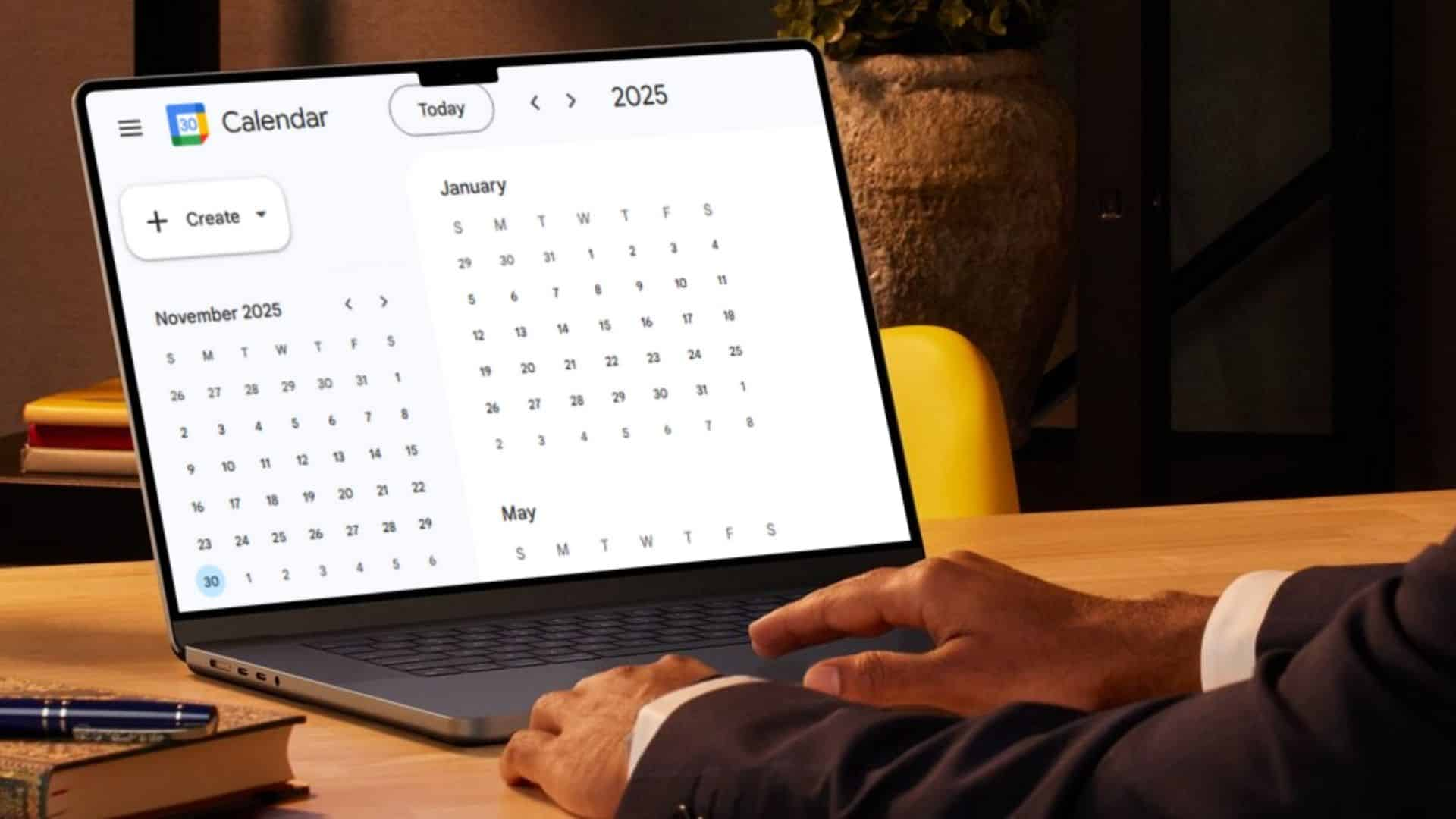Sometimes, when you’re writing, you may want to cross out certain words or phrases. This is done by adding a line through the text. It’s a simple way to indicate that something is no longer relevant or needs to be removed. Strikethrough is often used to show edits, updates, or changes, without permanently deleting the content.
For instance, you might use it when working on drafts or brainstorming ideas to show which parts are being reconsidered or revised. It can also be a helpful tool in task lists, marking off completed items, or in notes where you want to show progress or changes. Whether you’re collaborating with others or just organizing your thoughts, strikethrough is a handy way to visually manage content.
For example: you are an amazing person.
Strikethroughs can be useful in different situations. You might use them to:
- Show text that needs to be deleted.
- Indicate outdated or no longer relevant information.
- Mark off completed tasks in to-do lists.
- Add a humorous or unrelated comment.
In this guide, we’ll walk you through how to use the strikethrough feature in Google Docs.
How to Strikethrough Text in Google Docs
There are two simple ways to cross out text in Google Docs: using a keyboard shortcut or the Format menu.
Using a Shortcut to Strikethrough Text
To use a shortcut command in Google Docs, follow these easy steps:
Open a blank Google Docs document.
Type some text in your document.
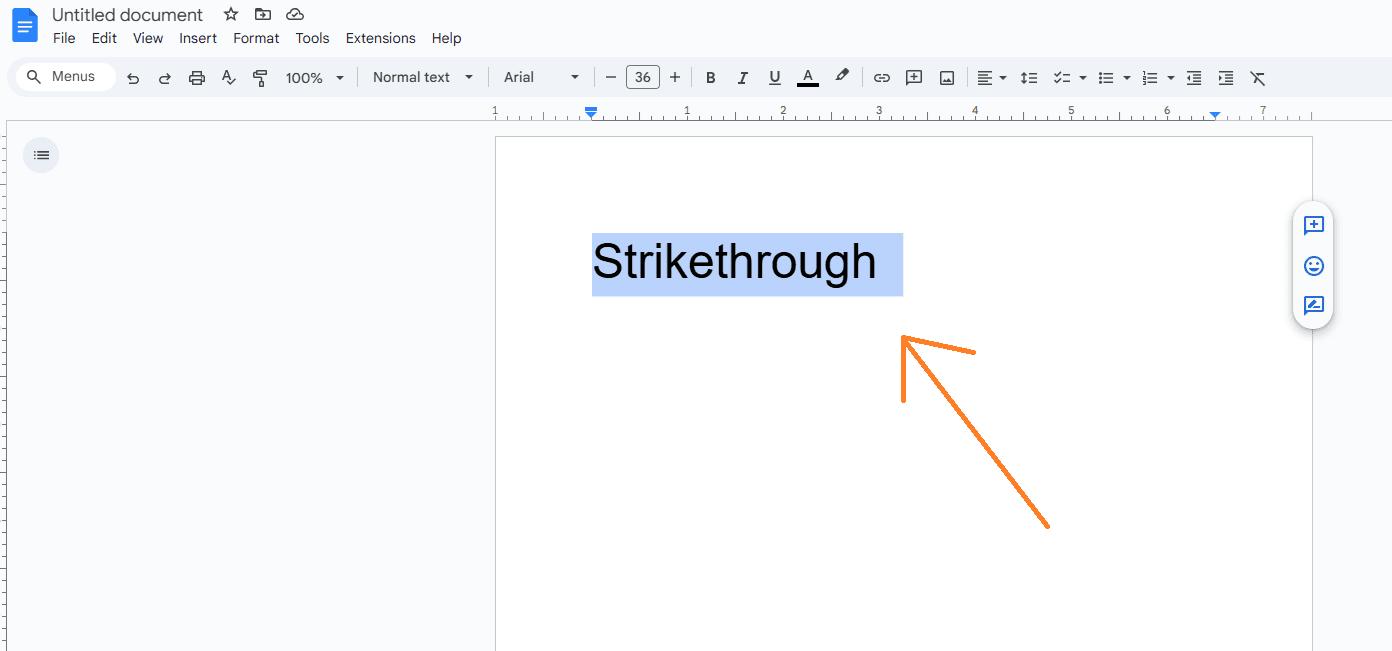
Highlight the text you want to strike through.
On Windows, press Alt + Shift + 5.
On a Mac, press ⌘ + Shift + X.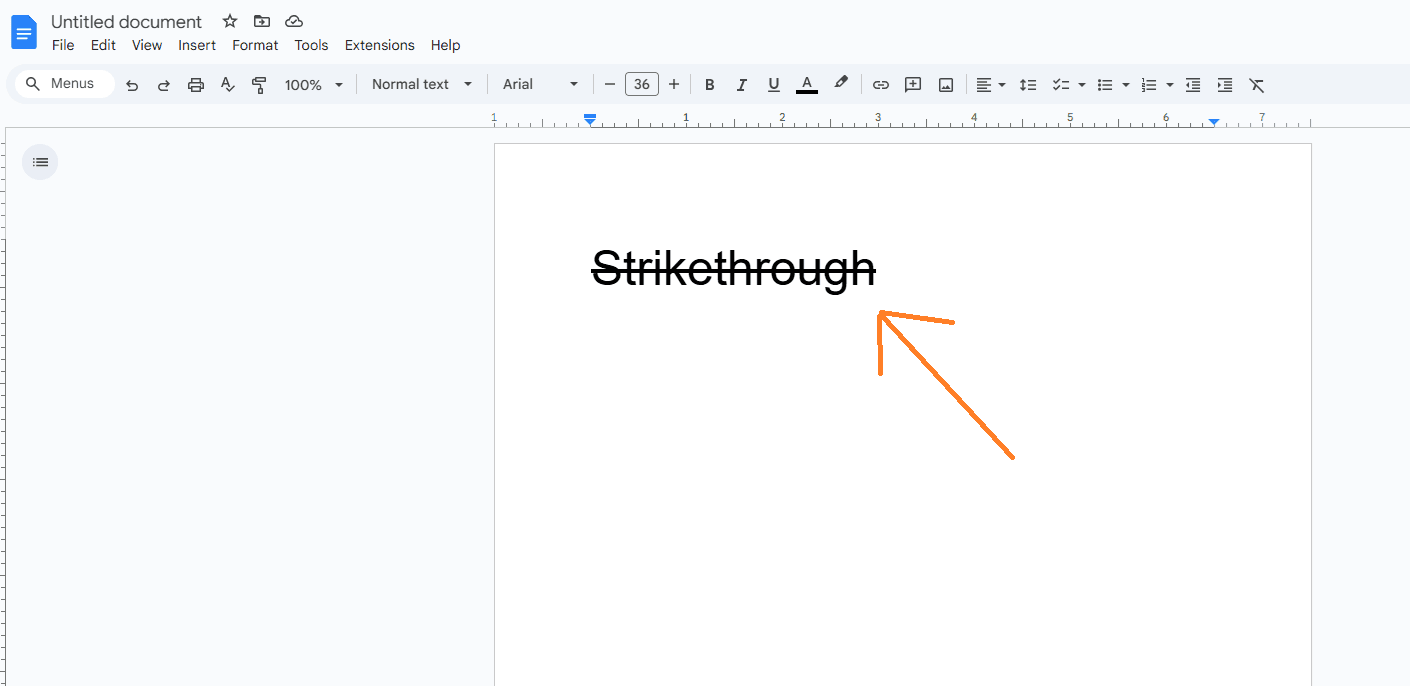
That’s it! The text is now crossed out.
Strikethrough Using the Format Menu
If you prefer using the Format tab, here’s how you can do it:
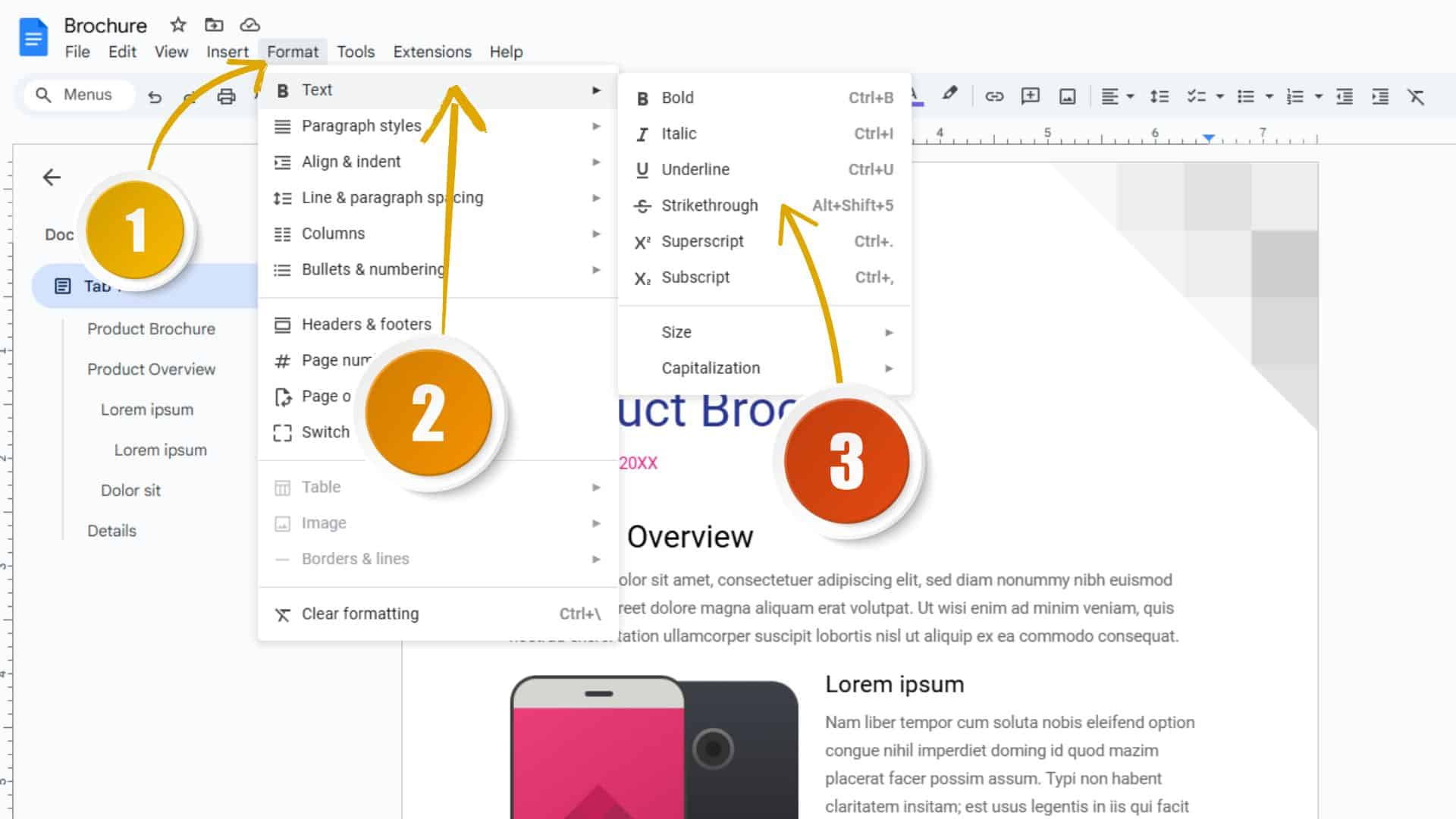
- Open a new Google Docs document.
- Type your text.
- Highlight the text you want to cross out.
- Click on the Format tab in the top menu.
- Select Text and then choose Strikethrough.
Your selected text will now have a line through it!
Also Read: How to Double Space in Google Docs
Conclusion
In this guide, we covered the different ways to strike through text in Google Docs. Whether you use a shortcut or the Format menu, crossing out text is quick and easy. Thanks for reading!
Trending Story: Google Gets Caught Red Handed in Site Reputation Abuse (site reputation fail)